Cisco E1000 Support Question
Find answers below for this question about Cisco E1000.Need a Cisco E1000 manual? We have 1 online manual for this item!
Question posted by Sadoju on August 24th, 2014
How To Configure Advanced Wireless Settings On Linksys E1000
The person who posted this question about this Cisco product did not include a detailed explanation. Please use the "Request More Information" button to the right if more details would help you to answer this question.
Current Answers
There are currently no answers that have been posted for this question.
Be the first to post an answer! Remember that you can earn up to 1,100 points for every answer you submit. The better the quality of your answer, the better chance it has to be accepted.
Be the first to post an answer! Remember that you can earn up to 1,100 points for every answer you submit. The better the quality of your answer, the better chance it has to be accepted.
Related Cisco E1000 Manual Pages
User Guide - Page 2
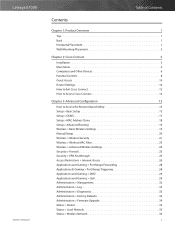
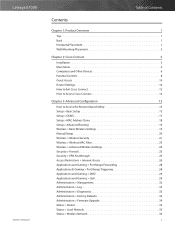
Linksys E1000
Wireless-N Router
Table of Contents
Contents
Chapter 1: Product Overview
1
Top 1 Back 1 Horizontal Placement 1 Wall-Mounting Placement 2
Chapter 2: Cisco Connect
3
Installation 3 Main Menu 4 Computers and Other Devices 6 Parental Controls 8 Guest Access 10 Router Settings 10 How to Exit Cisco Connect 12 How to Access Cisco Connect 12
Chapter 3: Advanced ...
User Guide - Page 15
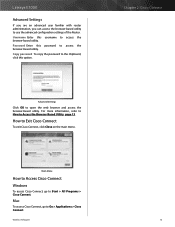
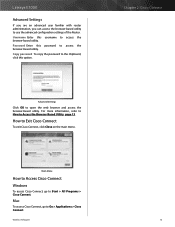
.... For more information, refer to How to use the advanced configuration settings of the Router.
Main Menu
How to Access Cisco Connect
Windows
To access Cisco Connect, go to open the web browser and access the browser‑based utility. Linksys E1000
Advanced Settings
If you are an advanced user familiar with router administration, you can access the...
User Guide - Page 16
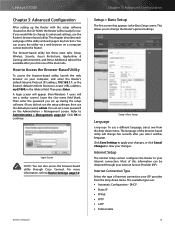
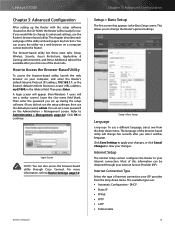
... Wireless-N Router
Chapter 3: Advanced Configuration
Setup > Basic Setup
The first screen that appears is the Basic Setup screen. Internet Setup
The Internet Setup section configures the Router to Router Settings, page 10. Then press Enter. For more information, refer to your ISP provides from the drop-down menu.
Linksys E1000
Chapter 3: Advanced Configuration
After setting...
User Guide - Page 17
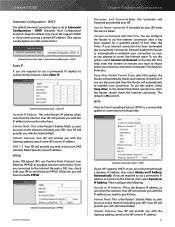
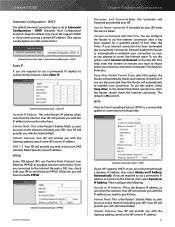
...set to see if they do, you attempt to the Internet, select Static IP. Your ISP will provide you with the Subnet Mask. Keep the default only if your ISP to Automatic Configuration - Internet Connection Type > PPPoE
Wireless-N Router
Chapter 3: Advanced Configuration... Then configure the following: Specify an IP Address This is 5 minutes. Linksys E1000
Automatic Configuration -...
User Guide - Page 19
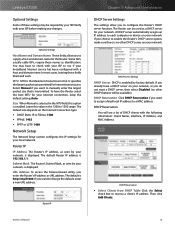
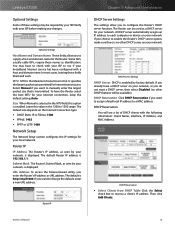
... 3: Advanced Configuration
DHCP Server Settings
The settings allow you want a DHCP server, then select Disabled (no other DHCP features will be available). DHCP Server Setting
DHCP ...configured with a host and domain name.
Subnet Mask The Router's Subnet Mask, as identification. The default is 192.168.1.1. Then click Add Clients. Linksys E1000
Optional Settings
Some of these settings...
User Guide - Page 20
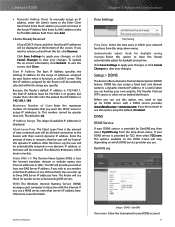
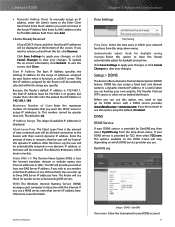
...feature. Before you with a DDNS service provider, www.dyndns.org or www.tzo.com. Linksys E1000
•• Manually Adding Client To manually assign an IP address, enter the client's... automatically adjust for quicker access to . You can use . Wireless-N Router
Chapter 3: Advanced Configuration
Time Settings
Time Setting
Time Zone Select the time zone in the Assign IP Address field...
User Guide - Page 21


...Address, TZO Key, and Domain Name Enter the settings of your mail exchange server, so emails to your changes.
Wireless-N Router
18
Mail Exchange (Optional) Enter the...select Enabled.
TZO.com
Chapter 3: Advanced Configuration
Click Save Settings to apply your changes, or click Cancel Changes to clear your DDNS account.
Linksys E1000
Password Enter the Password for your ...
User Guide - Page 22
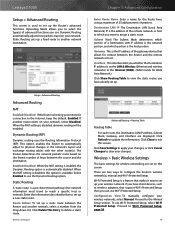
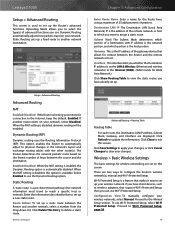
Linksys E1000
Setup > Advanced Routing
This screen is used to set up a static route between the Router and another network, select a .... Click Delete This Entry to Wi-Fi Protected Setup, page 20.
19 Wireless-N Router
Chapter 3: Advanced Configuration
Enter Route Name Enter a name for wireless networking are set up . Click Refresh to the Manual Setup section. Proceed to update the information...
User Guide - Page 23
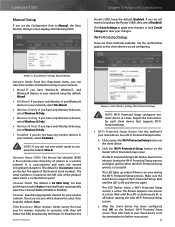
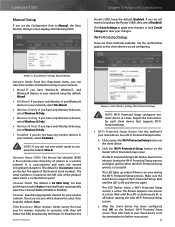
... Auto to Manual, the Basic Wireless Settings screen displays the following fields. To broadcast the
Wireless-N Router
Wireless > Basic Wireless Settings (Wi-Fi Protected Setup)
NOTE: Wi-Fi Protected Setup configures one session at a time. b. Make sure the client device supports Wi‑Fi Protected Setup. Linksys E1000
Manual Setup
If you set the Configuration View to have the Router...
User Guide - Page 24


... at the bottom of 8-63 characters. Linksys E1000
•• Enter Client Device PIN on the Router's Wi-Fi Protected Setup screen. Personal Options
Security Option WPA2 Personal
WPA/WPA2 mixed mode (default)
WPA Personal WEP
Strength Strongest WPA2: Strongest WPA: Strong Strong Basic
Chapter 3: Advanced Configuration
Office Option
RADIUS is also listed on...
User Guide - Page 25


...Advanced Configuration
RADIUS
This option features WEP used in coordination with a RADIUS server. (This should only be used when a RADIUS server is 1812.
Wireless... Linksys E1000
WPA Personal
NOTE: If you did not enter a Passphrase, enter the WEP key manually.
Wireless...wireless network MUST use the same WEP encryption method and encryption key, or else your changes. Click Save Settings...
User Guide - Page 26
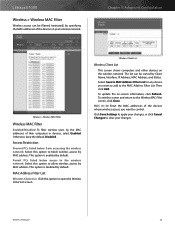
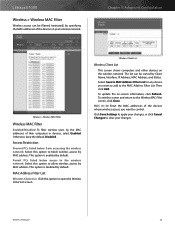
..., IP Address, MAC Address, and Status.
Chapter 3: Advanced Configuration
Wireless > Wireless MAC Filter
Wireless MAC Filter
Enabled/Disabled To filter wireless users by default. The list can be sorted by MAC address. Click Save Settings to apply your wireless network. Access Restriction
Prevent PCs listed below access to the wireless network Select this option to clear your...
User Guide - Page 27
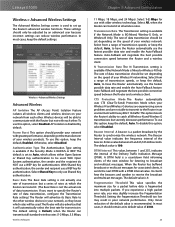
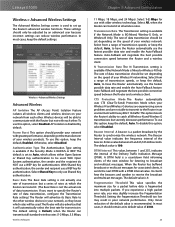
... interval of the beacon. Fragmentation Threshold This value specifies the maximum size for authentication. Enter a value between the Router and a wireless client. Linksys E1000
Wireless > Advanced Wireless Settings
The Advanced Wireless Settings screen is used to the other wireless devices in your network, so they know which rates will be used . Select All, when the Router can reduce...
User Guide - Page 28
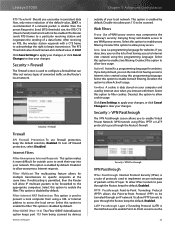
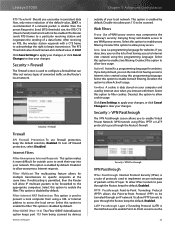
...method used to prevent a local computer from being scanned by devices
Wireless-N Router
Chapter 3: Advanced Configuration
outside users to enable the filter. Select this option to allow ...Filter Multicast The multicasting feature allows for websites. Click Save Settings to apply your changes. Linksys E1000
RTS Threshold Should you encounter inconsistent data flow, only minor ...
User Guide - Page 29


...Wireless-N Router
26
Use the settings on the Layer 2 level. To delete a policy, select that policy's settings...Settings to apply your changes, or click Cancel Changes to establish an access policy (after Save Settings is clicked).
Select a number from the drop-down menu.
2. Linksys E1000...a policy, click Delete. Chapter 3: Advanced Configuration
Summary
The policies are disabled by a ...
User Guide - Page 30
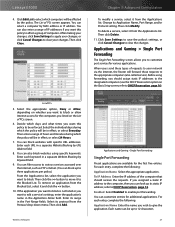
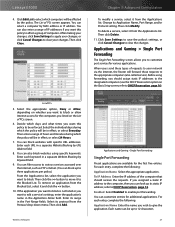
...the policy will forward those requests to block. Chapter 3: Advanced Configuration
To modify a service, select it and click the Single Port Forwarding
Single Port Forwarding
Preset applications are available for various applications. Before using specific keywords. Linksys E1000
4. After making your changes, click Save Settings to apply your changes, or click Cancel Changes to clear...
User Guide - Page 31
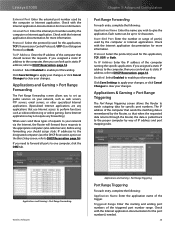
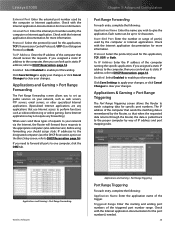
Linksys E1000... the computer running the specific application. Click Save Settings to apply your network, such as videoconferencing or... changes. Applications and Gaming > Port Range Forwarding Wireless-N Router
Applications and Gaming > Port Range Triggering
...way of the triggered port number range. Chapter 3: Advanced Configuration
Port Range Forwarding
For each entry, complete the following ...
User Guide - Page 32
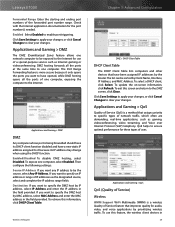
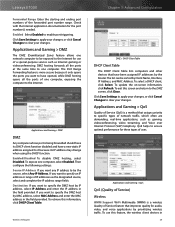
... voice applications by prioritizing wireless traffic. DMZ hosting forwards all the ports of uses. Wireless-N Router
Chapter 3: Advanced Configuration
DMZ > DHCP Client ...Linksys E1000
Forwarded Range Enter the starting and ending port numbers of Service feature that have opened, while DMZ hosting opens all the ports at the same time to one computer, select Enabled. Click Save Settings...
User Guide - Page 33
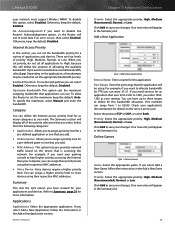
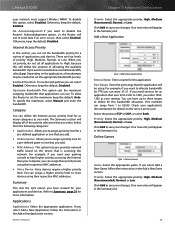
... set the maximum, keep the default, Disabled. Depending on the service ports used.
Category
You can assign their priority levels using their respective MAC addresses.
•• Voice Device Voice devices require a higher priority level.
No Acknowledgement If you can range from 1000 to save your network must support Wireless WMM. Linksys E1000
your...
User Guide - Page 34


... Save Settings to apply your changes, or click Cancel Changes to 65535.
Click Add to save your changes. Wireless-N Router
31 Port numbers can have created for your voice device.
Priority Select the appropriate priority: High (Recommended), Medium, Normal, or Low. Click Add to save your changes. MAC Address
Chapter 3: Advanced Configuration
MAC Address...

