Cisco E1000 Support Question
Find answers below for this question about Cisco E1000.Need a Cisco E1000 manual? We have 1 online manual for this item!
Question posted by eljepob on June 14th, 2014
How To Reset A Cisco Router Linksys E1000
The person who posted this question about this Cisco product did not include a detailed explanation. Please use the "Request More Information" button to the right if more details would help you to answer this question.
Current Answers
There are currently no answers that have been posted for this question.
Be the first to post an answer! Remember that you can earn up to 1,100 points for every answer you submit. The better the quality of your answer, the better chance it has to be accepted.
Be the first to post an answer! Remember that you can earn up to 1,100 points for every answer you submit. The better the quality of your answer, the better chance it has to be accepted.
Related Cisco E1000 Manual Pages
User Guide - Page 2
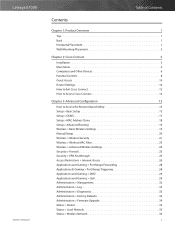
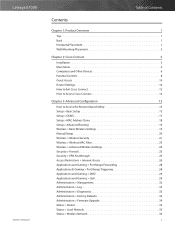
Linksys E1000
Wireless-N Router
Table of Contents
Contents
Chapter 1: Product Overview
1
Top 1 Back 1 Horizontal Placement 1 Wall-Mounting Placement 2
Chapter 2: Cisco Connect
3
Installation 3 Main Menu 4 Computers and Other Devices 6 Parental Controls 8 Guest Access 10 Router Settings 10 How to Exit Cisco Connect 12 How to Access Cisco Connect 12
Chapter 3: Advanced ...
User Guide - Page 3
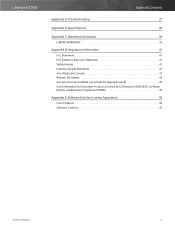
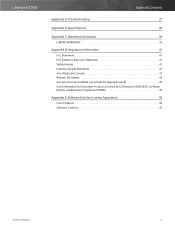
Linksys E1000
Table of Contents
Appendix A: Troubleshooting
37
Appendix B: Specifications
38
Appendix C: Warranty Information
39
LIMITED WARRANTY 39
Appendix D: Regulatory Information
41
FCC Statement 41 FCC Radiation Exposure Statement 41 Safety Notices 41 Industry Canada Statement 41 Avis d'Industrie Canada 41 Wireless Disclaimer 42 Avis de non-responsabilité concernant ...
User Guide - Page 4
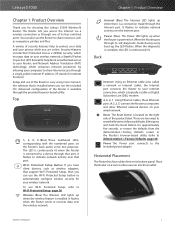
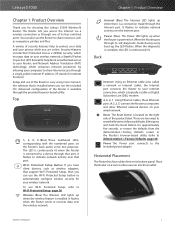
... your wired network. Either press and hold the Reset Button for choosing the Linksys E1000 Wireless-N Router. Horizontal Placement
The Router has four rubber feet on your wireless network. Place the Router on the Router's back panel, serve two purposes. You can use of the Router is available through that is located on your wireless network; Top
1, 2, 3, 4 (Blue) These numbered LEDs...
User Guide - Page 5
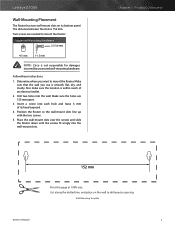
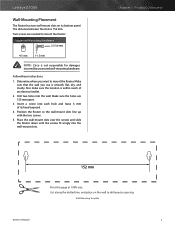
... 100% size. Suggested Mounting Hardware 2.5-3.0 mm
4-5 mm
1-1.5 mm
NOTE: Cisco is within reach of its bottom panel. Make sure the holes are needed to mount the Router. Wall-Mounting Template
Wireless-N Router
2 Drill two holes into the wall-mount slots. Linksys E1000
Wall-Mounting Placement
The Router has two wall-mount slots on the wall to mount...
User Guide - Page 6
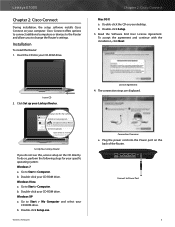
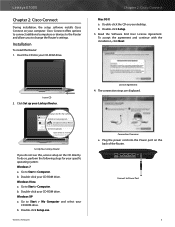
..., click Next. Go to Power Port
Wireless-N Router
3 b. Internet
4
3 Ethernet 2
1
Reset
12VDC Power
Connect to Start > Computer. Double-click the CD on your Linksys Router. Double-click your computer. Go to change the Router's settings. Linksys E1000
Chapter 2: Cisco Connect
During installation, the setup software installs Cisco Connect on your CD-ROM drive...
User Guide - Page 7
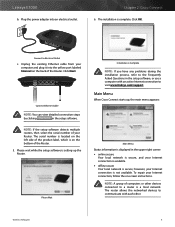
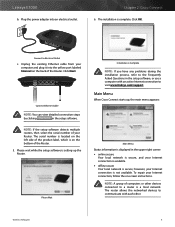
Linksys E1000
b. Chapter 2: Cisco Connect
6. The installation is setting up , the main menu appears:
Main Menu
Status information is a local network.
NOTE: A group of your Router. Wireless-N Router
4 Click OK. Connect to communicate with an active Internet connection to a router is displayed in the setup software.
Please wait while the setup software is complete.
...
User Guide - Page 8


Linksys E1000
The main menu offers four options: Computers and devices, Parental controls, Guest access, and Router settings.
Guest access allows you can also block specific websites. Guest Access, page 5 and Guest Access, page 10 for more information.
Main Menu - For the ...
User Guide - Page 9
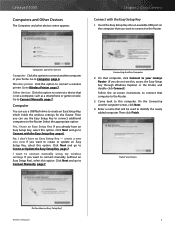
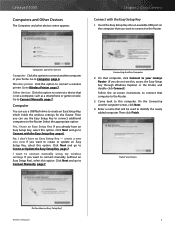
...Router. No, I don't have an Easy Setup Key, select this option. Click Next and go to connect another computer screen, click Next.
4. Enter a name that is not a computer, such as a smartphone or game console. Linksys E1000...computer.
Wireless printer Click this computer. Connecting Another Computer
2. Name Your Device
Do You Have an Easy Setup Key?
Chapter 2: Cisco Connect
...
User Guide - Page 10
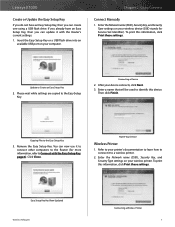
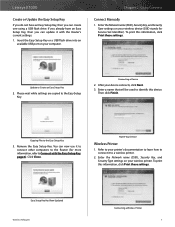
... print this information, click Print these settings. Update or Create an Easy Setup Key
2. Easy Setup Key Has Been Updated Wireless-N Router
Connecting a Wireless Printer 7 Chapter 2: Cisco Connect
Connect Manually
1.
Name Your Device
Wireless Printer
1. Linksys E1000
Create or Update the Easy Setup Key
If you do not have an Easy Setup Key, then you can create...
User Guide - Page 11
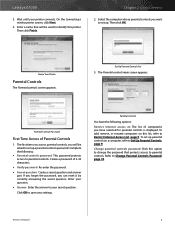
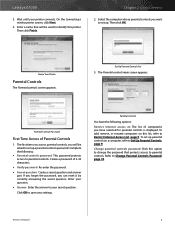
...Wireless-N Router
8
Then click OK. Click OK to parental controls. Change parental controls password Click this option to change the password that will be used to identify this list, refer to Change Parental Controls Password, page 10. Linksys E1000... can reset it by...wireless printer screen, click Next.
4. Chapter 2: Cisco Connect
2. The Parental controls main screen appears.
User Guide - Page 12
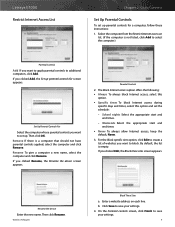
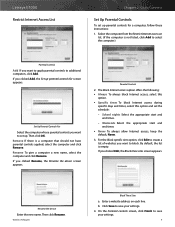
... line.
If you want to apply parental controls to block. Linksys E1000 Restrict Internet Access List
Chapter 2: Cisco Connect
Set Up Parental Controls
To set up parental controls for ...follow these sites screen appears. If you clicked Rename, the Rename the device screen appears. Wireless-N Router
Block These Sites
a. Enter a website address on
list. (If the computer is not ...
User Guide - Page 13
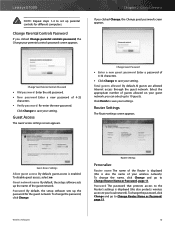
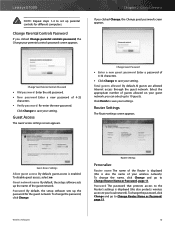
... 2: Cisco Connect
.... Router Settings
Personalize
Router name The name of the Router is displayed (this also protects wireless access to your wireless network). To change the name, click Change and go to Change Router Name... network. Password The password that protects access to the Router's settings is enabled. Linksys E1000
NOTE: Repeat steps 1-4 to set up parental controls for the ...
User Guide - Page 14
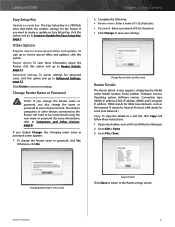
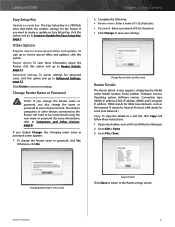
... Setup Key, page 7. Chapter 2: Cisco Connect
2.
To change the name or password of 8-63 characters. •• Click Change to save your settings. Linksys E1000
Easy Setup Key
Update or create key The Easy Setup Key is a USB flash drive that holds the wireless settings for more information about the Router, click this option. Click...
User Guide - Page 15
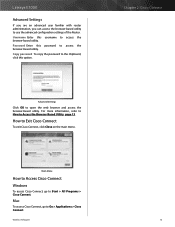
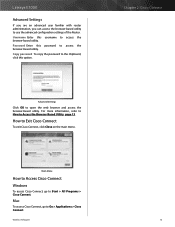
....
How to use the advanced configuration settings of the Router.
Wireless-N Router
12
Mac
To access Cisco Connect, go to Go > Applications > Cisco Connect.
Linksys E1000
Advanced Settings
If you are an advanced user familiar with router administration, you can access the browser-based utility to Exit Cisco Connect
To exit Cisco Connect, click Close on the main menu. Copy...
User Guide - Page 16
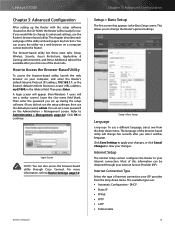
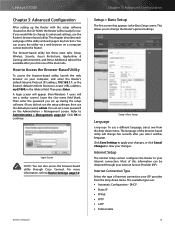
... this information can set up the Router with the setup software (located on the CD-ROM), the Router will be obtained through Cisco Connect. Wireless-N Router
Chapter 3: Advanced Configuration
Setup > ... your Internet connection. You can be available after you select another language. Linksys E1000
Chapter 3: Advanced Configuration
After setting up during the setup software. (If you...
User Guide - Page 37


...Wireless-N Router
Administration > Firmware Upgrade
NOTE: The Router may lose the settings you are experiencing problems with the Router...> Factory Defaults
Factory Defaults
Restore All Settings To reset the Router's settings to Traceroute To run the test, click.... Before you are restored. Once the Router is successful.
Linksys E1000
Traceroute Test
Traceroute checks the performance of ...
User Guide - Page 38
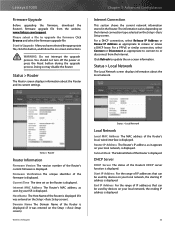
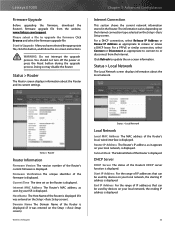
... IP Address For the range of the Router's local, wired interface is displayed.
35 Linksys E1000
Firmware Upgrade
Before upgrading the firmware, download the Router's firmware upgrade file from the Internet. You should not turn off the power or press the Reset button during the upgrade process. Status > Router
Router Information
Firmware Version The version number of...
User Guide - Page 40
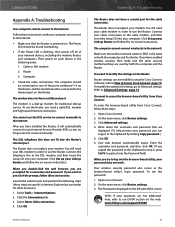
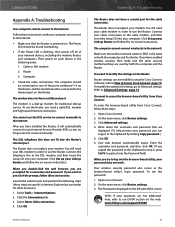
... is powered on the web, www.linksys.com/support/E1000
37
Open Cisco Connect. 2. Your web browser automatically opens. Your wireless security password also serves as the browser‑based utility's login password. Follow these instructions. Computer
•• Check the cable connections.
If you have installed the Router, it will automatically connect to the...
User Guide - Page 41


Linksys E1000
Appendix B: Specifications
Model Name
Linksys E1000
Description
Wireless-N Router
Model Number
E1000
Standards
802.11n, 802.11g, 802.11b, 802.3, 802.3u
Ports
Power, Internet, and Ethernet (1-4)
Buttons
Reset, Wi-Fi Protected Setup
LEDs
Ethernet (1-4), Wi-Fi Protected Setup, Wireless, Internet, Power
Cabling Type
CAT 5e
RF Pwr (EIRP) in dBm 17.5 dBm
Antenna Gain in ...
User Guide - Page 42


... FOR A PARTICULAR PURPOSE ARE LIMITED TO THE DURATION OF THE WARRANTY PERIOD. Linksys E1000
Appendix C: Warranty Information
LIMITED WARRANTY
(U.S.A, Canada, Asia Pacific, Australia, New ...
Your exclusive remedy and Cisco's entire liability under this limited warranty will be for which Cisco does not charge a purchase price or license fee.
Wireless-N Router
Appendix C: Warranty Information
...
Similar Questions
How To Configure Advanced Wireless Settings On Linksys E1000
(Posted by Sadoju 9 years ago)
Enter Client Device Pin On Router For E1000 New Password
I want to change my pin on router for e1000
I want to change my pin on router for e1000
(Posted by someplaceemmagone 10 years ago)

