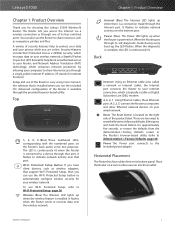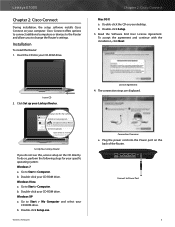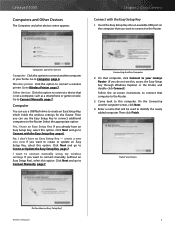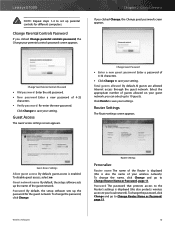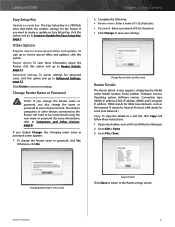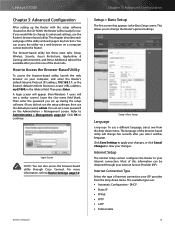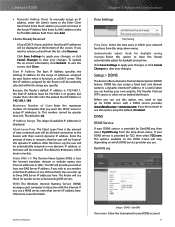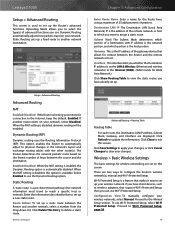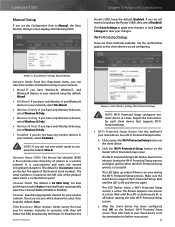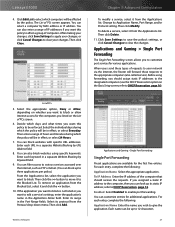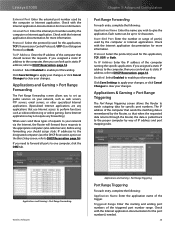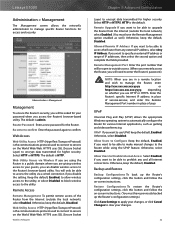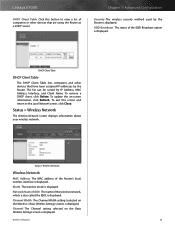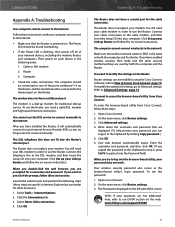Cisco E1000 Support and Manuals
Get Help and Manuals for this Cisco item

Most Recent Cisco E1000 Questions
Cisco E1000 Cannot Change Guest Wireless Name
(Posted by shjoeb 9 years ago)
I Want To Get Cisco Router Configuration Code
configuration detail of cisco router
configuration detail of cisco router
(Posted by faridk426 9 years ago)
What Is The Default Password For Cisco E1000
(Posted by ktcurezan 9 years ago)
How To Configure Advanced Wireless Settings On Linksys E1000
(Posted by Sadoju 9 years ago)
How To Change Password On Cisco E1000
(Posted by jeedst 9 years ago)
Cisco E1000 Videos
Popular Cisco E1000 Manual Pages
Cisco E1000 Reviews
We have not received any reviews for Cisco yet.