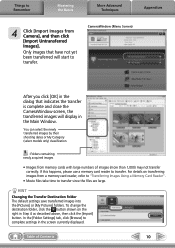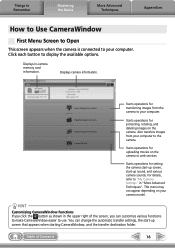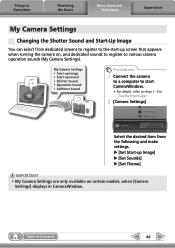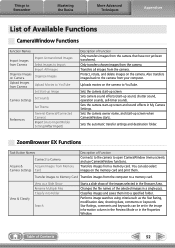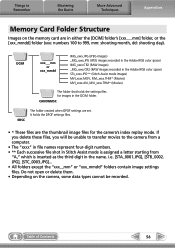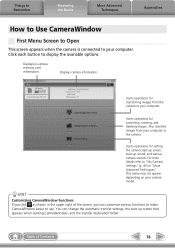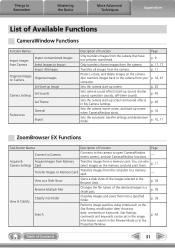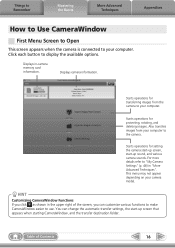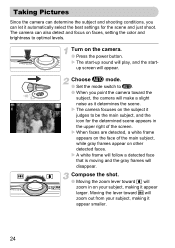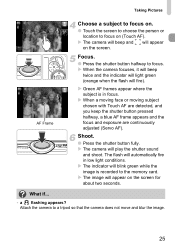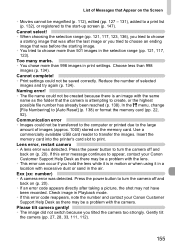Canon sd980 is Support Question
Find answers below for this question about Canon sd980 is - PowerShot Digital ELPH Camera.Need a Canon sd980 is manual? We have 5 online manuals for this item!
Question posted by Bobking81 on June 8th, 2011
How To Delete Pictures On Memory Card
Current Answers
Answer #1: Posted by kcmjr on June 9th, 2011 12:00 PM
- Remove the memory card and use a card reader on a PC to delete the images.
- format the card in the camera. Page 22 in the user guide describes the process
- Delete them using the menu. Page 28 in the manual describes this.
The user manual is available here: http://www.helpowl.com/manuals/Canon/sd980is/11746
Erasing from menu:
- Press the ">" key. The last image will appear.
- Drag across the screen to select an image to erase or use the "<>" keys.
- Drag from top to lower left of screen.
- Touch "Erase"
Formatting card:
- Press Menu button
- use "<>" buttons to go to the tab that looks like a wrench and hammer.
- Use the "^ v" (up/down) buttons and select "Format"
- Press the "FUNC SET" button to format the card.
Note that formatting does not erase the images. It just masks them and makes the card "appear" empty. The images could still be recovered with disk recovery software.
Licenses & Certifications: Microsoft, Cisco, VMware, Novell, FCC RF & Amateur Radio licensed.
Related Canon sd980 is Manual Pages
Similar Questions
Canon PowerShot SD870 IS - Digital ELPH Camera Is this camera helpful for my professioal use.
See Above
I have a brand new Canon PowerShot SX230 HS camera. After taking about 350 pictures suddently nothin...
camera stopped functioning after trying to use a cell phone battery for it. Don't know whether there...
Canon PowerShot ELPH 100 HS wont turn on. When you hold the on off button the lense goes in then b...