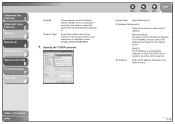Canon imageCLASS MF6530 Support Question
Find answers below for this question about Canon imageCLASS MF6530.Need a Canon imageCLASS MF6530 manual? We have 4 online manuals for this item!
Question posted by service54533 on February 21st, 2012
Cannon Imageclass Mf 6530
How do you remove a fuser form a Cannon ImageClass MF 6530?
Current Answers
There are currently no answers that have been posted for this question.
Be the first to post an answer! Remember that you can earn up to 1,100 points for every answer you submit. The better the quality of your answer, the better chance it has to be accepted.
Be the first to post an answer! Remember that you can earn up to 1,100 points for every answer you submit. The better the quality of your answer, the better chance it has to be accepted.
Related Canon imageCLASS MF6530 Manual Pages
imageCLASS MF6500 Series Basic Guide - Page 20
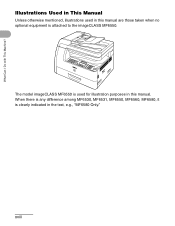
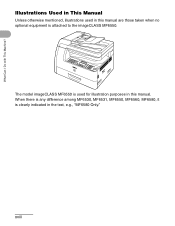
... is used in the text, e.g., "MF6580 Only."
xviii What Can I Do with This Machine?
When there is any difference among MF6530, MF6531, MF6550, MF6560, MF6580, it is attached to the imageCLASS MF6550.
Illustrations Used in This Manual
Unless otherwise mentioned, illustrations used for illustration purposes in this manual are those taken when...
imageCLASS MF6500 Series Basic Guide - Page 23


... consumption.
xxi It is an international program that this product meets the ENERGY STAR® guidelines for energy efficiency.
Trademarks
Canon, the Canon logo and imageCLASS are office equipment, such as computers, displays, printers, facsimiles, and copiers. The targeted products are trademarks of their respective owners.
imageCLASS MF6500 Series Basic Guide - Page 26


... against harmful interference in Subpart B of Part 15 of the FCC Rules.
TEL No. 1-516-328-5600
xxiv FCC Notice
imageCLASS MF6530: Model F189100 imageCLASS MF6531: Model F189100 imageCLASS MF6550: Model F189102 imageCLASS MF6560: Model F189102 imageCLASS MF6580: Model F189102
This device complies with This Machine? Inc. What Can I Do with Part 15 of the FCC...
imageCLASS MF6500 Series Basic Guide - Page 123
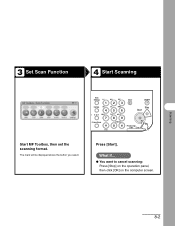
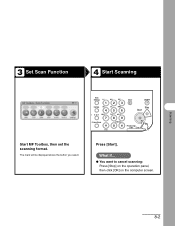
... the operation panel, then click [OK] on 1 PQRS
7
TUV
WXYZ
89
Frame Erase
SYMBOLS
0#
Tone
Clear
C
ON/OFF
Stop Start
Processing/ Data Error Power
Start MF Toolbox, then set the scanning format.
The mark will be displayed above the button you select. Press [Start]. Scanning
3 Set Scan Function
4 Start Scanning
View...
imageCLASS MF6500 Series Basic Guide - Page 166
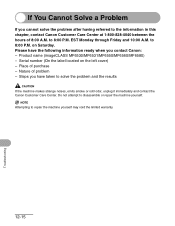
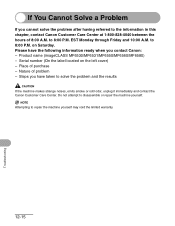
Please have taken to the information in this chapter, contact Canon Customer Care Center at 1-800-828-4040 between the hours of problem - Product name (imageCLASS MF6530/MF6531/MF6550/MF6560/MF6580) - Do not attempt to 8:00 P.M. Nature of 8:00 A.M. EST Monday through Friday and 10:00 A.M. to disassemble or repair the machine ...
imageCLASS MF6500 Series Basic Guide - Page 172
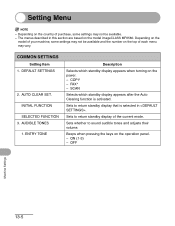
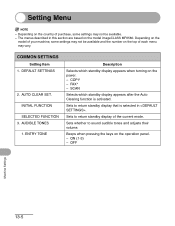
.... Sets to return standby display that is activated. OFF
Machine Settings
13-5 Setting Menu
NOTE
- AUDIBLE TONES 1. Beeps when pressing the keys on the model imageCLASS MF6580.
Depending on the
model of purchase, some settings may vary. ON (1-3) - Depending on the top of each menu may not be available and the...
MF6500 Series Scanner Drivere Guide - Page 14
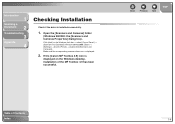
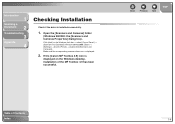
... Windows desktop, installation of Contents
Index
1-4
Open the [Scanners and Cameras] folder
(Windows 98/2000: the [Scanners and Cameras Properties] dialog box). If the [Canon MF Toolbox 4.9] icon is
displayed on the Windows task bar → select [Control Panel] → [Scanners and Cameras] (Windows 98/Me/2000: [Start] → [Settings] →...
MF6500 Series Scanner Drivere Guide - Page 15
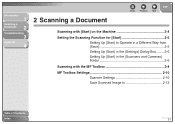
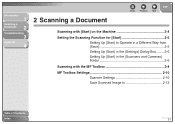
... in a Different Way from [Save 2-5 Setting Up [Start] in the [Settings] Dialog Box ........ 2-6 Setting Up [Start] in the [Scanners and Cameras] Folder 2-6
Scanning with the MF Toolbox 2-8
MF Toolbox Settings 2-10 Scanner Settings 2-10 Save Scanned Image to 2-12
Table of Contents
Index
2-1
MF6500 Series Scanner Drivere Guide - Page 16
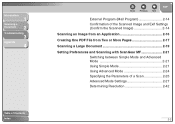
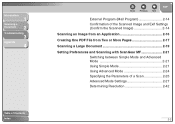
... Image from an Application 2-16
Creating One PDF File from Two or More Pages 2-17
Scanning a Large Document 2-19
Setting Preferences and Scanning with ScanGear MF 2-21 Switching between Simple Mode and Advanced Mode 2-21 Using Simple Mode 2-21 Using Advanced Mode 2-24 Specifying the Parameters of a Scan 2-25 Advanced Mode...
MF6500 Series Scanner Drivere Guide - Page 18
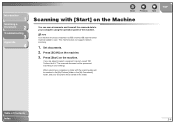
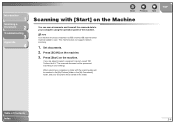
... Pictures] folder in this folder. Table of the machine. This machine does not support network scanning.
1.
The scanned document will be loaded to launch, select "MF Toolbox Ver4.9."
NOTE
Your machine must be connected via USB and the USB scanner driver must be saved in the [My Documents] folder, and your...
MF6500 Series Scanner Drivere Guide - Page 19
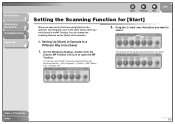
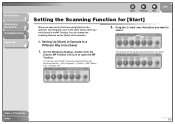
...] in a Different Way from [Save]
1.
On the Windows desktop, double-click the
[Canon MF Toolbox 4.9] icon to Operate in the MF Toolbox. You can change the scanning function set for the first time using [Start] on the ... button you want to
select.
■ Setting Up [Start] to open the MF Toolbox by clicking [start] on the Windows task bar → [(All) Programs] → [Canon] →...
MF6500 Series Scanner Drivere Guide - Page 23
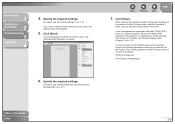
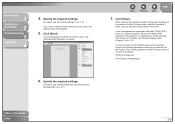
... Program (Mail Program)," on p. 2-21. If you want to an e-mail message after scanning. If you select [Display the Scanner Driver] in step 4, the [ScanGear MF] dialog box will be created in the [My Pictures] folder in the application or attached to keep the same settings for future scans, click [Apply...
MF6500 Series Scanner Drivere Guide - Page 24
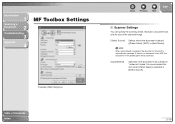
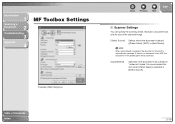
... the document to be scanned is automatically scanned. If there is no document in the ADF is 1-sided or 2-sided. Introduction
1
Scanning a
Document
2
Troubleshooting
3
Appendix
4
MF Toolbox Settings
Example: [Mail] dialog box
Back
Previous Next
TOP
■ Scanner Settings
You can specify the scanning mode, resolution, document size, and file size...
MF6500 Series Scanner Drivere Guide - Page 25
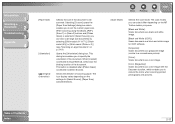
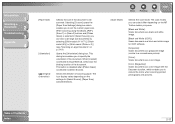
... [Platen Glass] is selected in [Input Method], select also the binding location of the document. The scan modes you can select differ depending on the MF Toolbox button you press.
[Black and White]: Scans document as a black and white image.
[Black and White (OCR)]: Scans document as a black and white image...
MF6500 Series Scanner Drivere Guide - Page 26
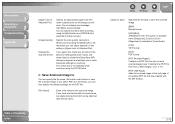
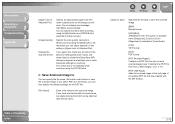
... pages (see "Creating One PDF File from 0001 will send. If you save another file with the MF Toolbox.
2-12 This option is available when [Grayscale], [Color] or [Color (Magazine)] is selected in...Upper Limit of Attached File].
For an ordinary mail message, [150 KB] is clicked the [ScanGear MF] dialog box appears and enables you can select depends on p. 2-17).
[PDF (Add Page)]: Adds...
MF6500 Series Scanner Drivere Guide - Page 56


...MF Toolbox settings dialog box, or in [Output Resolution] in the ScanGear MF.
● Images for Display on a Monitor
Images for display on a monitor in one inch. NOTE
With a color printer...quality, even if you may experience malfunctions such as a certain percentage of the printer.
Introduction
1
Scanning a
Document
2
Troubleshooting
3
Appendix
4
■ Determining Resolution
...
MF6500 Series Scanner Drivere Guide - Page 72
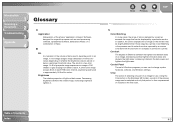
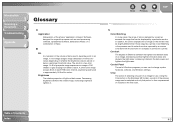
...the colors captured by a scanner consistent with those shown on a display or printed on the ScanGear MF toolbar, a portion of colors captured by a scanner exceeds the range that portion is then re... image data black or white color values depending on the monitor may be displayed by a printer. Decreasing brightness darkens the overall image; Table of gray ranging from white to each RGB ...
imageCLASS MF6500 Series Starter Guide - Page 14
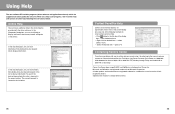
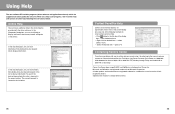
... software CD includes programs (driver software and application software) which the supplied instruction guides do not cover. Use one of 8:00 A.M. Canon, the Canon logo, imageCLASS, and NetSpot are registered trademarks, trademarks or service marks of each item in the current dialog box. Specifications subject to the manuals, please contact our...
imageCLASS MF6500 Series Advanced Guide - Page 3
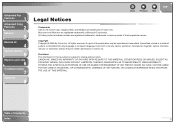
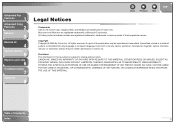
...Lists
6
Troubleshooting
7
Appendix
8
Back
Previous Next
TOP
Legal Notices
Trademarks Canon, the Canon logo, imageCLASS, and NetSpot are trademarks of Canon Inc. No part of this document is subject to change without... in a retrieval system, or translated into any language or computer language in any form or by Canon Inc. SHALL NOT BE LIABLE FOR ANY DIRECT, INCIDENTAL, OR CONSEQUENTIAL...
Similar Questions
Printer Error Can't Be Removed What Can I Do
printer error can't be removed what can I do support code 5011
printer error can't be removed what can I do support code 5011
(Posted by lalandhl 8 years ago)
How To Clear A Paper Jam On A Canon Imageclass Mf 6530 Copier
(Posted by ASPurdy 9 years ago)
How To Remove Fuser From Canon Imageclass Mf6530
(Posted by angesu 10 years ago)
How To Remove Fuser For Imageclass D1150
I need to know how to remove the rear covers first
I need to know how to remove the rear covers first
(Posted by belljohnson5379961 10 years ago)