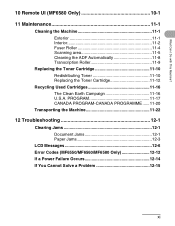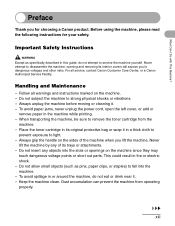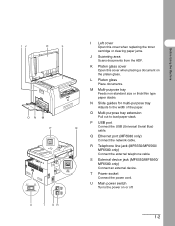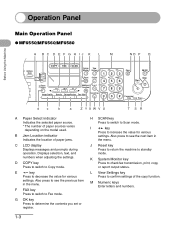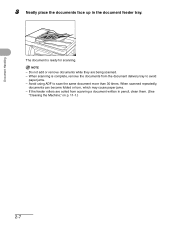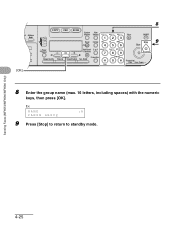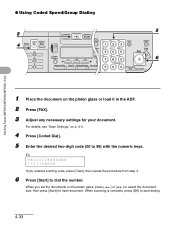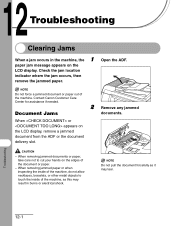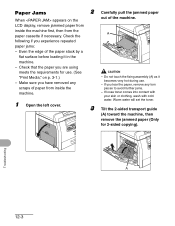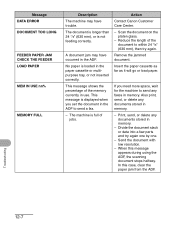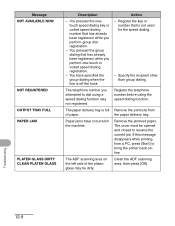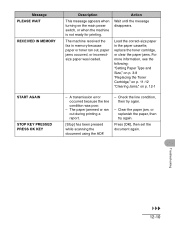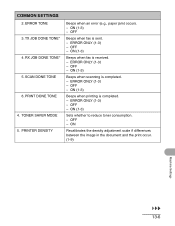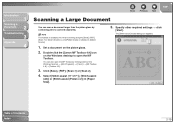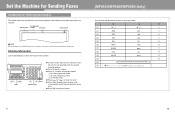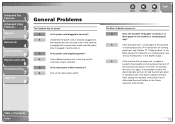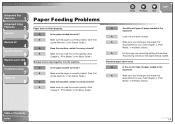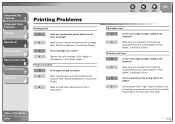Canon imageCLASS MF6530 Support Question
Find answers below for this question about Canon imageCLASS MF6530.Need a Canon imageCLASS MF6530 manual? We have 4 online manuals for this item!
Question posted by ASPurdy on September 3rd, 2014
How To Clear A Paper Jam On A Canon Imageclass Mf 6530 Copier
The person who posted this question about this Canon product did not include a detailed explanation. Please use the "Request More Information" button to the right if more details would help you to answer this question.
Current Answers
Answer #1: Posted by freginold on September 4th, 2014 3:10 AM
Hi, you can find detailed instructions (along with pictures) for clearing paper jams on pages 12-1 to 12-5 of the basic user's guide.
If you don't have a copy of this guide, you can download it here:
http://gdlp01.c-wss.com/gds/2/0900006372/01/imageCLASS_MF6500_Series_Basic_Guide_EN.pdf
If this answer helped to solve your problem and/or answer your question, please click on the “Helpful” icon below. If your question wasn’t answered to your satisfaction, feel free to resubmit your question with more information. Thank you for using HelpOwl!
If you don't have a copy of this guide, you can download it here:
http://gdlp01.c-wss.com/gds/2/0900006372/01/imageCLASS_MF6500_Series_Basic_Guide_EN.pdf
If this answer helped to solve your problem and/or answer your question, please click on the “Helpful” icon below. If your question wasn’t answered to your satisfaction, feel free to resubmit your question with more information. Thank you for using HelpOwl!
Related Canon imageCLASS MF6530 Manual Pages
Similar Questions
Paperjam,after Removing Paper - Red Light Still On Jam Everything As Bend Clear
canon mf653
canon mf653
(Posted by rdalepatton 7 years ago)
How To Change Paper Size On Canon Imageclass Mf6530
(Posted by Car9fir 10 years ago)
Cannon Imageclass Mf 6530
How do you remove a fuser form a Cannon ImageClass MF 6530?
How do you remove a fuser form a Cannon ImageClass MF 6530?
(Posted by service54533 12 years ago)