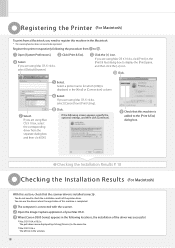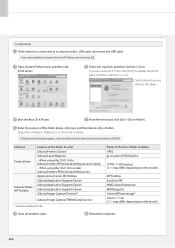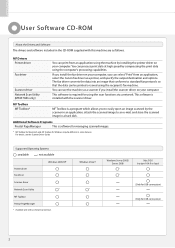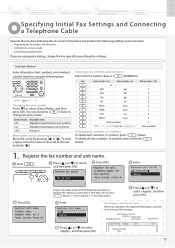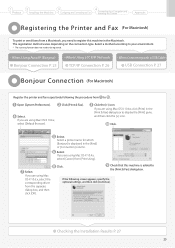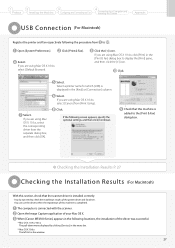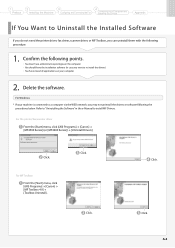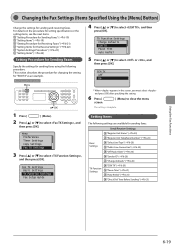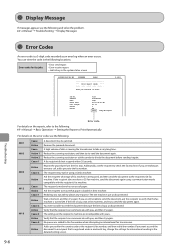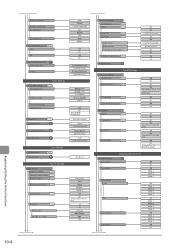Canon imageCLASS MF4450 Support Question
Find answers below for this question about Canon imageCLASS MF4450.Need a Canon imageCLASS MF4450 manual? We have 4 online manuals for this item!
Question posted by cabender on December 10th, 2012
How To Connect Separate Phone With Mf4450 Printer/fax Machine?
Current Answers
Answer #1: Posted by RathishC on December 11th, 2012 12:34 AM
I would recommend you to please click the link mentioned below and download the user manual for “Canon Image CLASS MF 4450 E-manual". Once it’s downloaded, please follow the steps to know the procedure to change the number of rings because the phone ring needs to be increased to fix the issue:
Hope this helps.
Thanks & Regards
Rathish C
#iworkfordell