Canon imageCLASS MF4150 Support Question
Find answers below for this question about Canon imageCLASS MF4150.Need a Canon imageCLASS MF4150 manual? We have 4 online manuals for this item!
Question posted by arleneabrams1 on July 31st, 2013
Draft Mode
Where do you select the draft setting on the MF4150 imageclass printer?
Current Answers
There are currently no answers that have been posted for this question.
Be the first to post an answer! Remember that you can earn up to 1,100 points for every answer you submit. The better the quality of your answer, the better chance it has to be accepted.
Be the first to post an answer! Remember that you can earn up to 1,100 points for every answer you submit. The better the quality of your answer, the better chance it has to be accepted.
Related Canon imageCLASS MF4150 Manual Pages
MF4100 Series Scanner Driver Guide - Page 41


... reproduce a vivid image. Table of the image.
NOTE
This setting is available when [Color] or [Color (Documents)] is selected in [Color Mode], and [Color Correction] is selected in the picture.
This setting is recommended.
[High]: Corrects highly faded images. NOTE
- You can apply this setting when the preview image is displayed.
[None]: No fading correction will...
MF4100 Series Scanner Driver Guide - Page 42


Introduction
1
Scanning a
Document
2
Troubleshooting
3
Appendix
4
Color Settings
Using Color Settings buttons, you can name and save a set of the whole image, specify highlights and shadows, and adjust the contrast and balance in an image. For details, see "Tone Curve/ Threshold Drop-Down List," on your selection in [Color Mode]:
By selecting [Add/Delete] from the drop-down...
MF4100 Series Scanner Driver Guide - Page 50
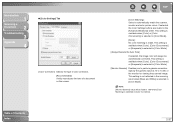
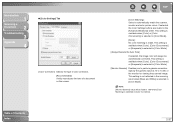
... [Color], [Color (Documents)] or [Grayscale] is selected in [Color Mode]. Table of a document on the screen. This setting is available when [Color] or [Color (Documents)] is selected in [Color Mode].
[None]: No color matching is selected in [Color Mode].
[Monitor Gamma] Enables you to automatically match the scanner, monitor and color printer colors. Specify the gamma value (0.10...
imageCLASS MF4150 Basic Guide - Page 40
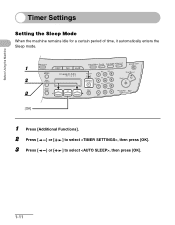
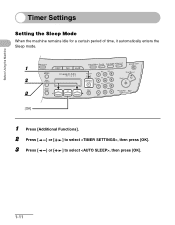
Before Using the Machine
Timer Settings
Setting the Sleep Mode
When the machine remains idle for a certain period of time, it automatically enters the Sleep mode.
1 2 3
[OK]
1 Press [Additional Functions]. 2 Press [ ] or [ ] to select , then press [OK]. 3 Press [ ] or [ ] to select , then press [OK].
1-11
imageCLASS MF4150 Basic Guide - Page 43


... advanced throughout the summer season. Before Using the Machine
Setting Daylight Saving Time
In some countries or areas, time is called "Daylight Saving Time."
1 5
2 3 4
[OK]
1 Press [Additional Functions]. 2 Press [ ] or [ ] to select , then press [OK]. 3 Press [ ] or [ ] to select , then press [OK]. 4 Press [ ] or [ ] to select or , then press [OK].
: adapts to Daylight Saving...
imageCLASS MF4150 Basic Guide - Page 57


... same for the paper feeding tray and multi-purpose tray except for selecting the paper feeding tray or multi-purpose tray in step 3 and 6.
1 2 3
[OK]
1 Press [Additional Functions].
2 Press [ ] or [ ] to select , then press [OK].
3 Press [
[OK].
] or [
] to change the settings. When you place other sizes and/or types of paper, follow...
imageCLASS MF4150 Basic Guide - Page 93


... features, see Chapter 1, "Advanced Fax Features," in the Advanced Guide.
1 Enter the Setting Menu
2 Enter the Receive Mode
Receiving Faxes
Press [Additional Functions]. Select with [ ] or [ ], then press [OK].
Select with [ ] or [ ], then press [OK]. Select with [ ] or [ ], then press [OK].
5-1 5 Receiving Faxes
Follow this procedure to set the machine for receiving faxes.
imageCLASS MF4150 Advanced Guide - Page 18
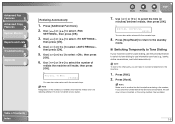
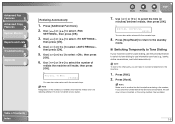
... a busy signal. Table of
redials the machine will need to connect a telephone to select ,
then press [OK].
4.
Back
Previous Next
TOP
7.
Press [Stop/Reset] to return to the standby
mode.
■ Switching Temporarily to Tone Dialing
If your machine is set for pulse dialing, use information services (e.g., banks, airline reservations, and hotel reservations...
imageCLASS MF4150 Advanced Guide - Page 19


...
resolution, etc.) for a dial tone.
1. Press [Stop/Reset] to return to the standby
mode.
■ Dialing an Overseas Number (With Pauses)
When you dial or register an overseas number, you to configure the setting on whether to select , then press [OK].
3.
Use [ ] or [ ] to insert a pause within the number.
1.
Advanced Fax
Features
1
Advanced...
imageCLASS MF4150 Advanced Guide - Page 21


... reception, reception restriction, and remote reception.
■ Setting the Receive Mode
To determine the right mode for you, see "AnsMode: Additional Settings," on p. 1-9. (Distinctive Ring Pattern Detection): Distinguishes between fax and voice calls automatically. Use [ ] or [ ] to a DRPD service is connected to select the desired
receive mode, then press [OK].
: Answers all calls as...
imageCLASS MF4150 Advanced Guide - Page 22
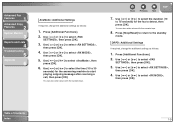
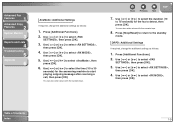
... duration (10
to 70 seconds) for the answering machine to the standby
mode.
Advanced Fax
Features
1
Advanced Copy
Features
2
System Monitor
3
Reports and Lists
4
Troubleshooting
5
Appendix
6
AnsMode: Additional Settings
If required, change the additional settings as follows:
1. Use [ ] or [ ] to select , then press [OK].
3. You can also enter values with the numeric keys...
imageCLASS MF4150 Advanced Guide - Page 23
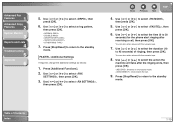
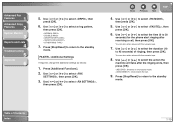
... the phone start ringing after the ringing ends, then press [OK].
: Switches to the receive mode. : Disconnects the call , then press [OK]. Use [ ] or [ ] to select ,
then press [OK].
5. FAX/TEL: Additional Settings
If required, change the additional settings as follows:
1. Press [Additional Functions].
2. You can also enter values with the numeric keys.
7.
Use...
imageCLASS MF4150 Advanced Guide - Page 24
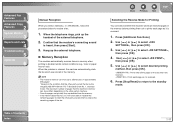
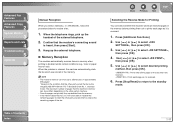
... printing them to resend the remaining pages of the fax. When the problem is received.
6.
Use [ ] or [ ] to select desired printing
method, then press [OK].
: Prints after all received pages in the memory. Advanced Fax
Features
1
Advanced Copy
Features... pages. Confirm that the other party sends the fax by the imageCLASS MF4150 with ITU-T Standard Chart No. 1, standard mode.
imageCLASS MF4150 Advanced Guide - Page 25


... Functions].
2. Use [ ] or [ ] to 99), then press [OK].
7. Use the numeric keys to enter the remote
reception ID (00 to select , then press [OK].
3. Press [Additional Functions].
2. Use [ ] or [ ] to the standby
mode. This can reject incoming faxes without sending their numbers in the sender's machines.
1. Press [Stop/Reset] to return to...
imageCLASS MF4150 Advanced Guide - Page 26
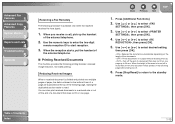
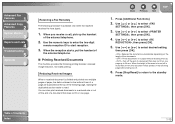
...a document that does not fit on the following page, making the duplicated section easier to select , then press [OK].
5. When the height of
the external telephone.
■ Printing...
1. When the reception starts, put the handset of the area to the standby
mode. Use [ ] or [ ] to select desired setting,
then press [OK].
: Reduces the documents automatically depending on the length of ...
imageCLASS MF4150 Advanced Guide - Page 27
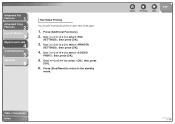
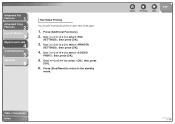
....
1. Use [ ] or [ ] to the standby
mode.
Advanced Fax
Features
1
Advanced Copy
Features
2
System Monitor
3
Reports and Lists
4
Troubleshooting
5
Appendix
6
Two-Sided Printing
You can print received documents on both sides of Contents Index
1-14 Press [Stop/Reset] to return to select , then press [OK].
3. Use [ ] or [ ] to select , then press [OK].
5. Use [ ] or...
imageCLASS MF4150 Advanced Guide - Page 40


... Next
TOP
Printing Reports Automatically
TX REPORT, RX REPORT, and ACTIVITY REPORT can be set to the standby
mode. Press [Stop/Reset] to return to print automatically.
■ TX REPORT
1. Use [ ] or [ ] to select , then press [OK].
3.
Use [ ] or [ ] to select ,
then press [OK].
4. BROADCAST: Broadcasting ● NO.: Sequence number ● DESTINATION TEL/ID...
imageCLASS MF4150 Advanced Guide - Page 41
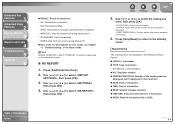
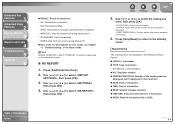
...MODE: Mode of transaction (G3 or ECM)
4-4 NOTE
ERROR TX REPORT or MULTI TX REPORT is printed out depending on the transmission result.
■ RX REPORT
1. Use [ ] or [ ] to select the setting... Index
Back
Previous Next
TOP
5. Press [Stop/Reset] to return to select ,
then press [OK].
4. Use [ ] or [ ] to select , then press [OK].
3. Advanced Fax
Features
1
Advanced Copy
Features
...
imageCLASS MF4150 Advanced Guide - Page 42
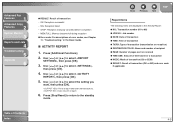
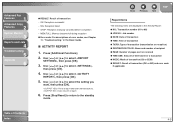
... Report: ● NO.: Transaction number (01 to the standby
mode. Use [ ] or [ ] to select ,
then press [OK].
4. STOP: Reception manually canceled before completion - Use [ ] or [ ] to select , then press [OK].
5. Use [ ] or [ ] to select , then press [OK].
3. Table of transaction - Use [ ] or [ ] to select the setting you
want, then press [OK].
: Prints a report after every...
imageCLASS MF4150 Starter Guide - Page 10


... Ring Pattern Detection) service. If , , or is connected to the machine.
-
The mode requires subscription to
select the receive mode, then press [OK].
Yes
Do you can select some settings as faxes.
Set the Machine for Receiving Faxes
Select the Receive Mode that Suits Your Needs
Follow the chart below ; - - - - - - - - - -
6 Press [Stop/Reset] to...
Similar Questions
Imageclass Mf4150 Printer When I Copy Have To Turn Of The Machine And Turn On
for each time
for each time
(Posted by abpari 9 years ago)
Canon Imageclass Mf4150 Multifunction Printer Does It Do Double Sided Printing
2/2
2/2
(Posted by signgmakaro 10 years ago)
Canon Pixma Mp280 Scan By Automatically Selecting The Setting And File Format As
(Posted by jacksjohnson25 10 years ago)
How Can I Change The Print Quality (to Draft Setting?) To Save Money On Ink?
(Posted by carging 12 years ago)
Cannon Imageclass Mf4150
can this be hooked up wireless and what is required. thanks
can this be hooked up wireless and what is required. thanks
(Posted by jholdaway 12 years ago)

