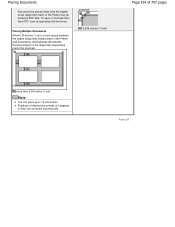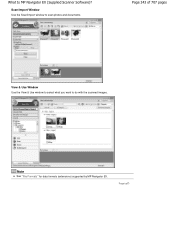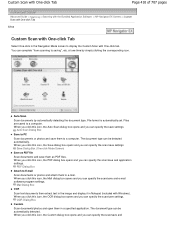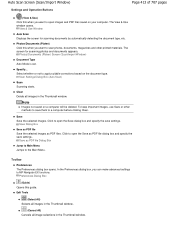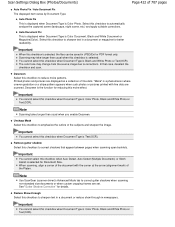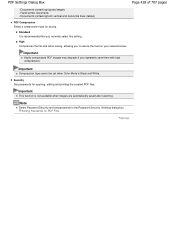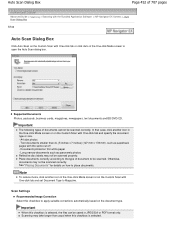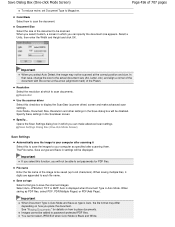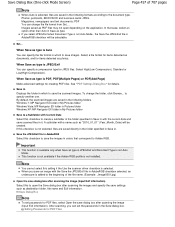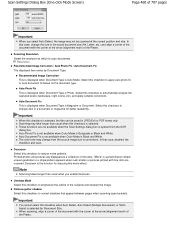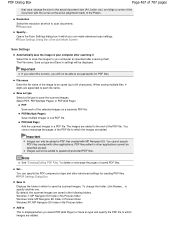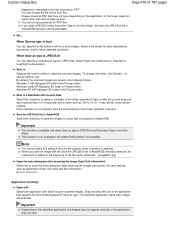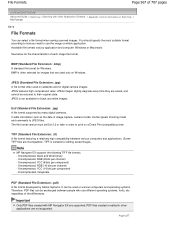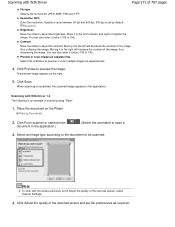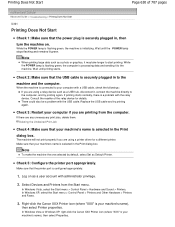Canon PIXMA MP280 Support Question
Find answers below for this question about Canon PIXMA MP280.Need a Canon PIXMA MP280 manual? We have 2 online manuals for this item!
Question posted by jacksjohnson25 on November 2nd, 2013
Canon Pixma Mp280 Scan By Automatically Selecting The Setting And File Format As
The person who posted this question about this Canon product did not include a detailed explanation. Please use the "Request More Information" button to the right if more details would help you to answer this question.
Current Answers
Related Canon PIXMA MP280 Manual Pages
Similar Questions
Canon Pixma Mp280 Troubleshooting.
I install a new black & colored ink but having trouble coz the alarm light comes out. What will ...
I install a new black & colored ink but having trouble coz the alarm light comes out. What will ...
(Posted by Cuanico 9 years ago)
How To Fix Ink Absorber Full In Pixma Mp280 Printer
(Posted by arlofabbulacan 9 years ago)
Why Won't My Canon Pixma 5320 Scan? Just Says Set Pc To Start To Scan
(Posted by JWladys 10 years ago)
Can Canon Pixma Mg2120 Scan Directly To Pdf File/
(Posted by deimmedi 10 years ago)
B&w Printing With Canon Pixma Mp280
How can I print grayscale pictures using only the black ink in the printer?
How can I print grayscale pictures using only the black ink in the printer?
(Posted by eragallo 11 years ago)