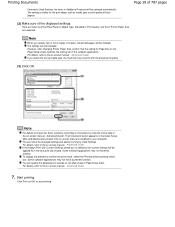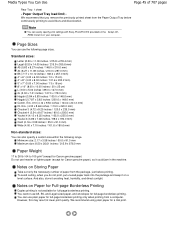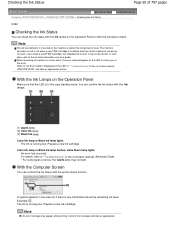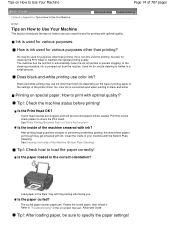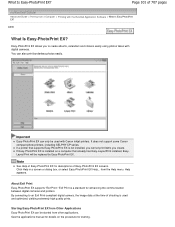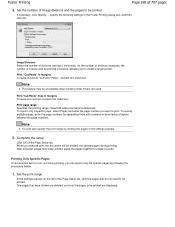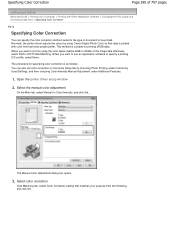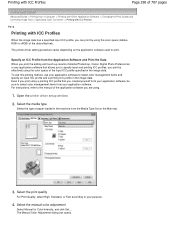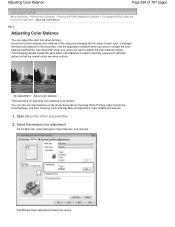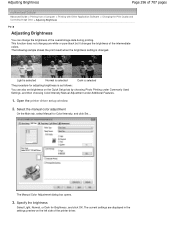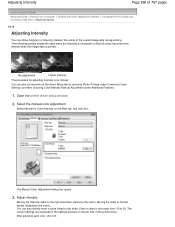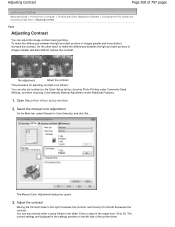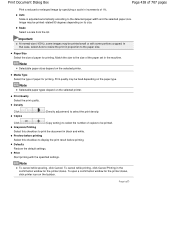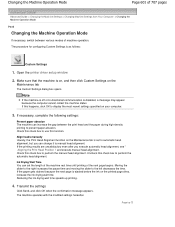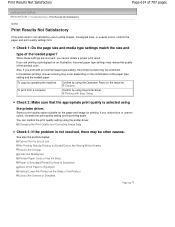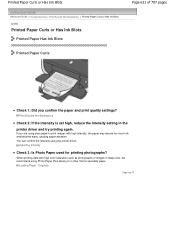Canon PIXMA MP280 Support Question
Find answers below for this question about Canon PIXMA MP280.Need a Canon PIXMA MP280 manual? We have 2 online manuals for this item!
Question posted by eragallo on April 9th, 2013
B&w Printing With Canon Pixma Mp280
Current Answers
Answer #1: Posted by tintinb on April 9th, 2013 11:13 AM
-
Click System –> Administration –> Printing.
-
Now right click on your printer and select Properties.
-
Now select Job Options
-
Now scroll down to the bottom.
-
At the bottom you will see a text box . In that text box add CNGrayscale and click on Add button .
-
Once you click add there will appear another text box right above the first text box . So in the second text box add "TRUE” and click on apply.
Source:
http://askubuntu.com/questions/81500/how-to-print-in-black-and-white-for-canon-printers
If you have more questions, please don't hesitate to ask here at HelpOwl. Experts here are always willing to answer your questions to the best of our knowledge and expertise.
Regards,
Tintin
Related Canon PIXMA MP280 Manual Pages
Similar Questions
Black Ink 810 Of My Cannon Printer Mp287 Cannot Read Its Result Red Alarm. What Is The Solution Of T...
My printer is out of regular black ink. Why doesn't it use the black photo ink? I set it for photos ...