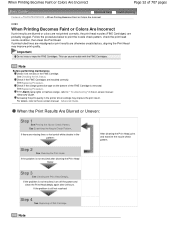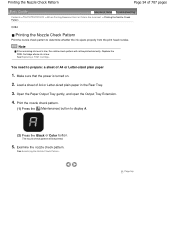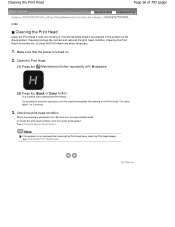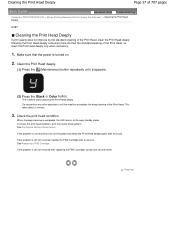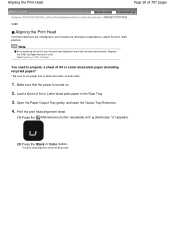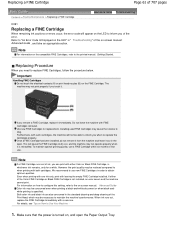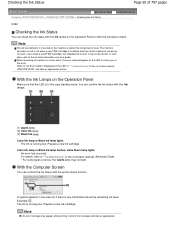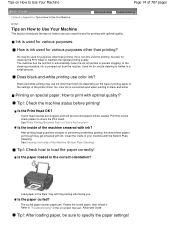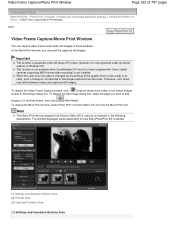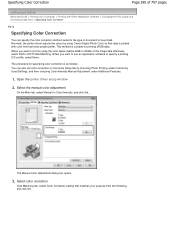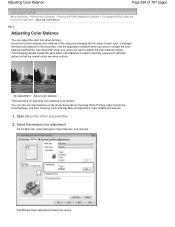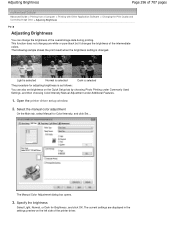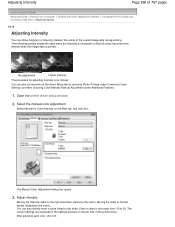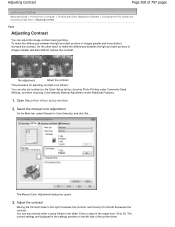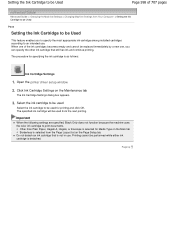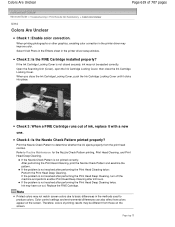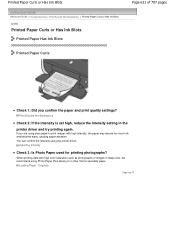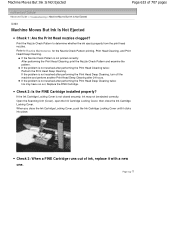Canon PIXMA MP280 Support Question
Find answers below for this question about Canon PIXMA MP280.Need a Canon PIXMA MP280 manual? We have 2 online manuals for this item!
Question posted by Cuanico on August 30th, 2014
Canon Pixma Mp280 Troubleshooting.
I install a new black & colored ink but having trouble coz the alarm light comes out. What will I do?
Current Answers
Answer #1: Posted by Odin on August 30th, 2014 2:39 PM
You likely failed to install one or both cartridges improperly. Go to this Canon page and link to the article listed second.
Hope this is useful. Please don't forget to click the Accept This Answer button if you do accept it. My aim is to provide reliable helpful answers, not just a lot of them. See https://www.helpowl.com/profile/Odin.
Related Canon PIXMA MP280 Manual Pages
Similar Questions
How To Fix Ink Absorber Full In Pixma Mp280 Printer
(Posted by arlofabbulacan 9 years ago)
Installed A Color Ink Cartridge Into My Canon Pixma M432.
Printer is still showing color ink low. Cartridge was not a Canon product, but it is a cl-241
Printer is still showing color ink low. Cartridge was not a Canon product, but it is a cl-241
(Posted by helpmehanginthere 10 years ago)
I Have Installed A New Black In Cartdrige And Does Not Work Canon Pixma Mp280
(Posted by warpakc 10 years ago)
What Is The Black/colored Ink Cartridge Number For My Printer?
(Posted by soto0647 11 years ago)