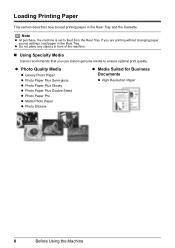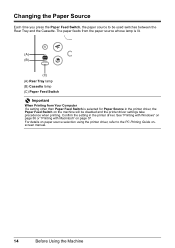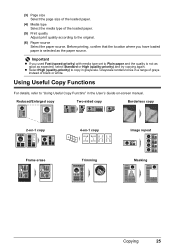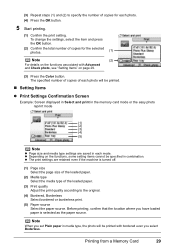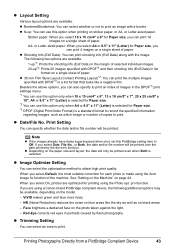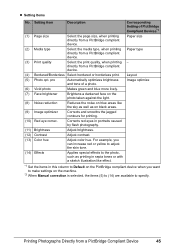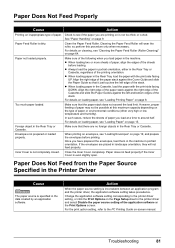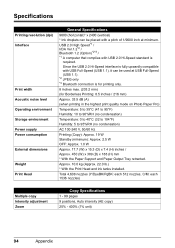Canon PIXMA MP610 Support Question
Find answers below for this question about Canon PIXMA MP610.Need a Canon PIXMA MP610 manual? We have 2 online manuals for this item!
Question posted by carging on January 7th, 2012
How Can I Change The Print Quality (to Draft Setting?) To Save Money On Ink?
The person who posted this question about this Canon product did not include a detailed explanation. Please use the "Request More Information" button to the right if more details would help you to answer this question.
Current Answers
Related Canon PIXMA MP610 Manual Pages
Similar Questions
Print Quality On My Canon Mx430 Series Printer Is Blurry
Recently changed by black cartridge. Since then the print is blurred, sometimes illegible and lines ...
Recently changed by black cartridge. Since then the print is blurred, sometimes illegible and lines ...
(Posted by kathieskillen 9 years ago)
What Is Error 2500 On My Mp610 - I Can't Print With Black Ink
I have used all the cleaning available and it still won't print black I have insert new ink but noth...
I have used all the cleaning available and it still won't print black I have insert new ink but noth...
(Posted by janmpreston 11 years ago)
How To Get Printer To Print Black Text?
Printer won't print black text, even though both black printer cartridges are full of ink. No error ...
Printer won't print black text, even though both black printer cartridges are full of ink. No error ...
(Posted by jadrob 11 years ago)
Nozzle Check
I would like to find/see the default print of the nozzle check printout. I have an issue with printi...
I would like to find/see the default print of the nozzle check printout. I have an issue with printi...
(Posted by tomausp 11 years ago)