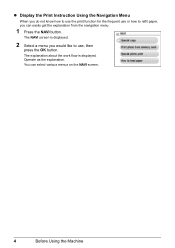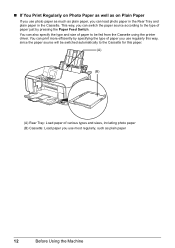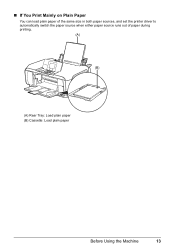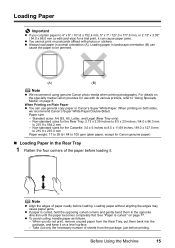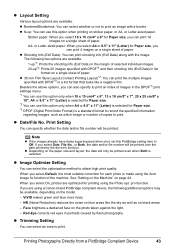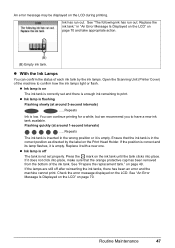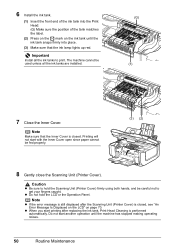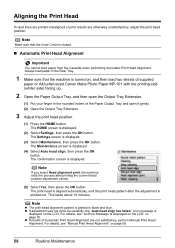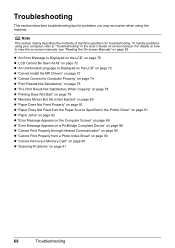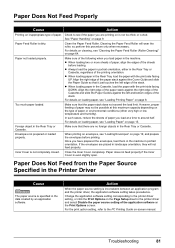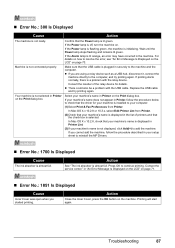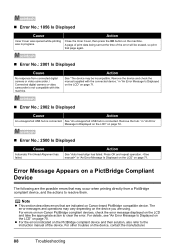Canon PIXMA MP610 Support Question
Find answers below for this question about Canon PIXMA MP610.Need a Canon PIXMA MP610 manual? We have 2 online manuals for this item!
Question posted by jadrob on February 11th, 2013
How To Get Printer To Print Black Text?
Printer won't print black text, even though both black printer cartridges are full of ink. No error messages are displayed. Paper just comes out blank.
Current Answers
Related Canon PIXMA MP610 Manual Pages
Similar Questions
My Printer Starts The Printing Process But Then Stops With An Error Message Numb
The error message number is 5200. and where can I find local service providers?
The error message number is 5200. and where can I find local service providers?
(Posted by stefanikstefanik 8 years ago)
Mp610 Will Not Print Document
will not print documents from computer just a blank page. it will print document from scanner
will not print documents from computer just a blank page. it will print document from scanner
(Posted by sennettw 9 years ago)
My Printer Gives An Error Message Tat There Is No Paper But It Is Full
printer tries to print then gives a message to loa paper when it is full.
printer tries to print then gives a message to loa paper when it is full.
(Posted by hamlett 10 years ago)
What Is Error 2500 On My Mp610 - I Can't Print With Black Ink
I have used all the cleaning available and it still won't print black I have insert new ink but noth...
I have used all the cleaning available and it still won't print black I have insert new ink but noth...
(Posted by janmpreston 11 years ago)