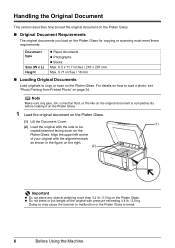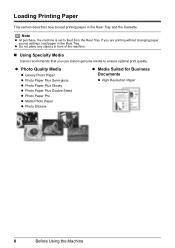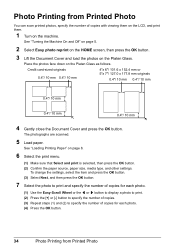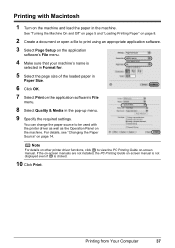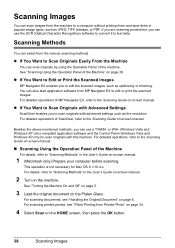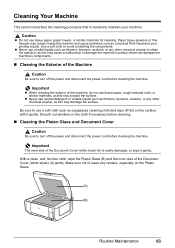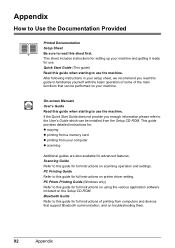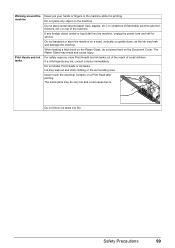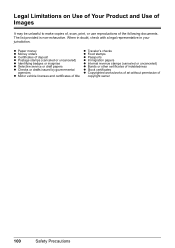Canon PIXMA MP610 Support Question
Find answers below for this question about Canon PIXMA MP610.Need a Canon PIXMA MP610 manual? We have 2 online manuals for this item!
Question posted by sennettw on October 12th, 2014
Mp610 Will Not Print Document
will not print documents from computer just a blank page. it will print document from scanner
Current Answers
Answer #1: Posted by Odin on October 12th, 2014 1:33 PM
Go to this Canon page and link to the article listed first.
Hope this is useful. Please don't forget to click the Accept This Answer button if you do accept it. My aim is to provide reliable helpful answers, not just a lot of them. See https://www.helpowl.com/profile/Odin.
Related Canon PIXMA MP610 Manual Pages
Similar Questions
Why Does My Canon Pixma Mp610 Not Print All The Lines In A Document
(Posted by blksrde 10 years ago)
Printing A Document Canon Printer Pixma Mx410 Can Text Size Be Changed
(Posted by tammybroacolombi 10 years ago)
How To Change The Print Intensity On A Canon Pixma Mp610 Printer
(Posted by joiyasa 10 years ago)
Canon Printer Pixma 2120 Series - Told Cd Not Necessary For Install?
purchased canon printer pixma 2120 last night at walmarts. i toldkid working there my laptop didn't ...
purchased canon printer pixma 2120 last night at walmarts. i toldkid working there my laptop didn't ...
(Posted by safrn5 11 years ago)