Canon imageCLASS D880 Support Question
Find answers below for this question about Canon imageCLASS D880.Need a Canon imageCLASS D880 manual? We have 3 online manuals for this item!
Question posted by dimaddmgab on December 21st, 2013
How To Reset Canon Imageclass D880 Replace Cartridge Reset
The person who posted this question about this Canon product did not include a detailed explanation. Please use the "Request More Information" button to the right if more details would help you to answer this question.
Current Answers
There are currently no answers that have been posted for this question.
Be the first to post an answer! Remember that you can earn up to 1,100 points for every answer you submit. The better the quality of your answer, the better chance it has to be accepted.
Be the first to post an answer! Remember that you can earn up to 1,100 points for every answer you submit. The better the quality of your answer, the better chance it has to be accepted.
Related Canon imageCLASS D880 Manual Pages
imageCLASS D880 Fax Guide - Page 1
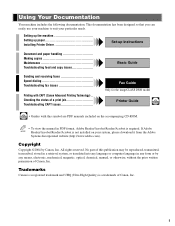
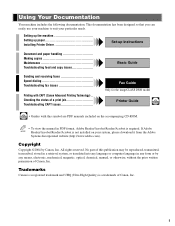
... are PDF manuals included on your particular needs.
Checking the status of a print job Troubleshooting CAPT issues
Fax Guide Only for the imageCLASS D880 model
Printer Guide
• Guides with CAPT (Canon Advanced Printing Technology) .. i
Copyright
Copyright ©2004 by any language or computer language in PDF format, Adobe Reader/Acrobat Reader/Acrobat is...
imageCLASS D880 Fax Guide - Page 9


... caution concerning operations that will help you keep track of the previous sentence.
In addition, this typeface: Stop/Reset. • Information on the LCD display: • The keys you press are shown in this guide uses... by an arrow and enclosed in parenthesis refers to the imageCLASS D880.
Type Conventions Used in This Guide
Please read these is highly recommended.
imageCLASS D880 Fax Guide - Page 19
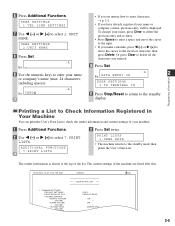
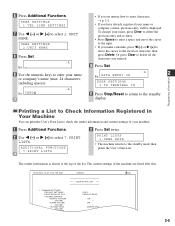
...
:A
2
Ex: D A T A E N T R Y O K
USER SETTINGS 3.TX TERMINAL ID
11 Press Stop/Reset to return to the standby mode then prints the User's Data List.
COMMON SETTINGS DEFAULT SETTINGS SW AFTER AUTO CLR VOLUME CONTROL ... all the characters you are listed after this.
12/03/2004 16:40 FAX 123 4567
CANON
001
USER S DATA LIST
1. The sender information is shown at the top of your machine...
imageCLASS D880 Fax Guide - Page 55


...While Performing Other Tasks
Since the machine is a multitasking device, it is completed:
1 Press Stop/Reset.
• The machine asks you to confirm if you change your fax will be received.
&#...mind and want to continue receiving, press e (+).
5-9 Contact the other party and ask them to imageCLASS D880, in memory. If you receive a fax while you are deleted from memory.
• If the...
imageCLASS D880 Fax Guide - Page 60


TRANSACTION MODE
ERROR CORRECTION MODE TRANSACTION ERROR PAGE*
ERROR CODE
Stop/Reset WAS PRESSED DURING TRANSACTION TRANSACTION DURATION
* The number of pages that have been printed ...30
12/03 16:53
12/03 17:08
905 795 1111 905 795 1111 Canon TOKYO Canon AUSTRALIA 905 795 1111 2 887 0166 Canon EUROPE Canon EUROPE 03 3758 2111 Canon AUSTRALIA
03 3758 2111 2 887 0166
20 545 8545 20 545 8545 2 ...
imageCLASS D880 Fax Guide - Page 76
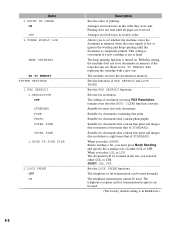
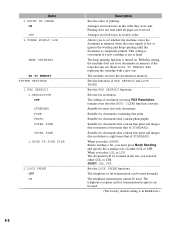
...ON
Description
Sets the order of STANDARD).
This setting is convenient if a new cartridge is completely printed.
Suitable for documents that contain fine print and images (the resolution... activates.
The telephone or fax transmission can be used . Reset to set using FAX Resolution remains even after replacing the cartridge with a new one. Sets the functions of either LGL or...
imageCLASS D800 Series Set-Up Instructions - Page 1


...Thank you have the following:
Machine
L50 S-Cartridge
• Power cord • Telephone cable* • Documentation
Set-Up Instructions Basic Guide Fax Guide* Registration Card** Limited Warranty Notice
• CD-ROM
Output tray
Destination labels*
Remove the shipping materials.
* imageCLASS D880 Model ** U.S.A. To get your machine ready for purchasing Canon imageCLASS D800 Series.
imageCLASS D800 Series Set-Up Instructions - Page 3
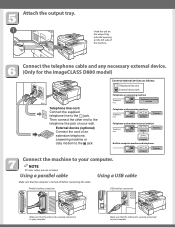
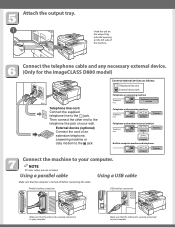
....
NOTE
● Printer cables are not included.
Then connect the other end is securely connected to the L jack. Parallel interface connection
USUBSBinintteerrffaacceecocnonnencteiocntion
PARALLEL PAR
Make sure that the computer is securely connected to your computer. Connect the telephone cable and any necessary external device. (Only for the imageCLASS D880 model)
Telephone line...
imageCLASS D800 Series Set-Up Instructions - Page 4
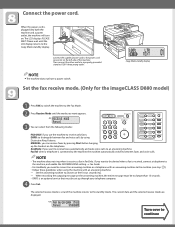
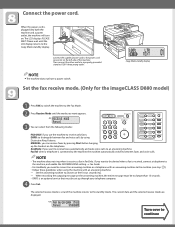
... the machine returns to the machine (see step ). • Follow these guidelines when using Distinctive Ring Patterns. Set the fax receive mode. (Only for the imageCLASS D880 model)
1 Press FAX to switch the machine to the Fax Mode.
2 Press Receive Mode until the LCD display returns to continue ex:
Turn over to...
imageCLASS D800 Series Set-Up Instructions - Page 8
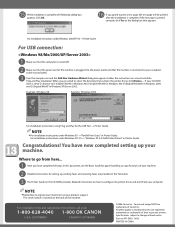
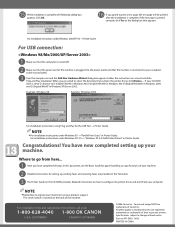
...after the installation is complete.
For installation instructions under Windows 2000/NT 4.0 → Printer Guide
For USB connection:
1 Make sure that the computer is complete, the following dialog ...help and operational instructions, call us at:
1-800-828-4040 1-800 OK CANON
U.S.A. Canon and imageCLASS are registered trademarks or trademarks of their respective owners. FA7-5983 (010) ...
imageCLASS D800 Series Printer Guide - Page 5
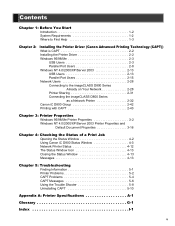
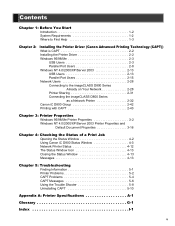
... 2-15 Network Users 2-28 Connecting to the imageCLASS D800 Series
Already on Your Network 2-28 Printer Sharing 2-31 Connecting the imageCLASS D800 Series
as a Network Printer 2-32 Canon iC D800 Group 2-42 Printing with CAPT 2-43
Chapter 3: Printer Properties Windows 95/98/Me Printer Properties 3-2 Windows NT 4.0/2000/XP/Server 2003 Printer Properties and Default Document Properties 3-16...
imageCLASS D800 Series Printer Guide - Page 10
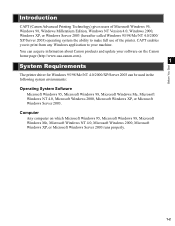
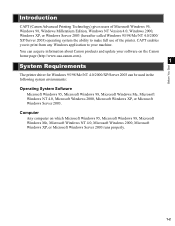
... Windows NT 4.0, Microsoft Windows 2000, Microsoft Windows XP, or Microsoft Windows Server 2003 runs properly.
1-2 Computer Any computer on the Canon home page (http://www.usa.canon.com).
1 System Requirements
The printer driver for Windows 95/98/Me/NT 4.0/2000/XP/Server 2003 can be used in the following system environments: Operating System...
imageCLASS D800 Series Printer Guide - Page 13
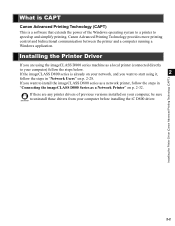
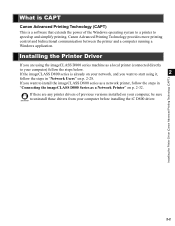
...on p. 2-32.
Canon Advanced Printing Technology provides more printing control and bidirectional communication between the printer and a computer running a Windows application. Installing the Printer Driver
If you are any printer drivers of the Windows operating system to a printer to uninstall those drivers from your computer) follow the steps in
"Connecting the imageCLASS D800 Series as...
imageCLASS D800 Series Printer Guide - Page 39
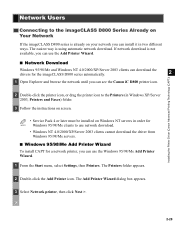
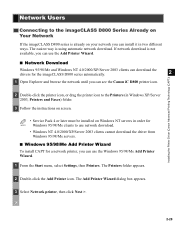
... for the imageCLASS D800 series automatically.
2
1 Open Explorer and browse the network until you can see the Canon iC D800 printer icon.
The Add Printer Wizard dialog box appears.
3 Select Network printer, then click Next >.
2-28 Installing the Printer Driver (Canon Advanced Printing Technology (CAPT))
2 Double-click the printer icon, or drag the printer icon to the Printers (in Windows...
imageCLASS D800 Series Printer Guide - Page 42
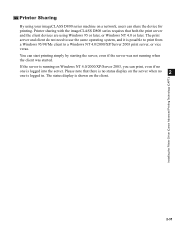
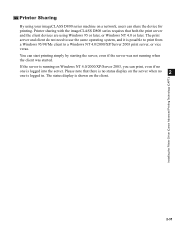
... the client was not running on a network, users can share the device for printing. Printer sharing with the imageCLASS D800 series requires that there is no status display on the client.
2-31 Please note... server. If the server is logged in. Installing the Printer Driver (Canon Advanced Printing Technology (CAPT))
Printer Sharing
By using Windows 95 or later, or Windows NT 4.0 or later.
imageCLASS D800 Series Printer Guide - Page 43
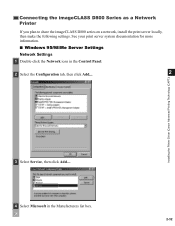
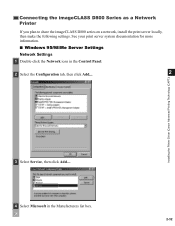
... Panel.
2 Select the Configuration tab, then click Add....
2
Installing the Printer Driver (Canon Advanced Printing Technology (CAPT))
3 Select Service, then click Add....
4 Select Microsoft in the Manufacturers list box.
2-32 Connecting the imageCLASS D800 Series as a Network Printer
If you plan to share the imageCLASS D800 series on a network, install the print server locally, then...
imageCLASS D800 Series Printer Guide - Page 64


... sets the file name to nine file names beside the default (none) setting. Restore Defaults resets Left, Top, Width and Height to select the file that contains the overlay data.
3
...(0 to 420 mm). button to their default values. Page Setup dialog box appears again.
3-10 Printer Properties
Setting Overlay To make settings for this radio button on to place the overlay data in front ...
imageCLASS D800 Series Printer Guide - Page 70
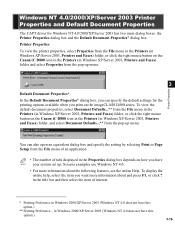
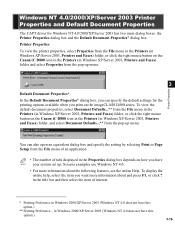
..., select Properties from the File menu in the Printers (in Windows XP/Server 2003, Printers and Faxes) folder, or click the right mouse button on the Canon iC D800 icon in the Printers (in the Properties dialog box depends on the imageCLASS D800 series. You can specify the default settings for Windows NT 4.0/2000/XP...
imageCLASS D800 Series Printer Guide - Page 79


... (over) the application data. Valid values interval for overlay printing click Overlay... Restore Defaults resets Left, Top, Width and Height to 420 mm). Confirm the settings and click OK. ...8226; Foreground-Check this radio button on to select the file that contains the overlay data. Printer Properties
Setting Overlay To make settings for this setting is 0 to 16 inches (0 to select...
imageCLASS D800 Series Printer Guide - Page 100
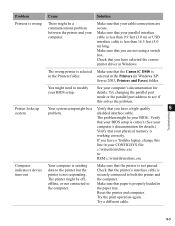
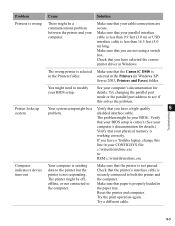
...Canon iC D800 is
in Windows XP/
Server 2003, Printers and Faxes) folder. The wrong printer...computer's documentation for details. selected in the Printers (in the Printers folder. See your cable connections are not...Make sure that the printer is securely connected to both the printer and the computer.... tray. The printer might be a communications problem between the printer and your CONFIG...
Similar Questions
Imageclass Mf4570dw How To Replace Cartridge
(Posted by Lindwazzer 9 years ago)
How To Fax Pages On Platen Glass Canon Imageclass D880
(Posted by aeonchevy 9 years ago)
Canon Imageclass D880 Paper Jam How Do I Reset Paper Jam For Free
(Posted by jppavki 9 years ago)
How To Remove A Paper Jam From A Canon Imageclass D880 Fuser
(Posted by gmonthari 10 years ago)

