Canon imageCLASS D880 Support Question
Find answers below for this question about Canon imageCLASS D880.Need a Canon imageCLASS D880 manual? We have 3 online manuals for this item!
Question posted by aeonchevy on May 16th, 2014
How To Fax Pages On Platen Glass Canon Imageclass D880
The person who posted this question about this Canon product did not include a detailed explanation. Please use the "Request More Information" button to the right if more details would help you to answer this question.
Current Answers
There are currently no answers that have been posted for this question.
Be the first to post an answer! Remember that you can earn up to 1,100 points for every answer you submit. The better the quality of your answer, the better chance it has to be accepted.
Be the first to post an answer! Remember that you can earn up to 1,100 points for every answer you submit. The better the quality of your answer, the better chance it has to be accepted.
Related Canon imageCLASS D880 Manual Pages
imageCLASS D880 Fax Guide - Page 1
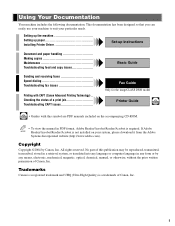
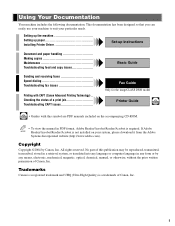
..., chemical, manual, or otherwise, without the prior written permission of a print job Troubleshooting CAPT issues
Fax Guide Only for the imageCLASS D880 model
Printer Guide
• Guides with CAPT (Canon Advanced Printing Technology) ..
Checking the status of Canon, Inc. Using Your Documentation
Your machine includes the following documentation. This documentation has been designed so...
imageCLASS D880 Fax Guide - Page 9


...A number preceded by an arrow and enclosed in parenthesis refers to a page in this typeface: FAX SETTINGS. TX/RX NO.
RX
Denotes Receiving. In order to use...concerning operations that remains in effect unless you press are shown in this guide uses distinctive typefaces to the imageCLASS D880. NOTE
(→ p. default
A setting that may lead to injury to persons or damage to CAUTION ...
imageCLASS D880 Fax Guide - Page 12


...from the platen glass.
+ Key Enters a plus sign (+).
Delayed Transmission Key Specifies the fax sending time for memory sending or memory receiving. Clear Key Deletes all characters. Fax Monitor
Memory... Key Confirms documents stored in the machine for the delayed sending function.
FAX Resolution Key Selects the fax resolution: STANDARD, FINE, PHOTO, SUPER FINE, or ULTRA FINE.
1-2...
imageCLASS D880 Fax Guide - Page 38


...fax number. However, you enter the wrong number, press Delete to
delete the last number or press Clear to clear your document, MEMORY FULL will appear on the platen glass and press Start to begin scanning.
NEXT PAGE...display. NOTE • You can scan up to approximately 255 NOTE pages* for memory sending.
* Based on the platen glass. (→ Basic Guide)
• To adjust the resolution, ...
imageCLASS D880 Fax Guide - Page 40


...to scan a document once and send it face down in the AUTO REDIAL. You can also be able to operate Clear.
1 Press FAX to set to send a
document → p. 4-6. • To adjust the resolution, → p. 4-1. • To adjust the...two minutes*. Automatic redialing can register up to 111 fax numbers with the numeric keys.)
• If you want to use the platen glass to the Fax Mode.
imageCLASS D880 Fax Guide - Page 42


...Press Delayed Transmission.
4 Use the numeric keys to enter the reservation time to send faxes at night, for delayed sending.
If
the Function key is called Delayed sending or Timer... document size with 4 (-) or e (+). However, you placed the document on the platen glass, follow Steps 8 and 9 on the platen glass or load it face down in PROGRAM 1-TOUCH KEY from ADDITIONAL FUNCTIONS. (→ ...
imageCLASS D880 Fax Guide - Page 55


... multitasking device, it is receiving a fax, the machine automatically stores the unprinted pages of the fax in memory. Receiving Faxes in Memory When a Problem Occurs
If... memory can receive faxes and voice calls while you are performing other tasks, the machine stores the incoming fax in memory.
Receiving Faxes
Canceling Receiving
Follow this procedure to imageCLASS D880, in the ITU...
imageCLASS D880 Fax Guide - Page 57


...Pause to operate Delete or Clear. NOTE
1 Press FAX to set to insert another two-second pause. DOCUMENT READY
Standby to scan. • If you want to use the platen glass to send a
document, → p. 4-6.
3...used memory is two seconds long.
• For a longer pause, press Redial/Pause again to the Fax Mode. Alternatively, you can change the length of the pause. (→ p. 9-5)
5 Use the ...
imageCLASS D880 Fax Guide - Page 63


...Guide), or clear the paper jam. (→ Basic Guide)
TX/RX NO. Press Set to fax functions. NO TEL #
The one -touch speed dialing key or coded speed dialing code. (→ pp. ...displayed on the platen
documents in the Book Sending mode, you no longer need. (→ pp. 4-13, 4-14) If the machine's memory becomes full while scanning documents using the platen glass to send
Place...
imageCLASS D880 Fax Guide - Page 64


... dialing code you entered may not be registered for an error. (→ p. 7-2)
The telephone line may not be a G3 fax machine. • Make sure that paper is spotted or dirty, clean the platen glass or the rollers inside the main unit. (→ Basic Guide)
The document may not be working properly. • Make...
imageCLASS D880 Fax Guide - Page 77


... 1-TOUCH SPD DIAL
1-TOUCH SPD DIAL 1.TEL NUMBER ENTRY 2.NAME 3.OPTIONAL SETTING ON 1.TX TIME SETTING
2.TX TYPE OFF
Description
Registers the information on the
platen glass. 2 Press the one -touch speed dialing key to the time that the document has been scanned. Registers the other party's name.
Registers the other party...
imageCLASS D880 Fax Guide - Page 83


...8-1 Memory Reference key 1-2 Memory sending canceling 4-7 using, ADF 4-5 using, platen glass 4-6 Menu descriptions 9-2 Messages, LCD (See also individual message names) descriptions... Pauses, dialing with 6-1 PHOTO
description 4-1 setting 4-1, 9-8 Polling 5-7, 5-8 Power cut 8-5 PRINTER SETTINGS 9-7 Printing 1-TOUCH LIST 3-8 ACTIVITY REPORT 7-2 CODED DIAL LIST 3-9 document in memory ...
imageCLASS D800 Series Set-Up Instructions - Page 1


... materials.
* imageCLASS D880 Model ** U.S.A. Unpack the machine and its components. Check that you for use, please follow the instructions in this document before referring to the left
2.
1
5
Open the cartridge
6
cover.
Slide the platen unit to any other documentation. Remove the shipping material.
To get your machine ready for purchasing Canon imageCLASS D800 Series.
imageCLASS D800 Series Set-Up Instructions - Page 3
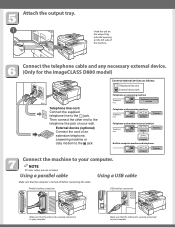
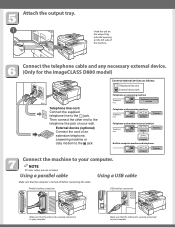
...
● Printer cables are not included. Make sure that the computer is securely connected to the telephone line jack on the left side of an extension telephone, answering machine or data modem to your computer using USB cable. Connect the telephone cable and any necessary external device. (Only for the imageCLASS D880 model...
imageCLASS D800 Series Set-Up Instructions - Page 4
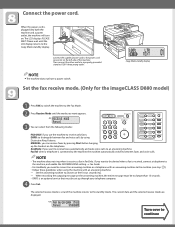
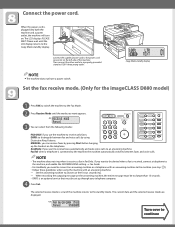
...-prong outlet. The current date and the selected receive mode are displayed. The LCD displays PLEASE WAIT. Set the fax receive mode. (Only for the imageCLASS D880 model)
1 Press FAX to switch the machine to the Fax Mode.
2 Press Receive Mode until the LCD display returns to the machine, and enable the INCOMING RING setting...
imageCLASS D800 Series Set-Up Instructions - Page 8
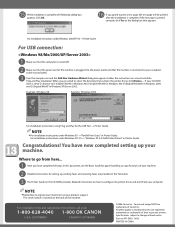
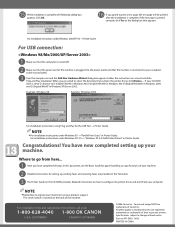
... page, the test page will be printed after the installation is printed correctly, click Yes on and the Add New Hardware Wizard dialog box appears. CUSTOMERS
CANADA CUSTOMERS
©2004 Canon Inc. When you opted to configure the printer driver and print from here...
1 Once you have now completed setting up , sending faxes and receiving faxes...
imageCLASS D800 Series Printer Guide - Page 39
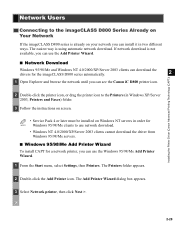
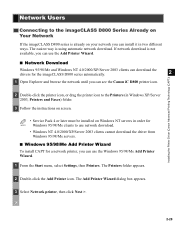
.../Me servers.
■ Windows 95/98/Me Add Printer Wizard
To install CAPT for a network printer, you can see the Canon iC D800 printer icon. The Printers folder appears.
2 Double-click the Add Printer icon. Network Users
Connecting to the imageCLASS D800 Series Already on Your Network
If the imageCLASS D800 series is already on Windows NT servers...
imageCLASS D800 Series Printer Guide - Page 70
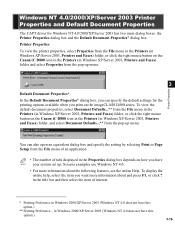
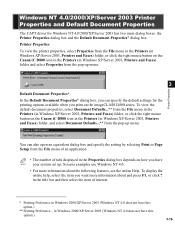
... To view the default document properties, select Document Defaults...** from the File menu in the Printers (in Windows XP/Server 2003, Printers and Faxes) folder, or click the right mouse button on the Canon iC D800 icon in the Printers (in the Properties dialog box depends on how you have NOTE your system set up...
imageCLASS D800 Series Printer Guide - Page 101
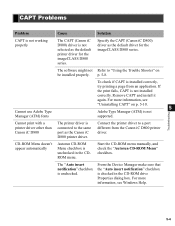
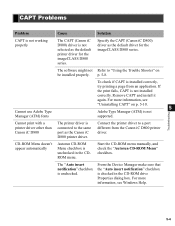
... installed correctly, try printing a page from the Canon iC D800 printer driver.
CAPT Problems
Problem
Cause
Solution
CAPT is not working properly
The CAPT (Canon iC D800) driver is not selected as the default driver for the imageCLASS D800 series. p. 5-8. Troubleshooting
Cannot print with a printer driver other than Canon iC D800
The printer driver is connected to a port...
imageCLASS D800 Series Printer Guide - Page 102
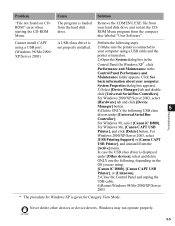
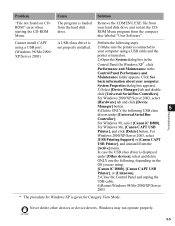
...displayed
under [Universal Serial Bus
Controller];
For Windows 98, select [Canon iC D800],
For Windows Me, [Canon CAPT USB
Printer], and click [Delete] button. Windows may not operate properly.
...". Problem
Cause
Solution
"File not found on the
OS you are using;
[Canon iC D800], [Canon CAPT USB
Printer], or [Unknown].
5) Close the Control Panel and unplug the
USB cable.
...
Similar Questions
Why Is The Fax Mode Shooting Out 2 Pages Per Fax Page?
For every fax page it is dispensing one blank sheet after each fax page. This has never been a probl...
For every fax page it is dispensing one blank sheet after each fax page. This has never been a probl...
(Posted by mbg3110 8 years ago)
How To Turn Off Activity Report On Canon Imageclass D880 Fax
(Posted by acami 9 years ago)
How To Remove A Paper Jam From A Canon Imageclass D880 Fuser
(Posted by gmonthari 10 years ago)
How To Reset Canon Imageclass D880 Replace Cartridge Reset
(Posted by dimaddmgab 10 years ago)
How To Print Received Fax Pages From Canon Mx340 Series Printer
(Posted by elsgriff 10 years ago)

