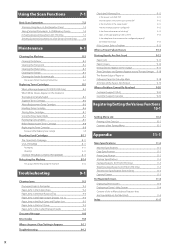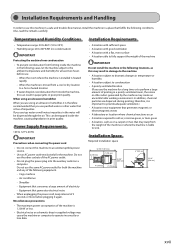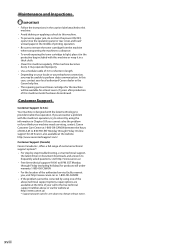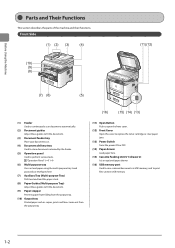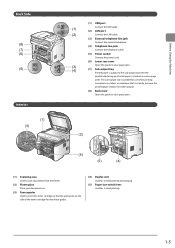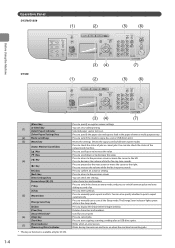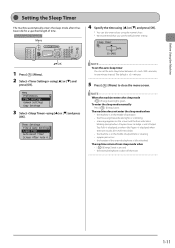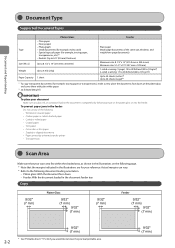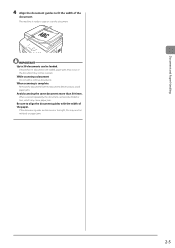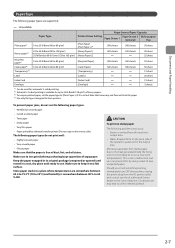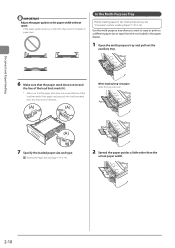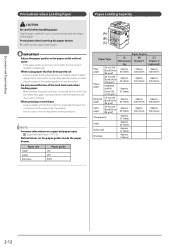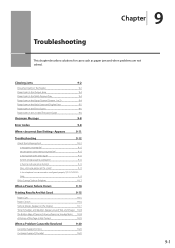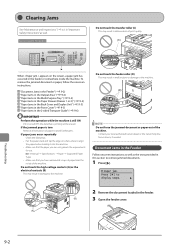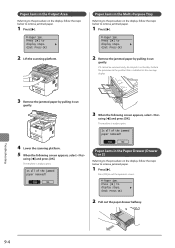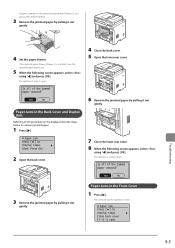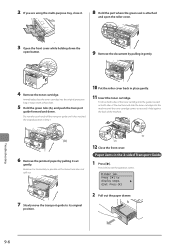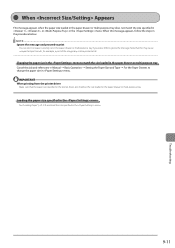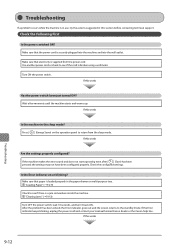Canon imageCLASS D1350 Support Question
Find answers below for this question about Canon imageCLASS D1350.Need a Canon imageCLASS D1350 manual? We have 2 online manuals for this item!
Question posted by churchsecretary50739 on August 7th, 2019
The Paper Was Cleared From Paper Jam And It Still Has Flashing Error Light
Current Answers
Answer #1: Posted by techyagent on August 7th, 2019 2:16 PM
See the manual, OR (copy and paste):
Cleaning the Inside of the Machine (Bottom Plate Cleaning)
Remove stains from the inside of the machine. If the inside of the machine becomes dirty, printed paper may get dirty, so we recommend performing cleaning regularly.
You need to prepare: a sheet of A4 or Letter-sized plain paper*
- Be sure to use a new piece of paper.
Make sure that the power is turned on and remove any paper from the rear tray.
Prepare paper.
Fold a single sheet of A4 or Letter-sized plain paper in half widthwise, then unfold the paper.
Load only this sheet of paper in the rear tray with the open side facing you.
Pull out the paper output tray and the output tray extension.
Hold down the Stop button until the Alarm lamp flashes eight times, then release it immediately.
The paper cleans the inside of the machine as it feeds through the machine.
Check the folded parts of the ejected paper. If they are smudged with ink, perform Bottom Plate Cleaning again.
Note
When performing Bottom Plate Cleaning again, be sure to use a new piece of paper.
Please check this link for reference
https://www.ifixit.com/Answers/View/252885/keeps+saying+paper+jam+but+no+paper+anywhere+inside+or+out.
Thanks
Techygirl
Answer #2: Posted by Odin on August 7th, 2019 12:04 PM
Hope this is useful. Please don't forget to click the Accept This Answer button if you do accept it. My aim is to provide reliable helpful answers, not just a lot of them. See https://www.helpowl.com/profile/Odin.
Related Canon imageCLASS D1350 Manual Pages
Similar Questions
All of a sudden, after two years, the light on the Energy Saver button went off and I don't need to ...
I Have A Flashing "error" Light. Printer Was Functional Then Alll Of A Sudden, It Stopped. It Prints...
D1350 jams and stops printing. The red light flashes and there is no actual jam. All that nedds be d...
it keeps seeming to pin the paper in the middle and wad it up on the sides. is there some sort of ad...