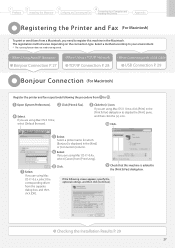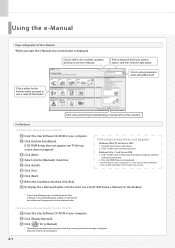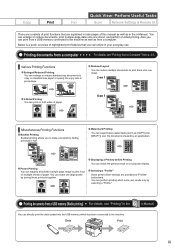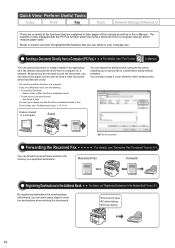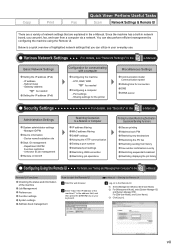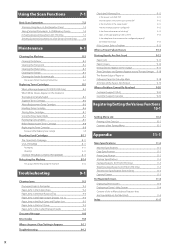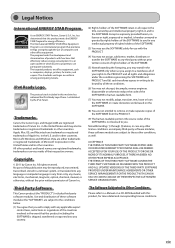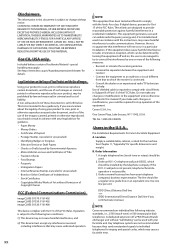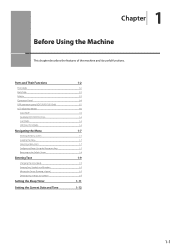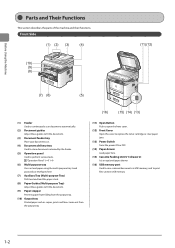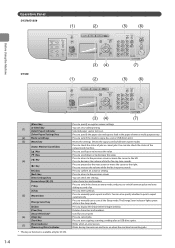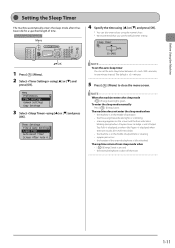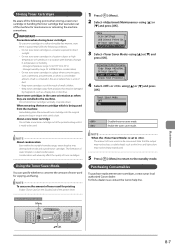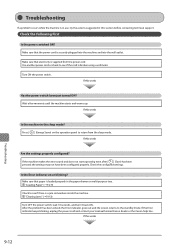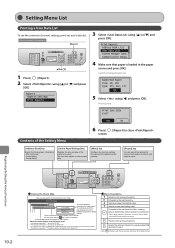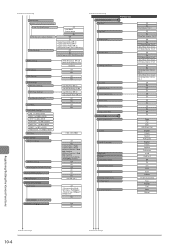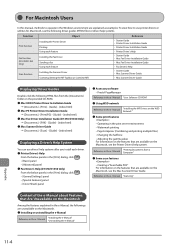Canon imageCLASS D1350 Support Question
Find answers below for this question about Canon imageCLASS D1350.Need a Canon imageCLASS D1350 manual? We have 2 online manuals for this item!
Question posted by lschwab37087 on February 15th, 2017
Energy Saver Button
Current Answers
Answer #1: Posted by taisoon on February 18th, 2017 5:13 AM
In that case, wouldn't pressing the energy saver button put it into sleep mode again?
Anyway, do check the settings if the sleep mode timer have been changed as per the link below.
And the printer will not go to sleep as below:
The machine does not enter the sleep mode whenR26; the machine is in the middle of operationR26; the Processing/Data indicator lights or is blinkingR26; a message appears on the screen and the Error indicator is blinking (except when <Prepare toner cartridge.> and <Output Tray Full> is displayed, or when <No Paper> is displayed when there are no jobs (D1370/D1350 Only)).R26; the machine is in the middle of adjustment or cleaningR26; a paper jam occursR26; the handset of the external telephone is left unhooked
https://www.manualowl.com/m/Canon/imageCLASS-D1350/Manual/268051?page=35
-Tai Soon
Related Canon imageCLASS D1350 Manual Pages
Similar Questions
How do I edit or delete who I scan to on our network?