Canon iPF750 Support Question
Find answers below for this question about Canon iPF750 - imagePROGRAF Color Inkjet Printer.Need a Canon iPF750 manual? We have 5 online manuals for this item!
Question posted by BradE820 on November 10th, 2011
I Am Having Trouble Powering My Ipf750 Plotter On And Its Plugged In..
My plotter is plugged in and i have checked the outlet but the plotter still is not turning on. Is there a switch or a reset button to turn this plotter back on??
Current Answers
There are currently no answers that have been posted for this question.
Be the first to post an answer! Remember that you can earn up to 1,100 points for every answer you submit. The better the quality of your answer, the better chance it has to be accepted.
Be the first to post an answer! Remember that you can earn up to 1,100 points for every answer you submit. The better the quality of your answer, the better chance it has to be accepted.
Related Canon iPF750 Manual Pages
iPF650 655 750 755 Basic Guide Step1 - Page 2


... or attempt to alcohol, thinner, or other electrical devices. Switch the printer off immediately and remove the power plug from the power outlet. Contact the nearest service center.
█ Cleaning the Printer
• For cleaning, use the printer safely. If these substances come into the power source. This could cause a short circuit and may cause electrical shock.
•...
iPF650 655 750 755 Basic Guide Step1 - Page 3
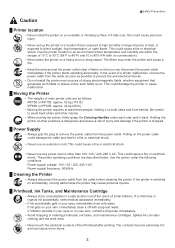
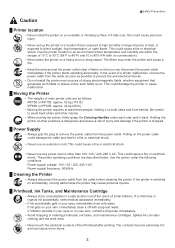
... a fire or electrical shock. If the printer is dropped.
█ Power Supply
• Always grip the plug to direct sunlight, high temperature, or open fl...printer units are described below. Power supply voltage: 100-120 / 220-240 V AC Power supply frequency: 50/60Hz
█ Cleaning the Printer
• Always disconnect the power cable from the outlet as soon as follows: iPF750...
iPF650 655 750 755 Basic Guide Step1 - Page 4
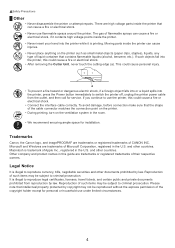
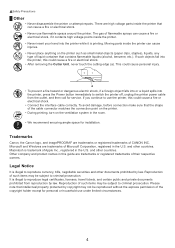
..., if a foreign object falls into or a liquid spills into
the printer, press the Power button immediately to use flammable sprays around the printer. Trademarks
Canon, the Canon logo, and imagePROGRAF are high voltage parts inside the printer.
• Never insert your hand into the printer, this could cause personal injury. and other countries. Moving parts inside...
iPF650 655 750 755 Basic Guide Step1 - Page 36


...Printer
G
Head Posi. has been used once.
*6: Available when you have specified Feed Priority > Adj. Head Inc. Adj. Fine Feed *6
Head Cleaning Nozzle Check... Replace P.head Repl. Quality *6
Adjust Length *7
Head Cleaning A Head Cleaning B ProductName: s/n: Days elapsed: Count [Mdot]:
Color Mode... on the iPF755. *15: Available only on the iPF750. *16: Available only on the iPF655. *17:...
iPF650 655 750 755 Basic Guide Step2 - Page 9
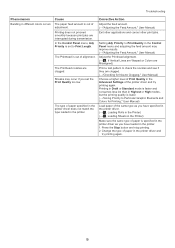
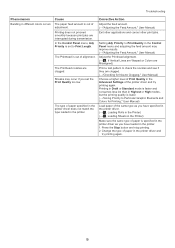
...Colors are Misaligned)
Print a test pattern to check the nozzles and see if they are clogged. (→"Checking for Printing," User Manual)
Load paper of the same type as you have specified in the printer driver. (→ , Loading Rolls in the Printer) (→ , Loading Sheets in the Printer... Press the Stop button and stop printing. 2. Change the type of paper in the printer driver and
try ...
iPF650 655 750 755 Basic Guide Step2 - Page 26


...settings.
• This function is required.
Use Auto(Standard) or Auto(Advanced) to have the printer print and read a test pattern for printing at least A4/Letter size (or one sheet when ... paper you want the boundaries between nozzles or colors if you have switched to another type of paper or if you use most slight image distortion or color misalignment, but if not, try Manual. (&#...
iPF650 655 750 755 Basic Guide Step2 - Page 37


... formatting is invalid. Turn off the printer, and contact your Canon dealer for a Check the firmware version. in the wrong format. Turn off the printer and remove the roll from the printer before restoring the power. More than one sheet may have occurred. Turn off the printer and wait at least three seconds before restoring power.
Turn off the printer, open the...
iPF650 655 750 755 Setup-Guide - Page 1
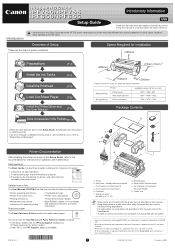
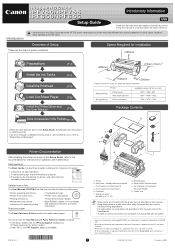
Keep this manual in this Setup Guide.
Printer
iPF650/iPF655
Printer alone With stand attached
iPF750/iPF755
Printer and stand
Installation space (W x D x H mm) 1397 × 1308 ...) i. c d e
f a
k h b
a. Power cord
• Some items are included with the printer.
• Canon, the Canon logo, and imagePROGRAF are trademarks or registered trademarks of CANON INC.
• Microsoft...
iPF650 655 750 755 Setup-Guide - Page 2
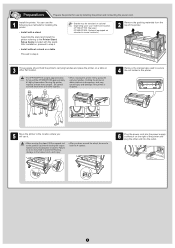
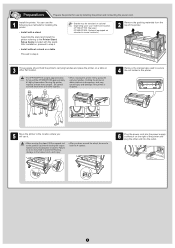
... stand, be standard or optional MEMO depending upon your model and location.
a
6
Plug the power cord into the outlet.
iPF750/iPF755: Standard iPF650/iPF655: Optional (equipped as standard in some locations)
2
Remove the packing materials from the top of the printer and plug the other flat least three people. After installation, proceed to step 4.
•...
iPF750 User Manual - Page 34
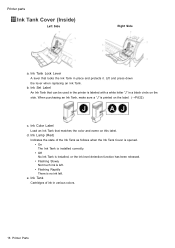
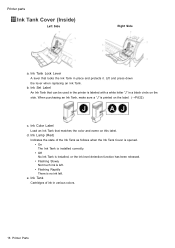
...Tank in place and protects it.
b. Ink Tank Lock Lever
A lever that matches the color and name on this label.
Ink Tank
Cartridges of the Ink Tank as follows when ...an Ink Tank. Printer parts
Ink Tank Cover (Inside)
Left Side
Right Side
a. Ink Set Label
An Ink Tank that can be used in the printer is labeled with a white letter "J" in various colors.
18 Printer Parts d.
When ...
iPF750 User Manual - Page 366


...previews of documents before printing.
This allows you turn this on Printer Dialog Box (Windows) (→P.353)
C Advanced...printer errors occur by selecting the feed source.
• Paper Information on , imagePROGRAF Preview starts before printing.
• Checking the Layout in a Preview Before Printing (→P.313)
M Status Monitor
Starts imagePROGRAF Status Monitor.
Printer...
iPF750 User Manual - Page 439


The "Color imageRUNNER Enlargement Copy" dialog box displays. Windows Software 423 Color imageRUNNER Enlargement Copy
To start by selecting "imageRUNNER Enlargement Copy" from the "start " button, select "Color imageRUNNER Enlargement Copy". 2. From the Windows "start " button
1.
iPF750 User Manual - Page 440
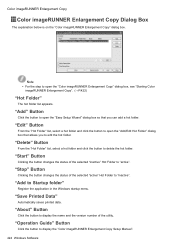
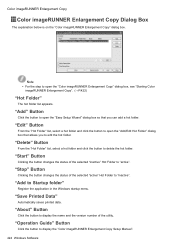
...and click the button to display the "Color imageRUNNER Enlargement Copy Setup Manual". 424 Windows Software
"Save Printed Data"
Automatically saves printed data. "Operation Guide" Button
Click the button to delete the hot folder. "Add" Button
Click the button to "inactive". "Stop" Button
Clicking the button changes the status of the utility.
"About" Button
Click the button to display the...
iPF750 User Manual - Page 450
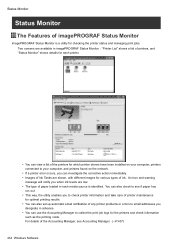
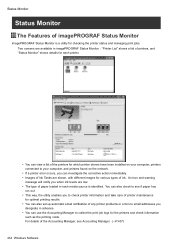
... jobs. An icon and warning
message will notify you when ink levels are shown, with different images for the printers and check information
such as the printing costs. Two screens are available in imagePROGRAF Status Monitor : "Printer List" shows a list of printers, and "Status Monitor" shows details for each media source is identied.
iPF750 User Manual - Page 452


... jobs. Select the held job and click the "Replace Paper" button. 2. Replace the paper in the printer with a "Status" of "Holding" is printed ahead of the selected job.
Status Monitor
Job Management Using imagePROGRAF Status Monitor
You can use the "Job" sheet in imagePROGRAF Status Monitor for a print job has been sent to print...
iPF750 User Manual - Page 477


... selecting the feed source.
• Paper Information on , imagePROGRAF Preview starts before printing. This allows you turn this on Printer Dialog Box (Mac OS X) (→P.464)
C Set
Displays Paper Detailed Settings.
For details on settings items, refer to check on the types of paper the printer supports, refer to complete more detailed settings as desired...
iPF750 User Manual - Page 573


Note • If the status of the desired printer is a utility for checking the printer status and managing print jobs.
In the Printer menu, select the name of imagePROGRAF Printmonitor
"imagePROGRAF Printmonitor" is not shown in imagePROGRAF Printmonitor, select the printer
again as needed. • If a printer error occurs, you can investigate the corrective action immediately. • ...
iPF750 User Manual - Page 646
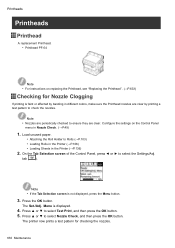
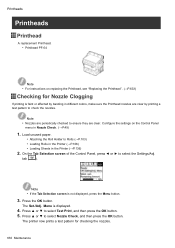
... "Replacing the Printhead". (→P.633)
Checking for checking the nozzles.
630 Maintenance Load unused paper.
• Attaching the Roll Holder to select Nozzle Check, and then press the OK button. Menu is not displayed, press the Menu button.
3. Press ▲ or ▼ to Rolls (→P.103) • Loading Rolls in the Printer (→P.106) • Loading...
iPF750 User Manual - Page 662


Turn the printer off the printer and unplug the power cord before cleaning or maintenance.
Caution • Never use ammable solvents such as alcohol, benzene, or thinner. Plug the power cord into
contact with electrical components inside the printer.
3. Unplug the power cord from the outlet. Using a damp cloth that you touch moving parts inside the printer, there is cut...
iPF750 User Manual - Page 728


... passed.
You have uploaded rmware for parts replacement.
Turn off the printer and wait a while before restoring power, and then resend the data. Multi-sensor error
Cause
Direct...position. Corrective Action
You can continue to replace consumables for assistance.
Corrective Action Check the data.
Corrective Action
1.Push the Release Lever back and remove the
paper...
Similar Questions
Where I Can Get Power Cord For I 475 D Cannon Printer
Where Can Get Power Cord For I 475 D
Where Can Get Power Cord For I 475 D
(Posted by LIMORALPH 9 years ago)
How To Change Paper Size In Canon Ipf750
(Posted by alfesgu 9 years ago)
Error E161-403e Call For Service Canon Ipf710 - Imageprograf Color Inkjet
(Posted by josesuarez88 10 years ago)
Ipf750 User Manual
(Posted by Roger7978 12 years ago)

