Canon iP6000D Support Question
Find answers below for this question about Canon iP6000D - PIXMA Color Inkjet Printer.Need a Canon iP6000D manual? We have 3 online manuals for this item!
Question posted by robb6ep on April 24th, 2014
Error Number : 53 Printing Cannot Be Started Because No Print Head Is Installed
in the printer. install a print head, perform print head alignment, and print again.
Current Answers
There are currently no answers that have been posted for this question.
Be the first to post an answer! Remember that you can earn up to 1,100 points for every answer you submit. The better the quality of your answer, the better chance it has to be accepted.
Be the first to post an answer! Remember that you can earn up to 1,100 points for every answer you submit. The better the quality of your answer, the better chance it has to be accepted.
Related Canon iP6000D Manual Pages
iP6000D Diect Print Guide - Page 8
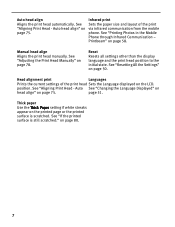
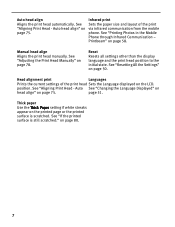
... state. position. Auto See "Changing the Language Displayed" on
head align" on page 75. See "If the printed surface is scratched. Auto head align" on page 75. See "Adjusting the Print Head Manually" on the LCD. See "Printing Photos in the Mobile Phone through Infrared Communication -
See "Aligning Print Head - See "Aligning Print Head - Thick paper
Use the Thick Paper setting if white...
iP6000D Diect Print Guide - Page 32


... the photos in the memory card
Colors change and the number of photos selected is canceled and all the photos in the assigned period are searched for and...search
3 Press the OK button.
The search mode is displayed. The photos taken in the memory card can be displayed and printed. Earliest shooting date to search
(2) Press the button to move the cursor down. (3) Use the buttons to select the ...
iP6000D Diect Print Guide - Page 71
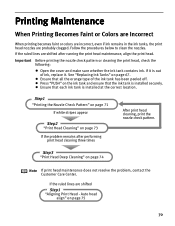
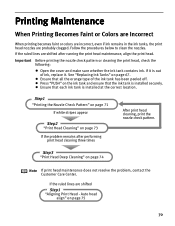
... lines are shifted after performing print head cleaning three times
After print head cleaning, print the nozzle check pattern.
See "Replacing Ink Tanks" on page 73
If the problem remains after running the print head maintenance, align the print head.
Printing Maintenance
When Printing Becomes Faint or Colors are Incorrect
When printing becomes faint or colors are incorrect, even if...
iP6000D Diect Print Guide - Page 77
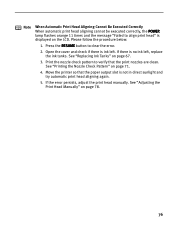
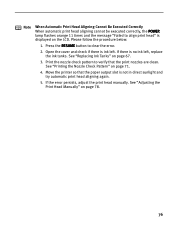
... not in direct sunlight and try automatic print head aligning again. 5. Move the printer so that the print nozzles are clean. Note When Automatic Print Head Aligning Cannot Be Executed Correctly When automatic print head aligning cannot be executed correctly, the POWER lamp flashes orange 11 times and the message "Failed to clear the error. 2. Print the nozzle check pattern to verify that...
iP6000D Diect Print Guide - Page 78
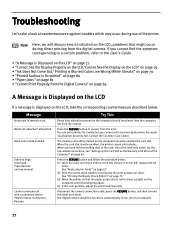
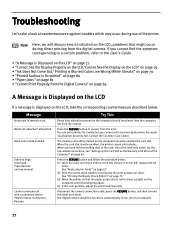
...print head aligning again. (4) If the error persists, adjust the print head manually. Press Resume and see "Setting up the Card Slot as the Memory Card Drive of the printer...may occur during direct printing from the digital camera.
The memory card utility started on the LCD
If...Not Come Out/ Printing is Blurred/Colors are Wrong/White Streaks" on page 79 • "Printed Surface is Scratched"...
iP6000D Diect Print Guide - Page 79
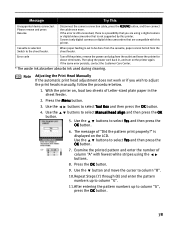
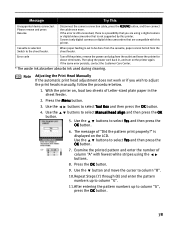
... the LCD. If the same error persists, contact the Customer Care Center.
* The waste ink absorber absorbs ink used during cleaning. Note Adjusting the Print Head Manually If the automatic print head adjustment does not work or if you are compatible with this printer. Use the buttons to select Manual head align and then press the OK
5. Press...
iP6000D Diect Print Guide - Page 85
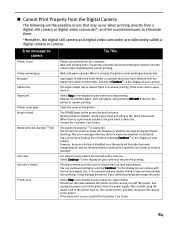
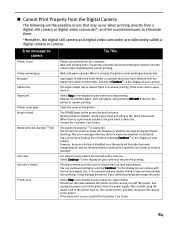
.... Close the cover on the printer flashes five times.
When there is a print head installed, the print head is ready, the printer starts printing automatically.
If the same error occurs, contact the Customer Care Center.
84
When it to hold the ink used during print head cleaning. If the inner cover is installed.
No print head is open No print head
Waste tank (ink absorber...
iP6000D Quick Start Guide - Page 46
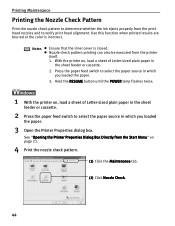
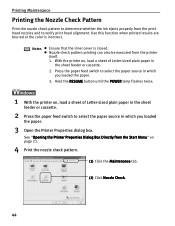
... nozzle check pattern to determine whether the ink ejects properly from the printer itself. 1. Nozzle check pattern printing can also be executed from the print head nozzles and to verify print head alignment. See "Opening the Printer Properties Dialog Box Directly from the Start Menu" on , load a sheet of Letter-sized plain paper in the sheet
feeder or cassette...
iP6000D Quick Start Guide - Page 56
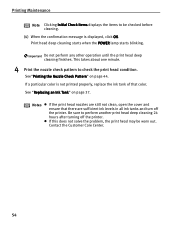
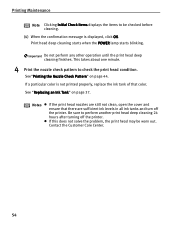
If a particular color is displayed, click OK. Contact the Customer Care Center.
54
See "Replacing an Ink Tank" on page 44. Important Do not perform any other operation until the print head deep cleaning finishes.
Notes
If the print head nozzles are sufficient ink levels in all ink tanks and turn off the printer. Print head deep cleaning starts when the...
iP6000D Quick Start Guide - Page 58
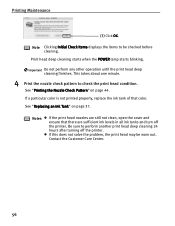
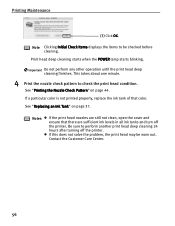
... displays the items to be worn out. Important Do not perform any other operation until the print head deep cleaning finishes. This takes about one minute.
4 Print the nozzle check pattern to perform another print head deep cleaning 24 hours after turning off the printer. If a particular color is not printed properly, replace the ink tank of that there are...
iP6000D Quick Start Guide - Page 59
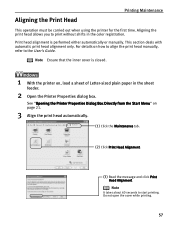
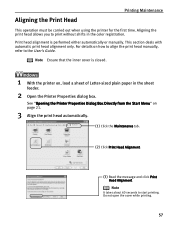
... in the color registration. See "Opening the Printer Properties Dialog Box Directly from the Start Menu" on how to align the print head manually, refer to start printing. Note Ensure that the inner cover is performed either automatically or manually. For details on page 21.
3 Align the print head automatically.
(1) Click the Maintenance tab.
(2) Click Print Head Alignment.
(3) Read the...
iP6000D Quick Start Guide - Page 61


... X v.10.2.x, double-click the Print Center icon.
(3) Select iP6000D from the pop-up menu.
(2) Click Print Head Alignment.
59 Printing Maintenance
1 With the printer on, load a sheet of Letter-sized plain paper in the sheet
feeder.
2 Open the BJ Printer Utility dialog box.
(1) Double-click the hard disk icon where the printer driver was installed, the Applications folder, and the...
iP6000D Quick Start Guide - Page 62


...the ink tanks are correctly installed. Notes
If the pattern is now ready to start printing. Printing Maintenance
(3) Read the message and click Print Head Alignment. If the pattern is printed as shown below, the print head is still not printed successfully, refer to "Eleven flashes" in "Handling Error Messages" on page 72.
60 The printer is not printed successfully, open the cover while...
iP6000D Quick Start Guide - Page 74
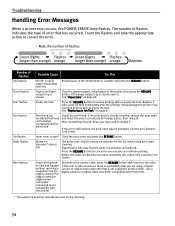
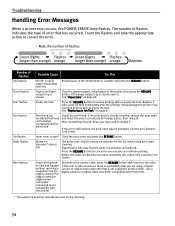
... cleaning.
72
Print head not installed/Print head not installed correctly/Defective print head
Install the print head. If this printer
Disconnect the camera cable, press the RESUME button and reconnect the cable. Eight flashes indicates that has occurred. A specified period of paper/Paper does not feed
Reload paper in the printer, then press the RESUME button. Number of Flashes
Two...
iP6000D Quick Start Guide - Page 75
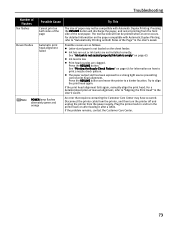
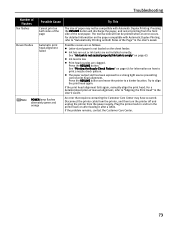
... tank is not seated properly/Ink tank is low
Print head nozzles are not installed correctly. Press the RESUME button and move the printer to print a nozzle check pattern. Troubleshooting
Number of Flashes
Ten flashes
Possible Cause
Cannot print on both sides of the page
Eleven flashes
Automatic print head alignment failed
POWER lamp flashes alternately green and orange
Try...
iP6000D Quick Start Guide - Page 76
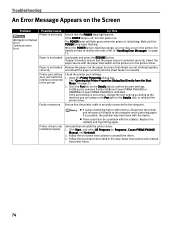
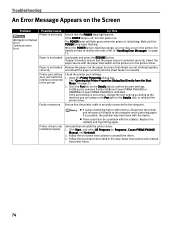
... dialog box. See "Opening the Printer Properties Dialog Box Directly from the Start Menu" on . Printer driver is not installed properly
If using on the Screen
Problem
Possible Cause
Try This
Printer is flashing orange, an error may have been with the cable(s). Click Start, and select All Programs (or Programs), Canon PIXMA iP6000D Manual, and Uninstall.
2.
Click the...
iP6000D Quick Start Guide - Page 78
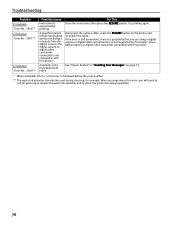
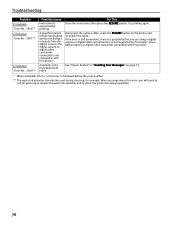
...2001"*
"Error No.: 2500"*
Possible Cause
Inner cover is opened while printing
A specified period of time has elapsed without receiving a response from the digital camera/The digital camera or digital video camcorder connected is not compatible with this printer. Try printing again. Use a digital camera or digital video camcorder compatible with this printer
Automatic print head alignment failed...
iP6000D Quick Start Guide - Page 92
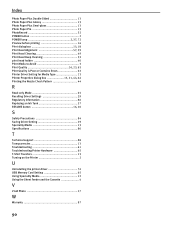
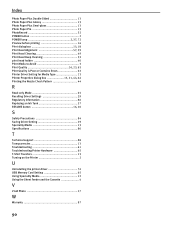
...lamp 2, 37, 72 Preview before printing 16 Print dialog box 15, 18 Print Head Alignment 57, 59 Print Head Cleaning 49 Print Head Deep Cleaning 53 print head holder 40 Print Media to Avoid 3 Print Quality 16, 23, 63 Print Quality is Poor or Contains Errors 63 Printer Driver Setting for Media Type 13 Printer Properties dialog box 15, 21, 44, 64 Printing the Nozzle Check Pattern 44
R
Read...
iP6000D Easy Setup Instructions - Page 1
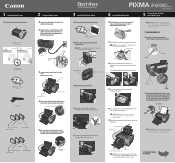
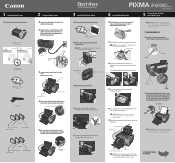
... five ink tanks into the holder. 1 Unpack the Printer
1 Carefully remove all items from the front and back of the printer.
2 Plug the power cord into the back of the printer and connect the other to the printer.
PIXMA iP6000D Series Photo Printer
Documentation and Software Kit
PIXMA iP6000D Series Print Head
Power Cord
Ink Tanks
BCI-6C Cyan BCI-6PC...
iP6000D Easy Setup Instructions - Page 2
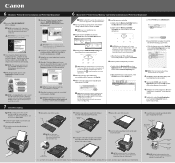
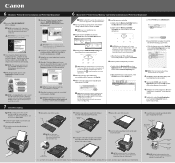
... instructions.
4 When the message "The software was successfully installed" appears, click Restart.
7 Start the print head alignment procedure.
For more information about the operations, refer to be installed.
10 Follow the on the Printer List with Printer Setup Utility (Print Center when using Mac OS X v.10.2.x). When the "Installation is completed" screen appears, click OK.
11 Double...
Similar Questions
How To Remove Print Head Of Ip6000d When Power Off
(Posted by stenightt 9 years ago)
How To Clean Ip6000d Print Head
(Posted by scoypa 9 years ago)
Error E161-403e Call For Service Canon Ipf710 - Imageprograf Color Inkjet
(Posted by josesuarez88 10 years ago)
I Got A Error Msg Saying Printer Head Not Installed..what Do I Do?
printer head??
printer head??
(Posted by gottcha5150 10 years ago)
Error 54 & 53 (no Print Head Installed) Appear When I Try To Print
As above
As above
(Posted by robinfordham 12 years ago)

