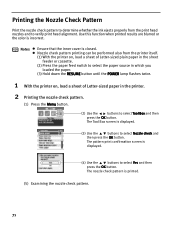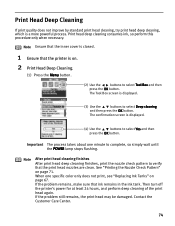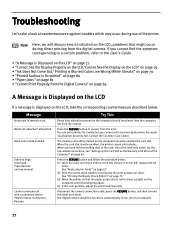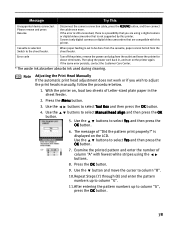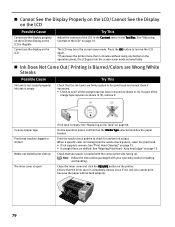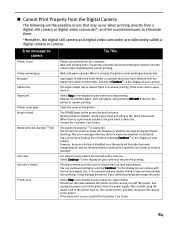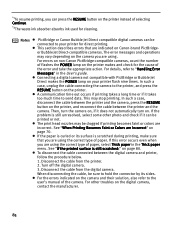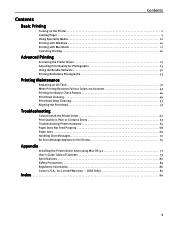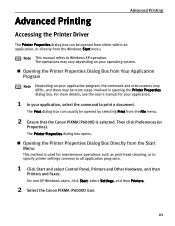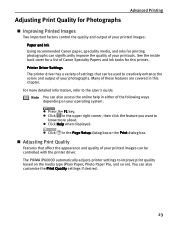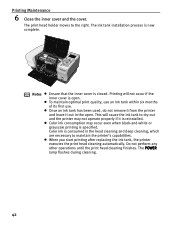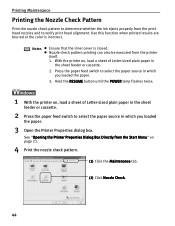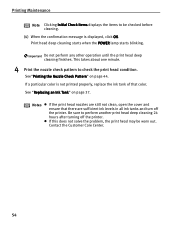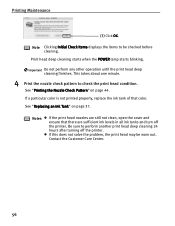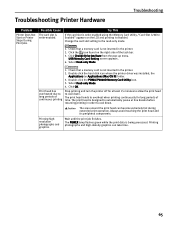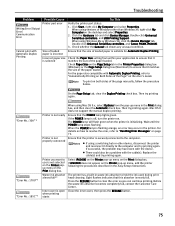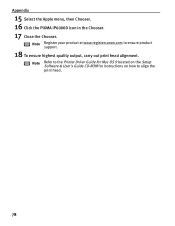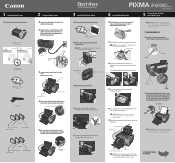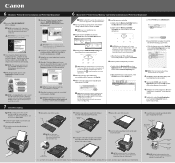Canon iP6000D Support Question
Find answers below for this question about Canon iP6000D - PIXMA Color Inkjet Printer.Need a Canon iP6000D manual? We have 3 online manuals for this item!
Question posted by stenightt on July 6th, 2014
How To Remove Print Head Of Ip6000d When Power Off
The person who posted this question about this Canon product did not include a detailed explanation. Please use the "Request More Information" button to the right if more details would help you to answer this question.
Current Answers
Related Canon iP6000D Manual Pages
Similar Questions
Print Head Assembly To Move To The Left
My iPF710 plotter immediately shows error E161-403E. This prevents me from releasing the print head ...
My iPF710 plotter immediately shows error E161-403E. This prevents me from releasing the print head ...
(Posted by philipdrewbrunson 2 years ago)
How To Clean Ip6000d Print Head
(Posted by scoypa 9 years ago)
Error Number : 53 Printing Cannot Be Started Because No Print Head Is Installed
in the printer. install a print head, perform print head alignment, and print again.
in the printer. install a print head, perform print head alignment, and print again.
(Posted by robb6ep 10 years ago)
How To Remove Print Head On Cannon Ipf710
(Posted by tormajes 10 years ago)
Pixma Ip6000d Printer. Changed Inks, Will Not Print.
Will Not Print Any Test Patterns.
Will Not Print Any Test Patterns.
(Posted by pellixman 10 years ago)