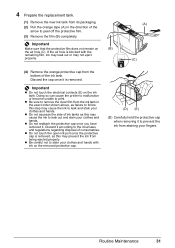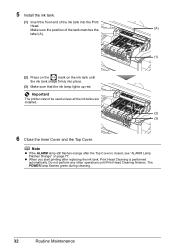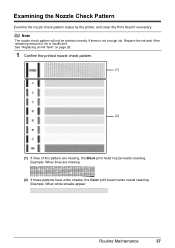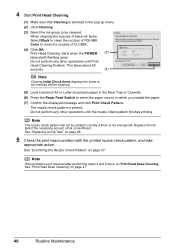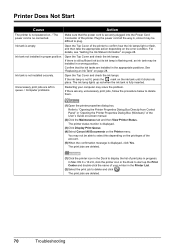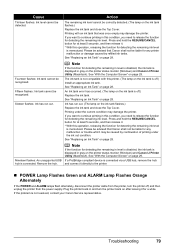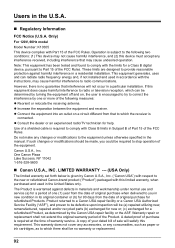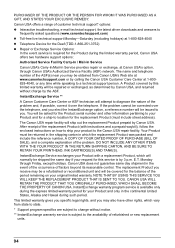Canon iP4500 Support Question
Find answers below for this question about Canon iP4500 - PIXMA Color Inkjet Printer.Need a Canon iP4500 manual? We have 2 online manuals for this item!
Question posted by mloubanks on March 22nd, 2014
How Do I Make The Ink Carrier Move & Stay To Replace A Cartridge?
I have turned printer off & restarted but ink carrier will not come out enought for me to replace cartridge
Current Answers
Answer #1: Posted by Odin on March 22nd, 2014 5:05 PM
There's no indication with your question of the particular Canon model. If that's an error by Help Owl administration, I apologize, but in any case I need that information. Feel free to resubmit.
Hope this is useful. Please don't forget to click the Accept This Answer button if you do accept it. My aim is to provide reliable helpful answers, not just a lot of them. See https://www.helpowl.com/profile/Odin.
Related Canon iP4500 Manual Pages
Similar Questions
How Do I Install New Ink Cartridges In Canon Pixma Mg 6120?
(Posted by anniealston8910 9 years ago)
I Have A Pixma Ip 8500 Printer/scanner
Does this scanner have the ability to scan slides?
Does this scanner have the ability to scan slides?
(Posted by anne40255 9 years ago)
Can A Defective Ink Cartridge Cause A Print Head Not Installed Message On
ip4500
ip4500
(Posted by oukolis 9 years ago)
Pixma Mp 150 Printer/copier/scan
this machine will copy fine but will not print from computer email .new ink cartridges have been in...
this machine will copy fine but will not print from computer email .new ink cartridges have been in...
(Posted by elkramer 12 years ago)
How Can I,myself, Clear The Ink Sump On My Canon Pixma Mp 210 Printer?
(Posted by nineak 12 years ago)