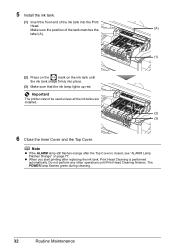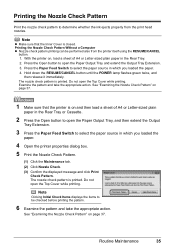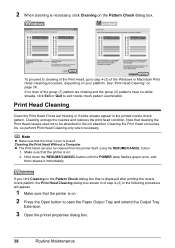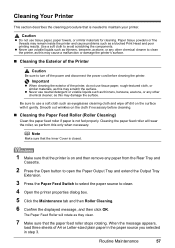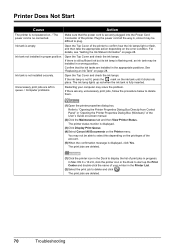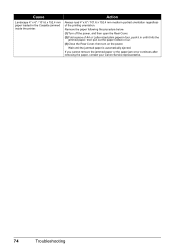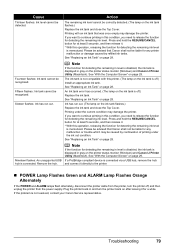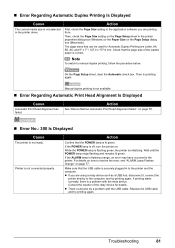Canon iP4500 Support Question
Find answers below for this question about Canon iP4500 - PIXMA Color Inkjet Printer.Need a Canon iP4500 manual? We have 2 online manuals for this item!
Question posted by marianwinkler2013 on May 20th, 2014
The Printer Stay Of Power. Everything Till Now Was Very Good,
The person who posted this question about this Canon product did not include a detailed explanation. Please use the "Request More Information" button to the right if more details would help you to answer this question.
Current Answers
Answer #1: Posted by Odin on May 20th, 2014 11:04 AM
Your question is hard to understand, more so because it was truncated on account of your attempting to squeeze the entire question into the title. However, the page at http://www.usa.canon.com/cusa/support/consumer/printers_multifunction/pixma_ip_series/pixma_ip4500#ServiceAndSupport should point you to a resolution--just enter search terms in the search box. (Or resubmit here, taking more care to write a clear question.)
Hope this is useful. Please don't forget to click the Accept This Answer button if you do accept it. My aim is to provide reliable helpful answers, not just a lot of them. See https://www.helpowl.com/profile/Odin.
Related Canon iP4500 Manual Pages
Similar Questions
Will Canon Ip4500 Series Printer Power Off If Very Low On Ink
(Posted by grayChr 10 years ago)
Error E161-403e Call For Service Canon Ipf710 - Imageprograf Color Inkjet
(Posted by josesuarez88 10 years ago)
A Printer Error Has Occurred. Turn Off Printer From Power Supply
I've done all above but the 2 lights at the right hand side keep flashing. It was working perfect be...
I've done all above but the 2 lights at the right hand side keep flashing. It was working perfect be...
(Posted by ejalford1950 10 years ago)
I Wont To Find The Set Up For Scaner And Printer Pixma Mp 150 Suitable 64bit
I have the scaner and printer Canon Pixma MP 150. I can't install the cd in my compjuter with Windws...
I have the scaner and printer Canon Pixma MP 150. I can't install the cd in my compjuter with Windws...
(Posted by lindita 11 years ago)
How Can I,myself, Clear The Ink Sump On My Canon Pixma Mp 210 Printer?
(Posted by nineak 12 years ago)