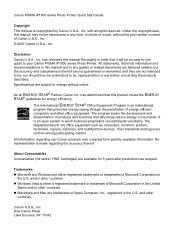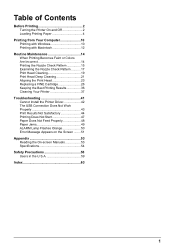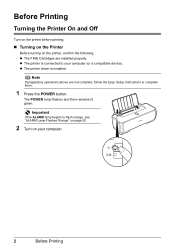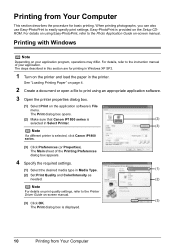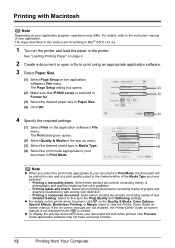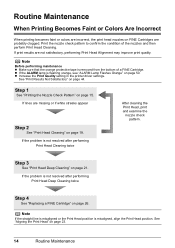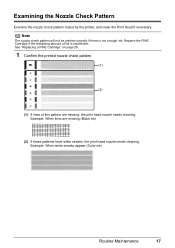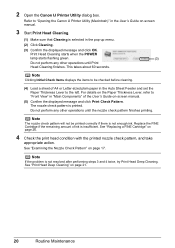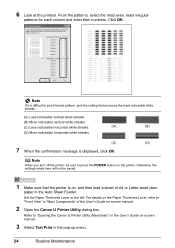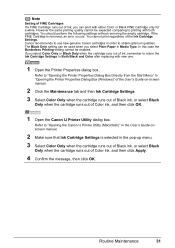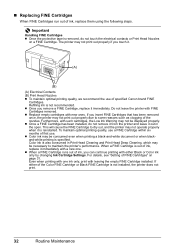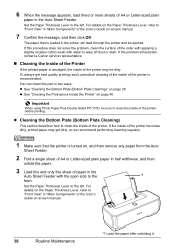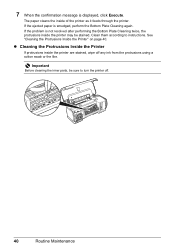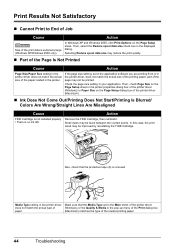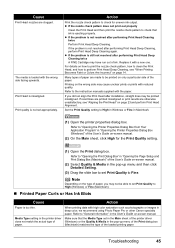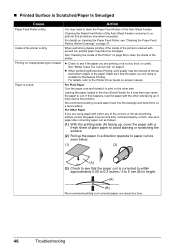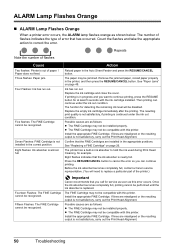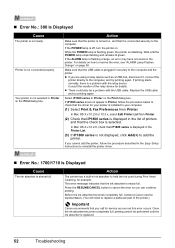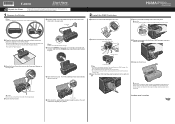Canon iP1800 Support Question
Find answers below for this question about Canon iP1800 - PIXMA Color Inkjet Printer.Need a Canon iP1800 manual? We have 2 online manuals for this item!
Question posted by bobbyayx16 on September 30th, 2014
Mp250 -cartridge Not Recognised.
The CL-511 is not recognised. I already cleaned and reset it and still, not recognised. A friend tried to fix it, we somehow able to do the Test Print and it did print. However, the LED shows 0(zero) and it won't scan. So we turned it off and on and the LED shows 1 but after a couple of seconds, it will blink again to E 1 4. The cartridge is not available in this country so its not easy to purchase one. I tried to search online and yeah, I can't purchase one from here. What to do? This just happened after refilling the ink, both black and color.
Current Answers
Answer #1: Posted by TechSupport101 on September 30th, 2014 7:27 AM
Hi. Refer to the tutorial here for steps that may be able to work for you. These printer uses memory chips which allows them to have a limited printing life and cannot be refilled and reused without a trick or two. Ordering the cartridge from the official canon supplies/consumables site is the best way to go. Do ensure that the ccartridge gold contacts are cleaned with methylated spirits.
Related Canon iP1800 Manual Pages
Similar Questions
My Printer Does Not Exist In My Computer, & Yet I Have Been Printing Up Until Th
How Do I Fix This??? Where Do I Go To Re Connect It To My Computer?the Printer Is A Ip1800 Inkjet Pi...
How Do I Fix This??? Where Do I Go To Re Connect It To My Computer?the Printer Is A Ip1800 Inkjet Pi...
(Posted by 55jillann 8 years ago)
The Following Ink Cartridge Cannot Be Recognized. Color Ip1800
(Posted by EStaalbukh 9 years ago)
Why Do I Get Message Ink Cartridge Not Installed Properly On Canon Ip1800
(Posted by barakhard 9 years ago)
Error E161-403e Call For Service Canon Ipf710 - Imageprograf Color Inkjet
(Posted by josesuarez88 10 years ago)
I Am Not Able To Print My Canon Ip90 Printer. I Get An Error 5c00. Can You Help
I am not able to print. The cartridge Carrier moves to the right hand side and then on print comand ...
I am not able to print. The cartridge Carrier moves to the right hand side and then on print comand ...
(Posted by unikraftsashi 11 years ago)