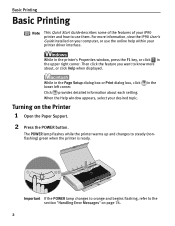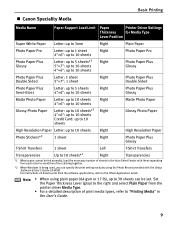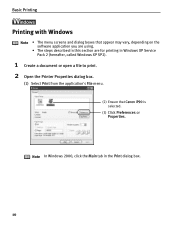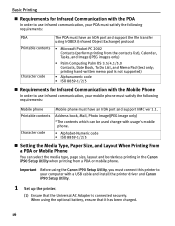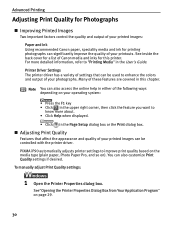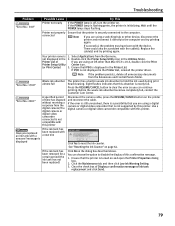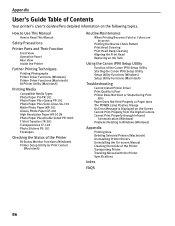Canon iP90 Support Question
Find answers below for this question about Canon iP90 - PIXMA Color Inkjet Printer.Need a Canon iP90 manual? We have 2 online manuals for this item!
Question posted by unikraftsashi on March 21st, 2013
I Am Not Able To Print My Canon Ip90 Printer. I Get An Error 5c00. Can You Help
I am not able to print. The cartridge Carrier moves to the right hand side and then on print comand it does not move. I get an Error 5C00. Could you please help me soon
Current Answers
Related Canon iP90 Manual Pages
Similar Questions
Error E161-403e Call For Service Canon Ipf710 - Imageprograf Color Inkjet
(Posted by josesuarez88 10 years ago)
How Do I Take Apart A Canon Ip90 Printer
(Posted by agperf 10 years ago)
A Printer Error Has Occurred. Turn Off Printer From Power Supply
I've done all above but the 2 lights at the right hand side keep flashing. It was working perfect be...
I've done all above but the 2 lights at the right hand side keep flashing. It was working perfect be...
(Posted by ejalford1950 10 years ago)
Canon Ip90 Says Printer Ready But When I Print It Says Offline.
My Canon IP90 says "printer ready" but when I attempt to print a document it says the printer is off...
My Canon IP90 says "printer ready" but when I attempt to print a document it says the printer is off...
(Posted by christes1 11 years ago)
Error 5100
can't print, error 5100. How can i solve this problem?
can't print, error 5100. How can i solve this problem?
(Posted by hanniebal64 12 years ago)