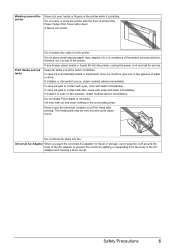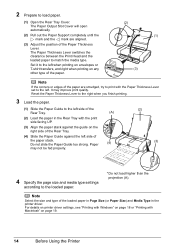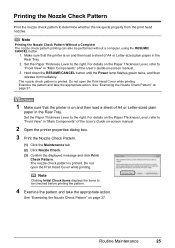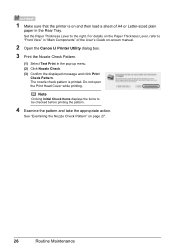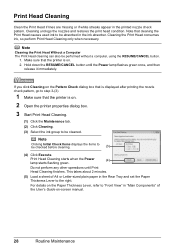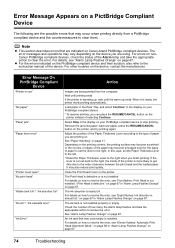Canon iP100 Support Question
Find answers below for this question about Canon iP100 - PIXMA Color Inkjet Printer.Need a Canon iP100 manual? We have 2 online manuals for this item!
Question posted by PATmissk on March 8th, 2014
How To Unclog A Ip100 Print Head
The person who posted this question about this Canon product did not include a detailed explanation. Please use the "Request More Information" button to the right if more details would help you to answer this question.
Current Answers
Related Canon iP100 Manual Pages
Similar Questions
Print Head Assembly To Move To The Left
My iPF710 plotter immediately shows error E161-403E. This prevents me from releasing the print head ...
My iPF710 plotter immediately shows error E161-403E. This prevents me from releasing the print head ...
(Posted by philipdrewbrunson 2 years ago)
How To Install Printer Head Pixma Ip100
(Posted by VerTA 9 years ago)
How To Clean The Print Head In Canon Ip100
(Posted by alfbeelev 9 years ago)
Canon Pixma Ip100 How To Replace Print Head
(Posted by bwkar 10 years ago)