Canon iP100 Support Question
Find answers below for this question about Canon iP100 - PIXMA Color Inkjet Printer.Need a Canon iP100 manual? We have 2 online manuals for this item!
Question posted by alfbeelev on May 28th, 2014
How To Clean The Print Head In Canon Ip100
The person who posted this question about this Canon product did not include a detailed explanation. Please use the "Request More Information" button to the right if more details would help you to answer this question.
Current Answers
There are currently no answers that have been posted for this question.
Be the first to post an answer! Remember that you can earn up to 1,100 points for every answer you submit. The better the quality of your answer, the better chance it has to be accepted.
Be the first to post an answer! Remember that you can earn up to 1,100 points for every answer you submit. The better the quality of your answer, the better chance it has to be accepted.
Related Canon iP100 Manual Pages
Quick Start Guide - Page 5


... 20 About PictBridge Print Settings 22
Routine Maintenance 24 When Printing Becomes Faint or Colors Are Incorrect 24 Printing the Nozzle Check Pattern 25 Examining the Nozzle Check Pattern ...........27 Print Head Cleaning 28 Print Head Deep Cleaning 31 Aligning the Print Head 33 Replacing an Ink Tank 43 Keeping the Best Printing Results 49 Cleaning Your Printer 50
Troubleshooting 57...
Quick Start Guide - Page 10


... (Setup Sheet) z Quick Start Guide z Print Head z Ink tanks (PGI-35 Black, CLI-36 Color) z Universal AC Adapter z Power cord z Additional documents * A USB cable is missing or damaged, contact your computer.
6
Before Using the Printer
If anything is necessary to connect the printer with your Canon Service representative. Before Using the Printer
Included Items
Check that all...
Quick Start Guide - Page 13


... a protective cap on a Macintosh®. Set this setting in the Maintenance sheet of the printer driver in Windows®, and in the Canon IJ Printer Utility on the Print Head to break.
If you stand the printer up or carry the printer before the Power lamp goes out, this may cause the ink to leak or the...
Quick Start Guide - Page 28


... page 28.
Step 3
See "Print Head Deep Cleaning" on page 25.
Contact your Canon Service representative. Routine Maintenance
When Printing Becomes Faint or Colors Are Incorrect
When printing becomes faint or colors are incorrect even if ink remains in the printer driver settings. If print results are missing or if white streaks appear
Step 2
See "Print Head Cleaning" on page 43 and take...
Quick Start Guide - Page 30
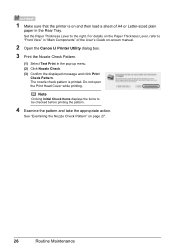
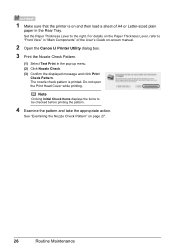
... the Print Head Cover while printing.
See "Examining the Nozzle Check Pattern" on the Paper Thickness Lever, refer to be checked before printing the pattern.
4 Examine the pattern and take the appropriate action. The nozzle check pattern is on and then load a sheet of the User's Guide on-screen manual.
2 Open the Canon IJ Printer Utility...
Quick Start Guide - Page 31


...these patterns have white streaks, the Color print head nozzle needs cleaning.
Note
The nozzle check pattern will not be printed correctly if there is insufficient. See "Replacing an Ink Tank" on page 28. See "Print Head Cleaning" on page 43.
1 Confirm the printed nozzle check pattern.
(1)
(2)
(1) If lines of the Windows or Macintosh Print Head Cleaning procedure, depending on the Pattern...
Quick Start Guide - Page 32
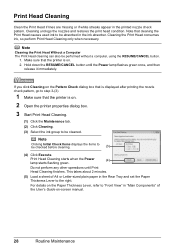
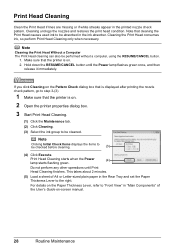
... 2 minutes.
(5) Load a sheet of the User's Guide on .
2 Open the printer properties dialog box.
3 Start Print Head Cleaning.
(1) Click the Maintenance tab. (2) Click Cleaning. (3) Select the ink group to be absorbed in the ink absorber. Cleaning unclogs the nozzles and restores the print head condition. Note that the printer is on the Paper Thickness Lever, refer to be performed...
Quick Start Guide - Page 33
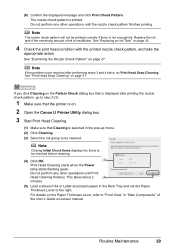
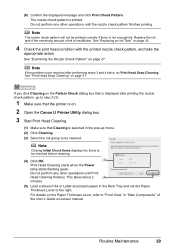
..." in "Main Components" of the User's Guide on .
2 Open the Canon IJ Printer Utility dialog box.
3 Start Print Head Cleaning.
(1) Make sure that the printer is displayed after performing steps 3 and 4 twice, try Print Head Deep Cleaning.
See "Replacing an Ink Tank" on page 31. If you click Cleaning on the Pattern Check dialog box that is on -screen manual...
Quick Start Guide - Page 35
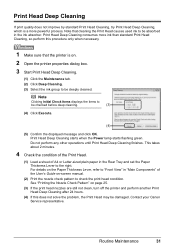
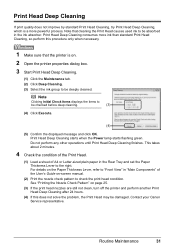
....
Print Head Deep Cleaning consumes more powerful process.
See "Printing the Nozzle Check Pattern" on -screen manual.
(2) Print the nozzle check pattern to be checked before deep cleaning.
(3)
(4) Click Execute.
(4)
(5) Confirm the displayed message and click OK. Contact your Canon Service representative. Note that the printer is a more ink than standard Print Head Cleaning...
Quick Start Guide - Page 36
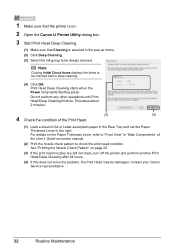
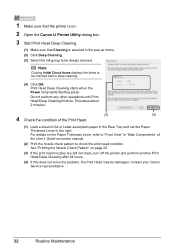
...Do not perform any other operations until Print Head Deep Cleaning finishes. Note
Clicking Initial Check Items displays the items to be deeply cleaned. Contact your Canon Service representative.
32
Routine Maintenance 1 Make sure that the printer is on.
2 Open the Canon IJ Printer Utility dialog box.
3 Start Print Head Deep Cleaning.
(1) Make sure that Cleaning is selected in the pop-up...
Quick Start Guide - Page 49


... of first use of specified Canon brand ink tanks. z Do not touch the metallic parts or other parts inside the printer. Important
z Handle ink tanks carefully to
clog.
z Once an ink tank has been installed, do not remove it from the printer and leave it out in Print Head Cleaning and Print Head Deep Cleaning, which may not operate...
Quick Start Guide - Page 53


... nozzles are not using the printer for a long period of time, the print head nozzles become faint or particular colors will become blocked by dried ink. If you remove the power plug before printing. If you have not used for a long time, print in both black & white and in color, or perform Print Head Cleaning, about once a month to prevent...
Quick Start Guide - Page 54
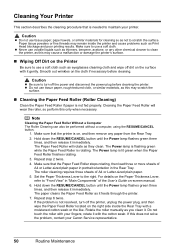
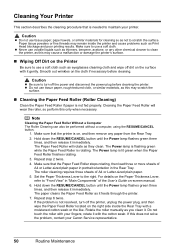
... Paper Thickness Lever, refer to maintain your Canon Service representative.
50
Routine Maintenance If the problem is not resolved, turn off the printer, unplug the power plug, and then wipe... as Print Head blockage and poor printing results. Make sure to scratch the surface. Smooth out wrinkles on , and then remove any other chemical cleaner to clean the printer, as they clean. Hold...
Quick Start Guide - Page 66


... Media" on page 53. See "Media Types You Cannot Use" on page 43. Print Head nozzles are using Photo Paper Pro or other Canon specialty paper. Cleaning the Paper Feed Roller will become smudged. „ Printing Does Not Start/Printing Is Blurred/Colors Are Wrong/Straight Lines Are Misaligned
Cause
The media is loaded with reduced quality...
Quick Start Guide - Page 68


... Information" on page 36 and perform Manual Print Head Alignment.
Unnecessary print jobs are deleted. The printer status monitor is displayed, click Yes.
Check if the Power lamp is not installed securely.
Action
See "When Printing Becomes Faint or Colors Are Incorrect" on page 33 and perform Automatic Print Head Alignment. Printer Does Not Start
Cause
Ink tank is...
Quick Start Guide - Page 69


... at this procedure only when necessary. Troubleshooting
65 Print Head nozzles are printing on page 50. Paper Feed Roller is empty.
Printer Moves But Ink Is Not Ejected
Cause
Ink tank is dirty. z Load the paper with the print side facing UP.
See "When Printing Becomes Faint or Colors Are Incorrect" on the error condition. Foreign object...
Quick Start Guide - Page 71
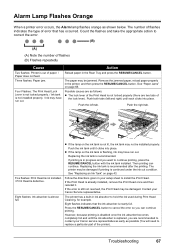
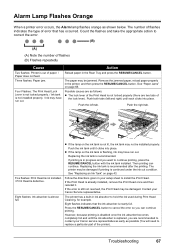
... lock lever). Contact your setup sheet to hold the ink used during Print Head Cleaning, for example. Press the RESUME/CANCEL button to correct the error.
(B)
(A)
(A) Note the number of flashes (B) Flashes repeatedly
Cause
Action
Two flashes: Printer is still not resolved, the Print Head may be damaged. Count the flashes and take the appropriate action...
Quick Start Guide - Page 90
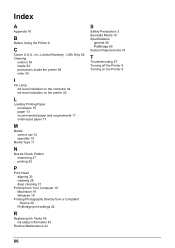
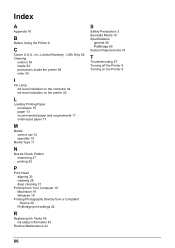
... computer 44 ink level indication on the printer 43
L
Loading Printing Paper envelopes 15 paper 13 recommended paper and requirements 11 small-sized paper 17
M
Media cannot use 12 specialty 10
Media Type 11
N
Nozzle Check Pattern examining 27 printing 25
P
Print Head aligning 33 cleaning 28 deep cleaning 31
Printing from Your Computer 18 Macintosh 19 Windows...
Easy Setup Instructions - Page 1


... When cleaning the exterior of the printer, use a soft cloth to "Cleaning Your Printer" in the Quick Start Guide.
1 Prepare the Printer
2 Install the Print Head
3 Install the Ink Tanks
a Unpack the Printer. For... • Do not touch the print head nozzles. • Do not reattach the protective tape once you
have removed it . d Similarly, insert the Color ink tank into the right slot....
Easy Setup Instructions - Page 2


...communication, make sure that the Power lamp stops flashing. Serial Number
n When the PIXMA Extended Survey Program screen appears, confirm the message. o When the Installation completed ...., registered in the Rear Tray.
Software installation and print head alignment are either registered trademarks or trademarks of Canon printers. and other countries. Screens may vary
depending on ...
Similar Questions
How To Clean Print Heads Ipf710
(Posted by bbdos 9 years ago)
How To Unclog A Ip100 Print Head
(Posted by PATmissk 10 years ago)
Canon Pixma Ip100 How To Replace Print Head
(Posted by bwkar 10 years ago)
How Do I Change The Print Head On A Canon I470d Printer?
(Posted by Johnchapman9x 11 years ago)
Canon Ip100 - Faint Colors
How do I fix the canon ip100 when the colors are coming out faint? I have cleaned the heads and have...
How do I fix the canon ip100 when the colors are coming out faint? I have cleaned the heads and have...
(Posted by meganmeenan 12 years ago)

