Canon iP100 Support Question
Find answers below for this question about Canon iP100 - PIXMA Color Inkjet Printer.Need a Canon iP100 manual? We have 2 online manuals for this item!
Question posted by meganmeenan on August 16th, 2011
Canon Ip100 - Faint Colors
How do I fix the canon ip100 when the colors are coming out faint? I have cleaned the heads and have made sure there is plenty of ink
Current Answers
There are currently no answers that have been posted for this question.
Be the first to post an answer! Remember that you can earn up to 1,100 points for every answer you submit. The better the quality of your answer, the better chance it has to be accepted.
Be the first to post an answer! Remember that you can earn up to 1,100 points for every answer you submit. The better the quality of your answer, the better chance it has to be accepted.
Related Canon iP100 Manual Pages
Quick Start Guide - Page 4


... understood to be an easy-to-use guide to your Canon PIXMA iP100 series Photo Printer. As an ENERGY STAR® Partner, Canon Inc. has determined that it will be , representation or... notice. © CANON INC.2008 All rights reserved.
No representation is owned by the Infrared Data Association and used under license
therefrom.
About Consumables Consumables (ink tanks / FINE Cartridges...
Quick Start Guide - Page 5


... 24 When Printing Becomes Faint or Colors Are Incorrect 24 Printing the Nozzle Check Pattern 25 Examining the Nozzle Check Pattern ...........27 Print Head Cleaning 28 Print Head Deep Cleaning 31 Aligning the Print Head 33 Replacing an Ink Tank 43 Keeping the Best Printing Results 49 Cleaning Your Printer 50
Troubleshooting 57 Cannot Install the Printer Driver 58 Cannot Connect...
Quick Start Guide - Page 10


...to connect the printer with your Canon Service representative. z Printer z Setup CD-ROM z Easy Setup Instructions (Setup Sheet) z Quick Start Guide z Print Head z Ink tanks (PGI-35 Black, CLI-36 Color) z Universal AC Adapter z Power cord z Additional documents * A USB cable is missing or damaged, contact your computer.
6
Before Using the Printer
Before Using the Printer
Included Items
Check...
Quick Start Guide - Page 28


... nozzles and then perform Print Head Cleaning. If this does not solve the problem, the Print Head may improve print quality.
Contact your Canon Service representative. Routine Maintenance
When Printing Becomes Faint or Colors Are Incorrect
When printing becomes faint or colors are incorrect even if ink remains in the printer driver settings. See "Replacing Ink Tanks" on -screen manual...
Quick Start Guide - Page 31


... this pattern are missing
(2) If these patterns have white streaks, the Color print head nozzle needs cleaning. See "Print Head Cleaning" on your platform. z When cleaning is not enough ink.
Examining the Nozzle Check Pattern
Examine the nozzle check pattern output by the printer, and clean the Print Head if necessary.
Note
The nozzle check pattern will not be printed...
Quick Start Guide - Page 32
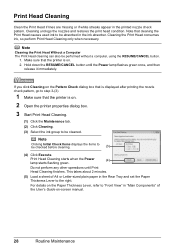
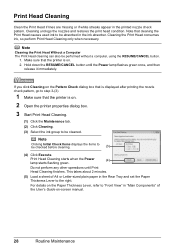
... Execute. This takes about 2 minutes.
(5) Load a sheet of the User's Guide on . 2. For details on .
2 Open the printer properties dialog box.
3 Start Print Head Cleaning.
(1) Click the Maintenance tab. (2) Click Cleaning. (3) Select the ink group to step 3-(3).
1 Make sure that is displayed after printing the nozzle check pattern, go to be absorbed in the printed nozzle...
Quick Start Guide - Page 33
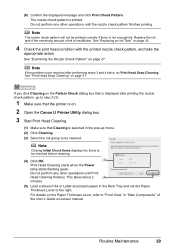
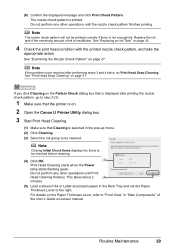
..., refer to "Front View" in the pop-up menu. (2) Click Cleaning. (3) Select the ink group to step 3-(3).
1 Make sure that the printer is on.
2 Open the Canon IJ Printer Utility dialog box.
3 Start Print Head Cleaning.
(1) Make sure that is displayed after performing steps 3 and 4 twice, try Print Head Deep Cleaning.
Note
Clicking Initial Check Items displays the items to the...
Quick Start Guide - Page 35
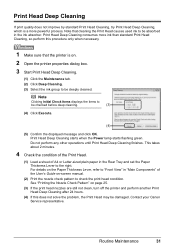
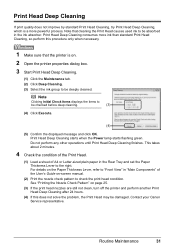
... "Printing the Nozzle Check Pattern" on page 25.
(3) If the print head nozzles are still not clean, turn off the printer and perform another Print Head Deep Cleaning after 24 hours.
(4) If this procedure only when necessary.
1 Make sure that cleaning the Print Head causes used ink to be absorbed in the Rear Tray and set the Paper Thickness...
Quick Start Guide - Page 36
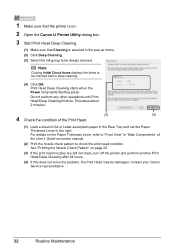
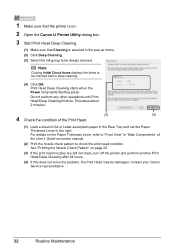
... Head Deep Cleaning finishes. Contact your Canon Service representative.
32
Routine Maintenance Print Head Deep Cleaning starts when the Power lamp starts flashing green. 1 Make sure that the printer is on.
2 Open the Canon IJ Printer Utility dialog box.
3 Start Print Head Deep Cleaning.
(1) Make sure that Cleaning is selected in the pop-up menu. (2) Click Deep Cleaning. (3) Select the ink...
Quick Start Guide - Page 47


... printer cannot print.
Routine Maintenance
43 z If printing becomes faint or white streaks appear despite sufficient ink levels, see "When Printing
Becomes Faint or Colors Are Incorrect" on page 24.
„ Getting the Ink Status Information
You can confirm the status of this guide.
mark on page 67 and confirm how to print. Open the Print Head...
Quick Start Guide - Page 48
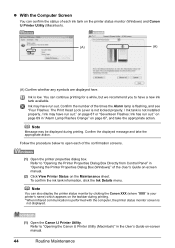
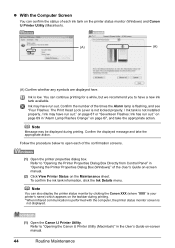
... Print Head Lock Lever is not locked properly. / Ink tank is not installed properly. / Ink may have a new ink tank available.
Ink is low. Note
Message may be displayed during printing. * When infrared communication is performed with the computer, the printer status monitor screen is
not displayed.
(1) Open the Canon IJ Printer Utility. Refer to open each ink tank...
Quick Start Guide - Page 49


... Print Head Deep Cleaning, which may be necessary to stop or move it is out of specified Canon brand ink tanks. When an ink tank is reinstalled.
z Color ink may be consumed even when printing a black-and-white document or when blackand-white printing is not recommended. Caution
z Do not hold the Print Head Holder to maintain the printer...
Quick Start Guide - Page 53


... and clog. If you stand the printer up or carry the printer before printing. Periodically printing or cleaning the Print Head can prevent this may blur depending on the Print Head to turn off the printer. (2) Confirm that the Power lamp has gone out.
For details, "When Printing Becomes Faint or Colors Are Incorrect" on page 24.
„...
Quick Start Guide - Page 65


... set the print quality setting appropriately?
Confirm by using the printer driver. Select a print quality option suitable to the PC ... method to "Printing trough Wireless Communication" and "Using the Canon Setup Utility" of the User's Guide on -screen manual.
z.../Colors Are Wrong/Straight Lines Are Misaligned"
on page 62 z "White Streaks" on page 62 z "Printed Paper Curls or Has Ink Blots...
Quick Start Guide - Page 66


... Does Not Start/Printing Is Blurred/Colors Are Wrong/Straight Lines Are Misaligned
Cause
The media is curled." Open the Print Head Cover of the printer to correct paper curl.
Ink tank is suitable for detailed information on is dirty.
Make sure to make sure the paper is dirty.
Cleaning the Paper Feed Roller will become stained...
Quick Start Guide - Page 68


...Faint or Colors Are Incorrect" on page 33 and perform Automatic Print Head Alignment. See "Automatic Print Head Alignment" on page 24 and perform any unnecessary print jobs, follow the procedure below to delete them to the printer. Printer Does Not Start
Cause
Ink...the printer on.
mark and the Canon logo on page 43.
You may take the appropriate action depending on the Printer menu...
Quick Start Guide - Page 69


... the Ink Status Information" on page 24 and perform any necessary maintenance operations. See "When Printing Becomes Faint or Colors Are Incorrect" on page 43.
Cleaning the Paper Feed Roller will not feed properly. z Always load the paper in portrait orientation in the Rear Tray.
Make sure that there are no foreign objects in the printer...
Quick Start Guide - Page 85


... change without notice.
Browser: Help Viewer
Note: The on-screen manual may not be displayed properly depending on your system up to date with the Canon inkjet printer.
Operating System Processor RAM
Windows Vista Pentium II (including compatible processors) 300 MHz 128 MB Windows XP SP2 Pentium II (including compatible processors) 300 MHz...
Easy Setup Instructions - Page 1


... Quick Start Guide. Rear Tray Cover
g Lower the Print Head Lock Lever carefully. Important • Make sure that the Paper Thickness Lever is sticking up, push down on the Canon logo on the outside of the printer.
Be careful not to get ink on the ink tank until it . Note If the Alarm lamp on the...
Easy Setup Instructions - Page 2


...Head Alignment screen appears, make sure that a sheet of Canon printers. Do not start another
operation until the printer has stopped making operating noises. • Do not open the Print Head...screens below refer to Mac OS X v.10.4.x installation.
Serial Number
n When the PIXMA Extended Survey Program screen appears, confirm the message. Click Execute, confirm the displayed ...
Similar Questions
I Have A Pixma Ip 8500 Printer/scanner
Does this scanner have the ability to scan slides?
Does this scanner have the ability to scan slides?
(Posted by anne40255 9 years ago)
Canon Ip100 How Do I Know When To Replace Ink
(Posted by melbob 9 years ago)
Does Canon Pixma Ip100 Require Color Ink Cartridge
(Posted by jdvc 10 years ago)
Canon Pixma Ip100 How To Replace Print Head
(Posted by bwkar 10 years ago)
How Can I,myself, Clear The Ink Sump On My Canon Pixma Mp 210 Printer?
(Posted by nineak 12 years ago)

