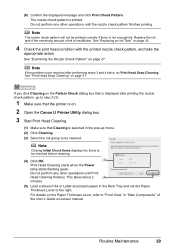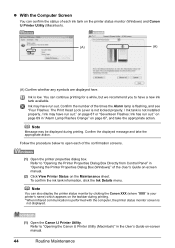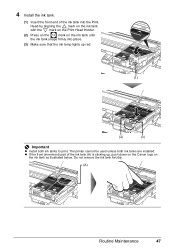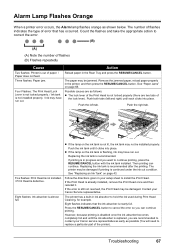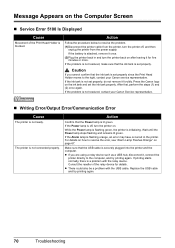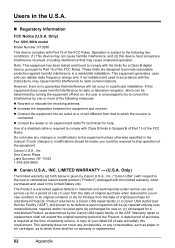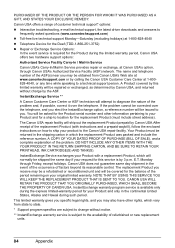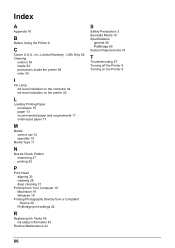Canon iP100 Support Question
Find answers below for this question about Canon iP100 - PIXMA Color Inkjet Printer.Need a Canon iP100 manual? We have 2 online manuals for this item!
Question posted by melbob on July 22nd, 2014
Canon Ip100 How Do I Know When To Replace Ink
The person who posted this question about this Canon product did not include a detailed explanation. Please use the "Request More Information" button to the right if more details would help you to answer this question.
Current Answers
Related Canon iP100 Manual Pages
Similar Questions
How To Replace Ink In Ipf710
(Posted by jsttonet 9 years ago)
Does Canon Pixma Ip100 Require Color Ink Cartridge
(Posted by jdvc 10 years ago)
Canon Pixma Ip100 How To Replace Print Head
(Posted by bwkar 10 years ago)
Printer Posts Error Message.i Let My Blue Ink Run Out. Replaced Ink Won't Print
See above
See above
(Posted by christycorbett 10 years ago)
Printer Has Stopped Working!
I have a PIXMA ip1800 Canon Printer. I must have done something that caused The Print Spooler Servic...
I have a PIXMA ip1800 Canon Printer. I must have done something that caused The Print Spooler Servic...
(Posted by miltonandwanda 12 years ago)