Canon iP100 Support Question
Find answers below for this question about Canon iP100 - PIXMA Color Inkjet Printer.Need a Canon iP100 manual? We have 2 online manuals for this item!
Question posted by VerTA on July 21st, 2014
How To Install Printer Head Pixma Ip100
The person who posted this question about this Canon product did not include a detailed explanation. Please use the "Request More Information" button to the right if more details would help you to answer this question.
Current Answers
There are currently no answers that have been posted for this question.
Be the first to post an answer! Remember that you can earn up to 1,100 points for every answer you submit. The better the quality of your answer, the better chance it has to be accepted.
Be the first to post an answer! Remember that you can earn up to 1,100 points for every answer you submit. The better the quality of your answer, the better chance it has to be accepted.
Related Canon iP100 Manual Pages
Quick Start Guide - Page 4


... are not guaranteed or warranted, and they be an easy-to-use guide to change without the express written permission. Depending on your Canon PIXMA iP100 series Photo Printer.
and other countries. z "Macintosh" and "Mac" are not intended to be, nor should they are trademarks of Bluetooth SIG, Inc., U.S.A. and licensed to the...
Quick Start Guide - Page 5


... Becomes Faint or Colors Are Incorrect 24 Printing the Nozzle Check Pattern 25 Examining the Nozzle Check Pattern ...........27 Print Head Cleaning 28 Print Head Deep Cleaning 31 Aligning the Print Head 33 Replacing an Ink Tank 43 Keeping the Best Printing Results 49 Cleaning Your Printer 50
Troubleshooting 57 Cannot Install the Printer Driver 58 Cannot...
Quick Start Guide - Page 10


... following items are in the box. z Printer z Setup CD-ROM z Easy Setup Instructions (Setup Sheet) z Quick Start Guide z Print Head z Ink tanks (PGI-35 Black, CLI-36 Color) z Universal AC Adapter z Power cord z Additional documents * A USB cable is missing or damaged, contact your computer.
6
Before Using the Printer If anything is necessary to connect...
Quick Start Guide - Page 12


...2 Press the Power button. z The Print Head and ink tanks are not complete, follow your setup sheet to your computer.
8
Before Using the Printer z The printer is connected to complete them.
The Power lamp ...changes to flash orange, see "Alarm Lamp Flashes Orange" on page 67.
3 Turn on the Printer
Note
If preparatory operations below are set into place. z If the Alarm lamp begins to steady...
Quick Start Guide - Page 31


...(1) If lines of this pattern are missing
(2) If these patterns have white streaks, the Color print head nozzle needs cleaning. Note
The nozzle check pattern will not be printed correctly if there is ...enough ink. Replace the ink tank if the remaining amount of the Windows or Macintosh Print Head Cleaning procedure, depending on your platform. Example: When white streaks appear
2 Take the ...
Quick Start Guide - Page 37
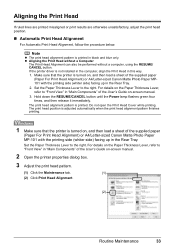
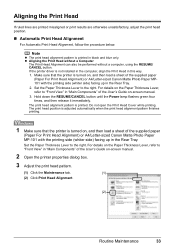
The print head alignment pattern is not installed in the computer, align the Print Head in this way. 1. If the printer driver is printed. Make sure that the printer is turned on the Paper Thickness Lever, refer to the right. Do not open the Print Head Cover while printing. For details on , and then load a sheet of...
Quick Start Guide - Page 47


...If printing becomes faint or white streaks appear despite sufficient ink levels, see "When Printing
Becomes Faint or Colors Are Incorrect" on page 24.
„ Getting the Ink Status Information
You can confirm the status ... action to print. Open the Print Head Cover of each ink tank by the ink lamps. Replace it . You can confirm the status of the printer to replace ink tanks. If the ink...
Quick Start Guide - Page 48
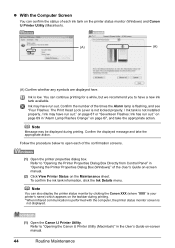
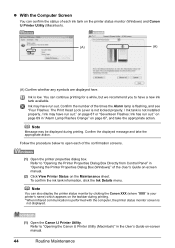
... installed properly. / Ink may have run out." Ink may be displayed during printing. * When infrared communication is performed with the computer, the printer status monitor screen is your printer's...screens.
(1) Open the printer properties dialog box. Note
Message may have run out. Refer to "Opening the Canon IJ Printer Utility (Macintosh)" in "Opening the Printer Properties Dialog Box (...
Quick Start Guide - Page 49


...Head Holder to the local laws and regulations regarding disposal of ink, replace it is specified.
remove only the ink tank. z Once an ink tank has been installed, do not remove it from the printer...tanks with ink tanks
removed.
Important
If the Print Head Cover is not recommended.
Do not leave the printer with new ones. z Color ink may cause the nozzles to the right. Inserting...
Quick Start Guide - Page 51
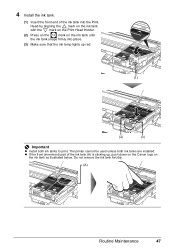
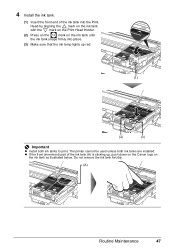
... the ink tank forcibly.
(A)
Routine Maintenance
47 The printer cannot be used unless both ink tanks to print. z If the front (innermost) part of the ink tank into place.
(3) Make sure that the ink lamp lights up red.
(1)
(2)
(3)
Important
z Install both ink tanks are installed. 4 Install the ink tank.
(1) Insert the front end of...
Quick Start Guide - Page 53


...Print Head to turn off the printer, the printer automatically puts a protective cap on the paper in color, or perform Print Head Cleaning, about once a month to prevent degradation of the Print Head.... printer for high-precision printing.
Periodically printing or cleaning the Print Head can prevent this capping will become blocked by dried ink. If you are installed in the Print Head ...
Quick Start Guide - Page 66


...Roller Cleaning)" on page 43. If you install it. Cause
Action
Print Head nozzles are printing on is not too thick or curled. See "When Printing Becomes Faint or Colors Are Incorrect" on page 24 and perform ...such paper may be reduced at the top
and bottom edges of the printer is dirty. Open the Print Head Cover of the printer. For details, refer to confirm how the ink lamps light or flash...
Quick Start Guide - Page 68


...not align the Print Head after you install it clicks into place.
Open the Print Head Cover, then press the ink tank until printing starts.
64
Troubleshooting The printer status monitor is ...to the printer. If the Power lamp is not ready. „ Colors Are Uneven or Streaked
Cause
Print Head nozzles are deleted. Action
See "When Printing Becomes Faint or Colors Are Incorrect...
Quick Start Guide - Page 71
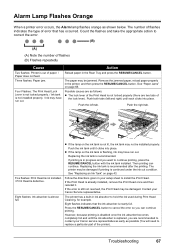
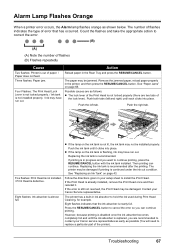
... right tab.
Replacing the ink tank is recommended after the printing. Replacing the ink tank is recommended. If the Print Head is in ink absorber to install the Print Head. Reload paper in the printer, and then press the RESUME/CANCEL button. See "Paper Jams" on page 43. Troubleshooting
67 If printing is already...
Quick Start Guide - Page 75


...; Error Regarding Automatic Print Head Alignment Is Displayed
Cause
Automatic Print Head Alignment has failed. If printing starts normally, there is securely plugged in the Printer column is flashing orange, an... in the printer. The printer driver may have occurred in your printer's name. (1)Log on how to confirm the port settings. If the Power lamp is not installed properly. For...
Quick Start Guide - Page 76


...printer is installed to your computer. (1)Select Print & Fax Preferences from connected digital camera or video camcorder. / Connected digital camera or video camcorder connected is not compatible with this printer...Connector.
Action
See "Eleven flashes: Automatic Print Head Alignment failed." If your printer's name does not appear in Printer, follow the procedure described in "Alarm Lamp ...
Quick Start Guide - Page 77
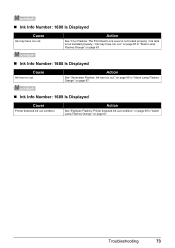
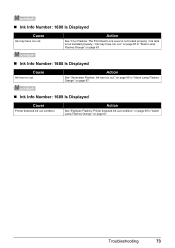
...page 69 in "Alarm Lamp Flashes Orange" on page 67.
„ Ink Info Number: 1689 Is Displayed
Cause
Printer detected ink out condition. Action
See "Seventeen Flashes: Ink has run out. on page 69 in "Alarm Lamp... Displayed
Cause
Ink may have run out. Action
See "Four Flashes: The Print Head Lock Lever is not locked properly. / Ink tank is not installed properly. / Ink may have run out."
Quick Start Guide - Page 78
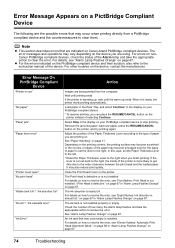
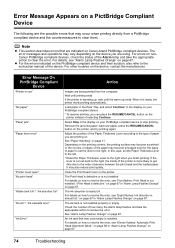
...the
printer instead of paper to set back to resolve the error, see "Five flashes: Print Head is not installed. / Print Head is defective." The Print Head is defective or is ready, the printer ... until printing ends. Select Stop in use"
"No paper" "Paper jam" "Paper lever error"
"Printer cover open" "No print head" "Waste tank full" / "ink absorber full" "No ink" / "Ink cassette error"
"Ink...
Easy Setup Instructions - Page 1


...Guide. mark on the ink tank mark on the outside of the printer.
d Similarly, insert the Color ink tank into the right slot. Make sure that the Paper ...the Printer
2 Install the Print Head
3 Install the Ink Tanks
a Unpack the Printer. Paper Support
Important • Make sure the printer is turned on the Print Head with the Holder. Do not remove the ink tank forcibly.
(A)
Photo Printer
...
Easy Setup Instructions - Page 2


... the Rear Tray. Remove the Setup CD-ROM after restarting the computer. Software installation and print head alignment are installed automatically. Note • Since Mac® OS 9, Mac OS X Classic.... f When the main menu appears, click Easy Install. Note • If you can use of Canon printers. Serial Number
n When the PIXMA Extended Survey Program screen appears, confirm the message. ...
Similar Questions
How Do I Manually Slide The Printer Head Of Ip100
(Posted by kcbi 9 years ago)
How To Install Printer Pixma Ip90 On Mac Computer 9466a001 Driver For Mac
(Posted by lorewe 9 years ago)
Instruction On How To Install Printhead For Pixma Ip100
(Posted by efthiHam 10 years ago)
How To Install Usb In Canon Ip100 Printer
(Posted by xafmtcw 10 years ago)
Why Message Ink Jet Cartridgr Not Properly Installed On Canon Pixma Ip1800
printer
printer
(Posted by itn7gx 10 years ago)

