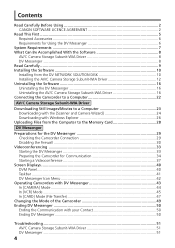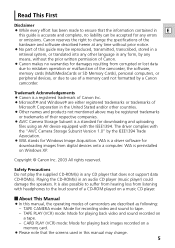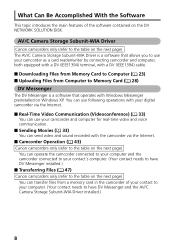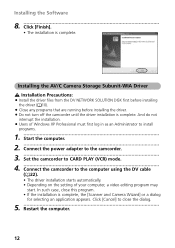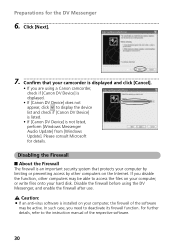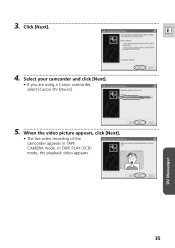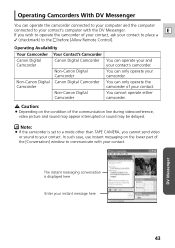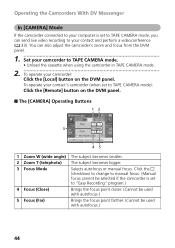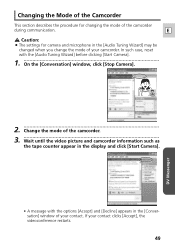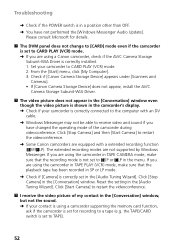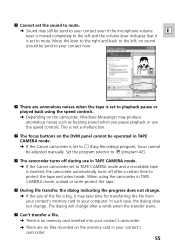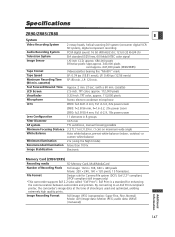Canon ZR80 Support Question
Find answers below for this question about Canon ZR80 - MiniDV Camcorder w/18x Optical Zoom.Need a Canon ZR80 manual? We have 2 online manuals for this item!
Question posted by riverosilvia122 on April 18th, 2012
How To?
how can i use windows movie maker with this video camera
Current Answers
Related Canon ZR80 Manual Pages
Similar Questions
Just Purchased Used Canon Zr900 Mini Dv Camcorder. Where Is The S-video Plug
Just purchased on Amazon a Canon ZR900 Mini DV camcorder refurbished. Where is the s-video plug in? ...
Just purchased on Amazon a Canon ZR900 Mini DV camcorder refurbished. Where is the s-video plug in? ...
(Posted by sharon72064 8 years ago)
Canon Elura 100 Minidv Camcorder Will Not Turn On
(Posted by Imwolssa 10 years ago)
Unable To Transfer Video To Pc
I am unable to transfer video to PC from my ZR80 ,as i don't have usb data transfer cable , pls sugg...
I am unable to transfer video to PC from my ZR80 ,as i don't have usb data transfer cable , pls sugg...
(Posted by kcshekharan 11 years ago)
How Can I Transfer Video To My Computer
How Can I Transfer Videos From My Cam To My Laptop
How Can I Transfer Videos From My Cam To My Laptop
(Posted by Anonymous-98629 11 years ago)
How Do I Connect My Camera To My Computer?
How do I connect my Canon ZR80 MiniDV Camcorder to my computer?
How do I connect my Canon ZR80 MiniDV Camcorder to my computer?
(Posted by Anonymous-43270 12 years ago)