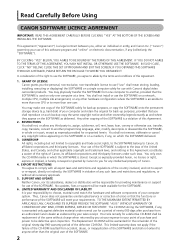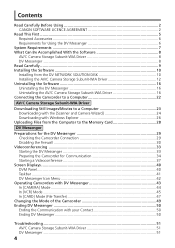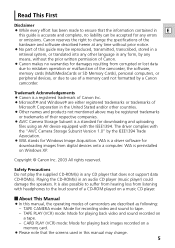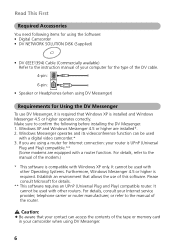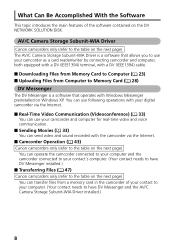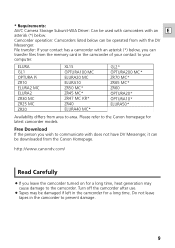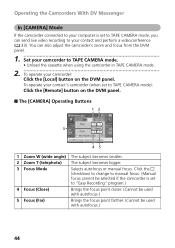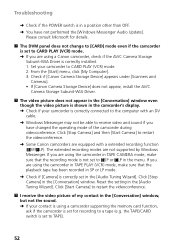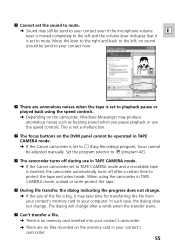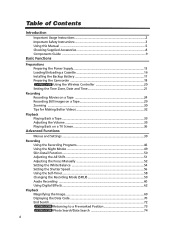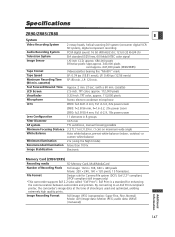Canon ZR80 Support Question
Find answers below for this question about Canon ZR80 - MiniDV Camcorder w/18x Optical Zoom.Need a Canon ZR80 manual? We have 2 online manuals for this item!
Question posted by Anonymous-98629 on February 13th, 2013
How Can I Transfer Video To My Computer
Current Answers
Answer #1: Posted by tintinb on February 14th, 2013 12:20 AM
1. Connect the USB data cable of Canon ZR80 to your computer
2. Click Start/Windows logo
3. Open Computer/My Computer
4. Open the drive for your Canon ZR80
5. Select and copy all the files that you wish to transfer by pressing Ctrl + C
6. Open the Drive C: or Drive D: on your computer
7. Paste the copied files here by pressing the Ctrl + V
If you have more questions, please don't hesitate to ask here at HelpOwl. Experts here are always willing to answer your questions to the best of our knowledge and expertise.
Regards,
Tintin
Related Canon ZR80 Manual Pages
Similar Questions
connected to pc, is these cables available in the market, can u provide picture/drawing of the cable...
I am unable to transfer video to PC from my ZR80 ,as i don't have usb data transfer cable , pls sugg...
How do I connect my Canon ZR80 MiniDV Camcorder to my computer?
i bought the fire wire cable of 4 pin to 4 pin for my toshiba satellite, but the laptop doesn't read...