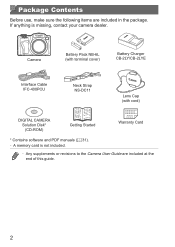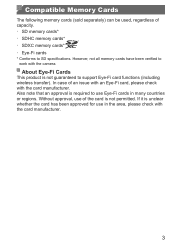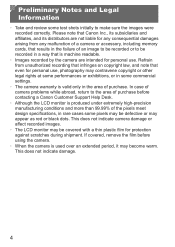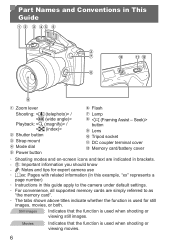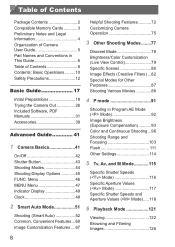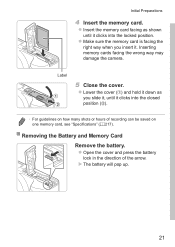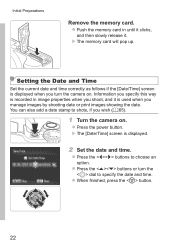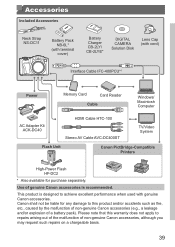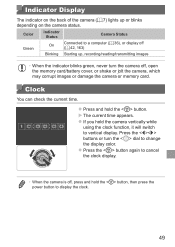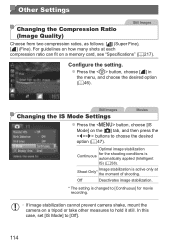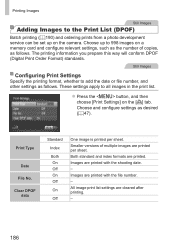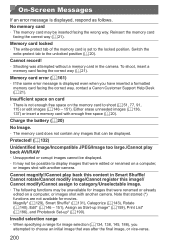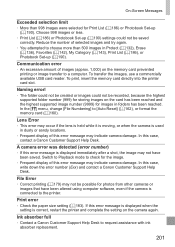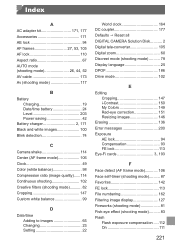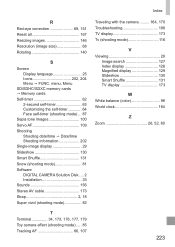Canon PowerShot SX500 IS Support Question
Find answers below for this question about Canon PowerShot SX500 IS.Need a Canon PowerShot SX500 IS manual? We have 1 online manual for this item!
Question posted by jadebass on July 6th, 2013
How Do I Get Rid Of Or Fix Memory Card Error?
The person who posted this question about this Canon product did not include a detailed explanation. Please use the "Request More Information" button to the right if more details would help you to answer this question.
Current Answers
Related Canon PowerShot SX500 IS Manual Pages
Similar Questions
Getting Pictures From My Memory Card
i want to download my pictures from my memory card
i want to download my pictures from my memory card
(Posted by Anonymous-142966 9 years ago)
How To Fix Memory Card Error On Canon Powershot Elph 115 Is
(Posted by vempAndr 9 years ago)
How Do You Delete A Memory Card For A Cannon Sx500
(Posted by Lissasimis 10 years ago)
How Do I Format The Card Using The Camera?
How do I format the card using the camera?
How do I format the card using the camera?
(Posted by davidwatsonjr 10 years ago)
How To Fix Memory Card Error Canon Powershot A3100 Is
(Posted by gammoo 10 years ago)