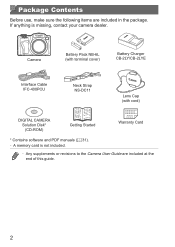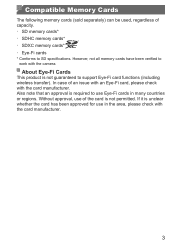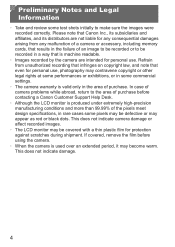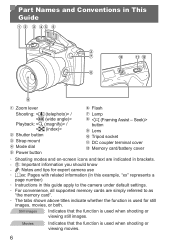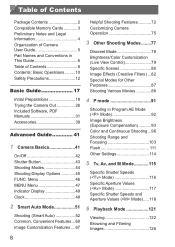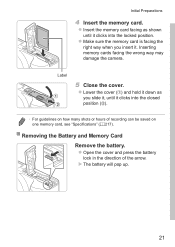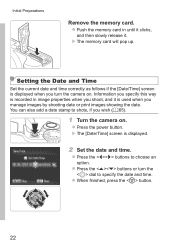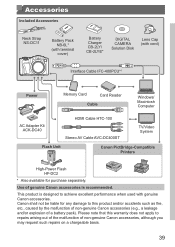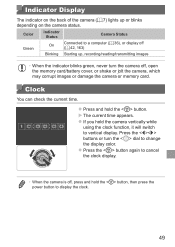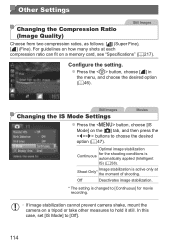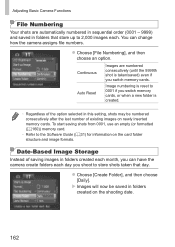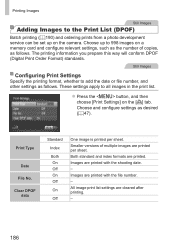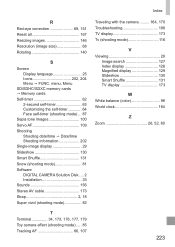Canon PowerShot SX500 IS Support Question
Find answers below for this question about Canon PowerShot SX500 IS.Need a Canon PowerShot SX500 IS manual? We have 1 online manual for this item!
Question posted by Lissasimis on April 25th, 2014
How Do You Delete A Memory Card For A Cannon Sx500
Current Answers
Answer #1: Posted by BusterDoogen on April 25th, 2014 7:28 PM
I hope this is helpful to you!
Please respond to my effort to provide you with the best possible solution by using the "Acceptable Solution" and/or the "Helpful" buttons when the answer has proven to be helpful. Please feel free to submit further info for your question, if a solution was not provided. I appreciate the opportunity to serve you!
Related Canon PowerShot SX500 IS Manual Pages
Similar Questions
i want to download my pictures from my memory card