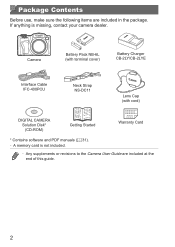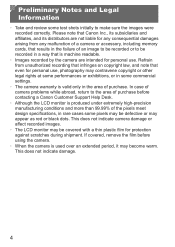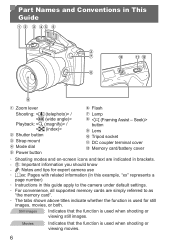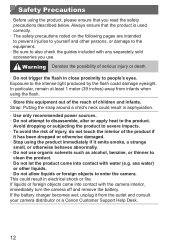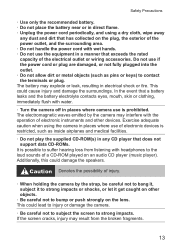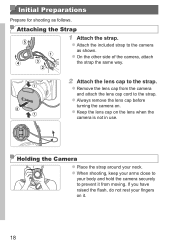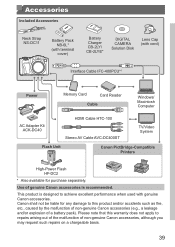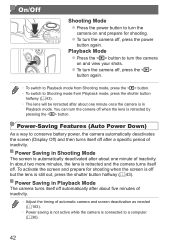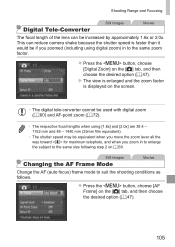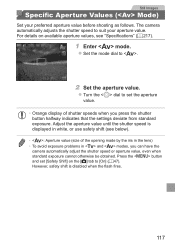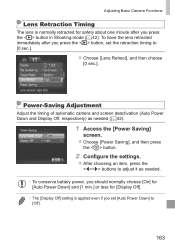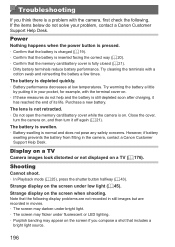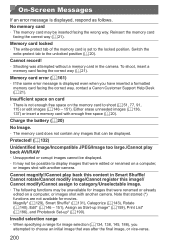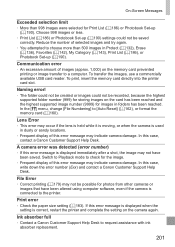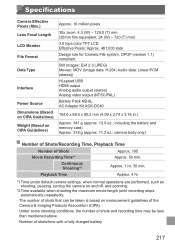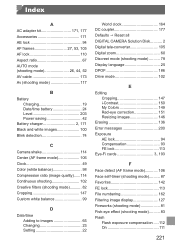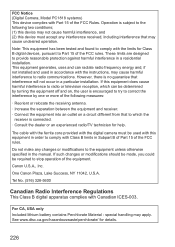Canon PowerShot SX500 IS Support Question
Find answers below for this question about Canon PowerShot SX500 IS.Need a Canon PowerShot SX500 IS manual? We have 1 online manual for this item!
Question posted by mcsemanc on November 7th, 2013
Can't Lock Lens Cap To Lens On Canon Powershot Sx500
The person who posted this question about this Canon product did not include a detailed explanation. Please use the "Request More Information" button to the right if more details would help you to answer this question.
Current Answers
Related Canon PowerShot SX500 IS Manual Pages
Similar Questions
Where Is The Lock On The Canon Powershot Sx150
(Posted by shDanpe 9 years ago)
Camera Won't Start Up Canon Lens Powershot A2200
(Posted by malbelar 10 years ago)
Can You Use A Canon Powershot Sx500 Is With A Macbook?
I have a regular white macbook and i follow the instructions in the getting started book and nothing...
I have a regular white macbook and i follow the instructions in the getting started book and nothing...
(Posted by Anonymous-108388 11 years ago)
Video From Canon Powershot
Sx500 Will Not Burn.
The video I took using the above camera will not burn from the file I placed it in on my HP Windows ...
The video I took using the above camera will not burn from the file I placed it in on my HP Windows ...
(Posted by dr727 11 years ago)
Canon Powershot Sx500 Is
I can't open the CD to install the sofeware, keep getting "admin priviledges" needed. I have a mac
I can't open the CD to install the sofeware, keep getting "admin priviledges" needed. I have a mac
(Posted by vealml1000 11 years ago)