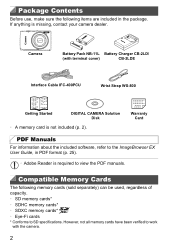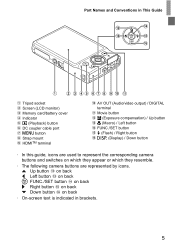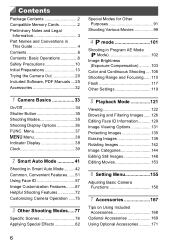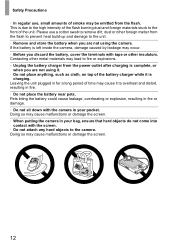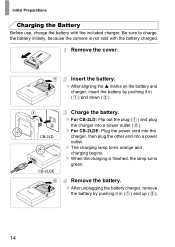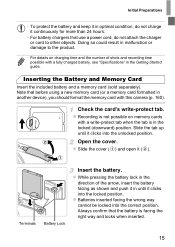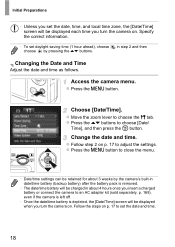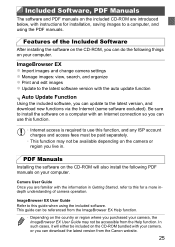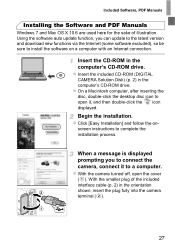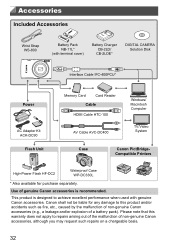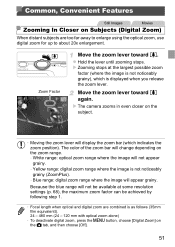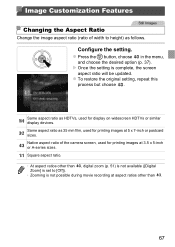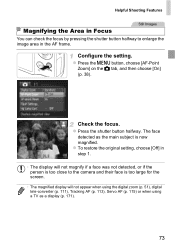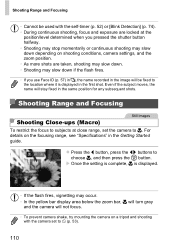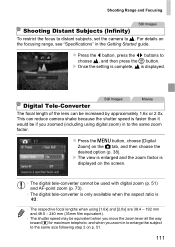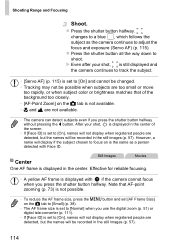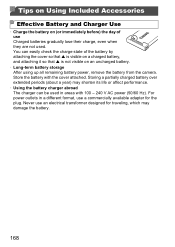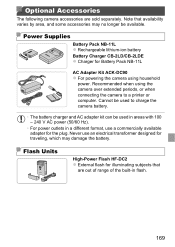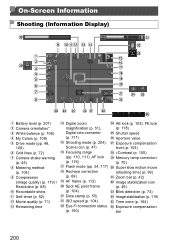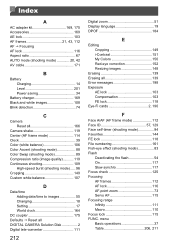Canon PowerShot ELPH 110 HS Support Question
Find answers below for this question about Canon PowerShot ELPH 110 HS.Need a Canon PowerShot ELPH 110 HS manual? We have 1 online manual for this item!
Question posted by kreativekoach on March 4th, 2023
How Do I Charge This Camera?
Current Answers
Answer #1: Posted by Odin on March 4th, 2023 2:40 PM
Hope this is useful. Please don't forget to click the Accept This Answer button if you do accept it. My aim is to provide reliable helpful answers, not just a lot of them. See https://www.helpowl.com/profile/Odin.
Answer #2: Posted by SonuKumar on March 4th, 2023 7:16 PM
To charge the Canon PowerShot ELPH 110 HS, you will need to follow these steps:
Remove the battery from the camera by opening the battery compartment door on the bottom of the camera.
Insert the battery into the included battery charger. The contacts on the battery should match up with the contacts on the charger.
Plug the charger into a wall outlet using the included power cord. The indicator light on the charger will turn on, indicating that the battery is charging.
Wait for the battery to fully charge. The charging time will vary depending on the battery level and the charging conditions, but it typically takes about 1-2 hours for a full charge.
Once the battery is fully charged, remove it from the charger and reinsert it into the camera.
Your Canon PowerShot ELPH 110 HS should now be fully charged and ready to use. Note that it is important to use only the specified battery and charger for your camera to avoid any damage or malfunction.
Please respond to my effort to provide you with the best possible solution by using the "Acceptable Solution" and/or the "Helpful" buttons when the answer has proven to be helpful.
Regards,
Sonu
Your search handyman for all e-support needs!!