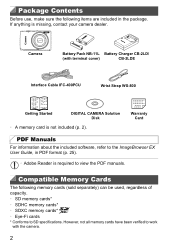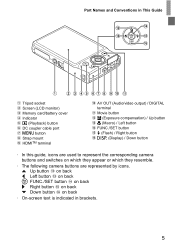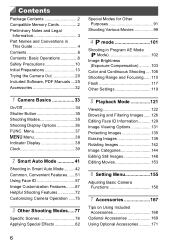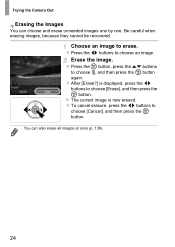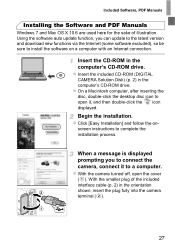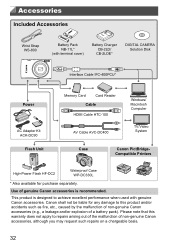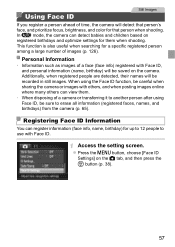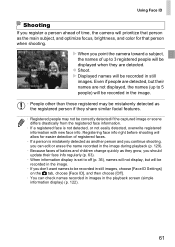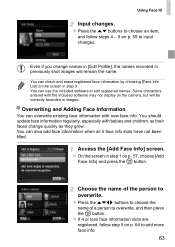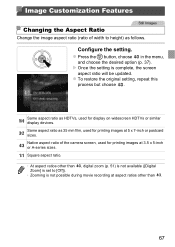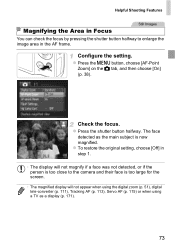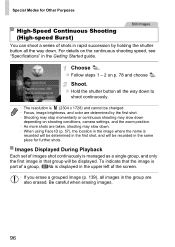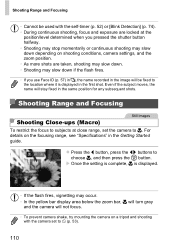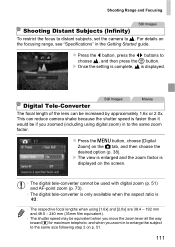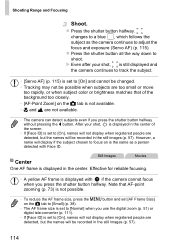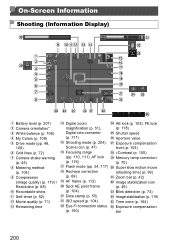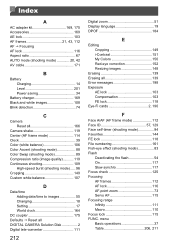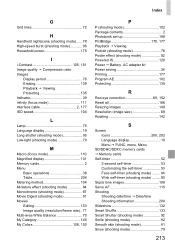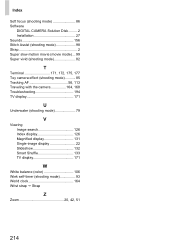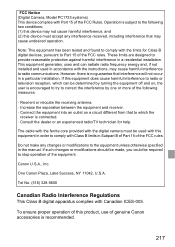Canon PowerShot ELPH 110 HS Support Question
Find answers below for this question about Canon PowerShot ELPH 110 HS.Need a Canon PowerShot ELPH 110 HS manual? We have 1 online manual for this item!
Question posted by npaulbrenda on June 9th, 2014
Cannon Elph 110 Hs How Do I Erase All
The person who posted this question about this Canon product did not include a detailed explanation. Please use the "Request More Information" button to the right if more details would help you to answer this question.
Current Answers
Related Canon PowerShot ELPH 110 HS Manual Pages
Similar Questions
How To Bulk Delete Images Powershot Elph 110 Hs
(Posted by kb9xir 10 years ago)
Canon Powershot Elph 110 Hs Cannot Detect Camera Message
(Posted by Sttre 10 years ago)
Canon Powershot Elph 110 Hs How To Erase All Images
(Posted by MRSHhtad 10 years ago)
Does This Cannon Elph 100 Hs Write The Date On The Pictures?
Does this cannon elph 100 hs write the date on the pictures?
Does this cannon elph 100 hs write the date on the pictures?
(Posted by blancagzz 12 years ago)