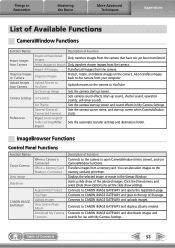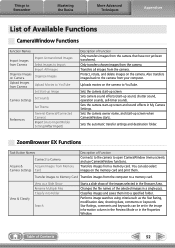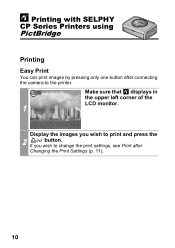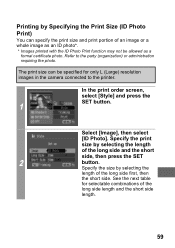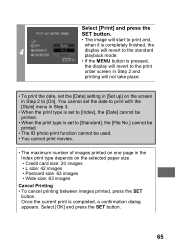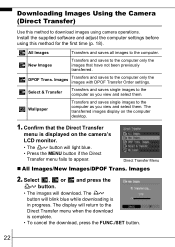Canon PowerShot A610 Support Question
Find answers below for this question about Canon PowerShot A610.Need a Canon PowerShot A610 manual? We have 7 online manuals for this item!
Question posted by jcalexa on July 24th, 2015
Have Not Used Camera For 2 Years And Forgotten How To Delete Unwanted Photos Fro
have forgotten how to delete photos from the camera can I see a print out of the correct part to press
Current Answers
Answer #1: Posted by Odin on July 24th, 2015 7:06 AM
At this Canon page, link to the article listed first.
Hope this is useful. Please don't forget to click the Accept This Answer button if you do accept it. My aim is to provide reliable helpful answers, not just a lot of them. See https://www.helpowl.com/profile/Odin.
Related Canon PowerShot A610 Manual Pages
Similar Questions
Where Is The F**ng Fuse Is Located?
Could you, please, tell me where is the f**ng fuse is located? The camera does not switch on..
Could you, please, tell me where is the f**ng fuse is located? The camera does not switch on..
(Posted by gakhvlad 7 years ago)
Troubleshooting Canon A610 Power Adapter Does Not Power The Camera
(Posted by chriscit 9 years ago)
All My Photos I Print Come Out Red
all my prints are coming out redish pink i have tried doing black and white and it still comes out r...
all my prints are coming out redish pink i have tried doing black and white and it still comes out r...
(Posted by diddleheadusa 9 years ago)
Canon Powershot Sx150 Is Removing Date When Printing Photos
(Posted by sanojKan 10 years ago)