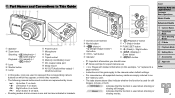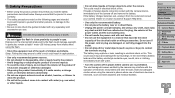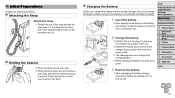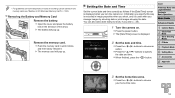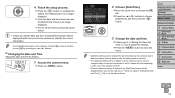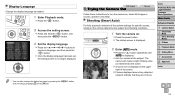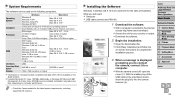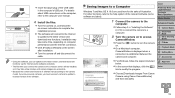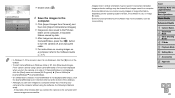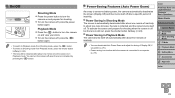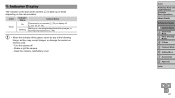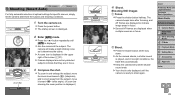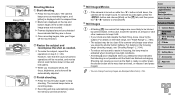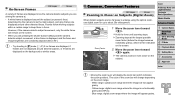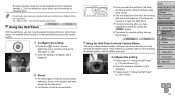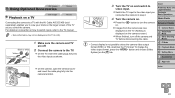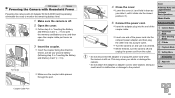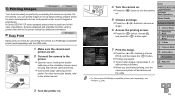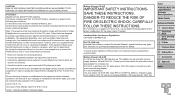Canon PowerShot A2500 Support Question
Find answers below for this question about Canon PowerShot A2500.Need a Canon PowerShot A2500 manual? We have 1 online manual for this item!
Question posted by sego1 on January 4th, 2014
When Connected To The Computer Camera Won't Turn On.
Yesterday I used the camera alot to list items on e-bay. Everything worked perfectly. Last night I went to do another item & camera would not turn on. The green indicator light was blinking. I failed to look up in the manual what it might mean. I removed & charged battery. Which I now know was the wrong thing to do. This AM I tried again & when not connected to the computer everything works well. Pictures that I am trying to transfer are there. When I connect to the computer I get nothing but the green light, sometimes it blinks a couple of times & sometimes it comes on & stays on until I push the playback button.
Current Answers
Related Canon PowerShot A2500 Manual Pages
Similar Questions
How To Connect The Camera To Computer
we want to connect the camera to computer tell us how
we want to connect the camera to computer tell us how
(Posted by pramodjain39 9 years ago)
Why Wont My Photos Upload From My Camera To My Laptop When I Connect The Usb Cor
(Posted by BSGibson 10 years ago)
Why Format A Memory Card For The Powershot A2500 Camera?
(Posted by miltonharris126 10 years ago)
Canon Powershot Elph 100 Hs Will Not Charge Battery
(Posted by np4oleo 10 years ago)