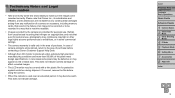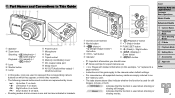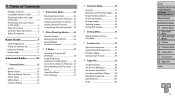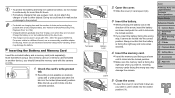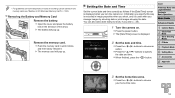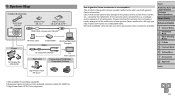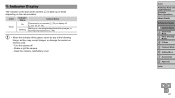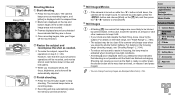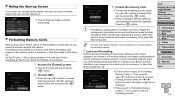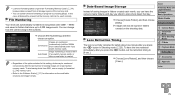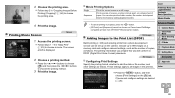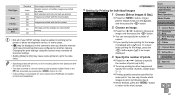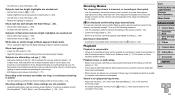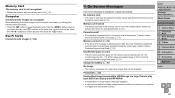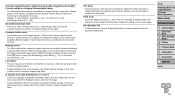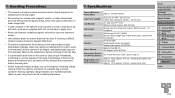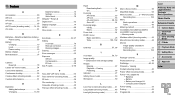Canon PowerShot A2500 Support Question
Find answers below for this question about Canon PowerShot A2500.Need a Canon PowerShot A2500 manual? We have 1 online manual for this item!
Question posted by miltonharris126 on January 12th, 2014
Why Format A Memory Card For The Powershot A2500 Camera?
Current Answers
Answer #1: Posted by BusterDoogen on January 12th, 2014 2:20 PM
I hope this is helpful to you!
Please respond to my effort to provide you with the best possible solution by using the "Acceptable Solution" and/or the "Helpful" buttons when the answer has proven to be helpful. Please feel free to submit further info for your question, if a solution was not provided. I appreciate the opportunity to serve you!
Related Canon PowerShot A2500 Manual Pages
Similar Questions
How do I format the card using the camera?
How do i delete the bloody image, please?
can't format memory when inserted in camera. The format icon not illuminating when scroll arrows it ...