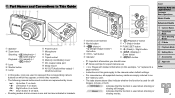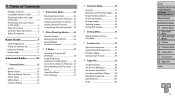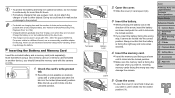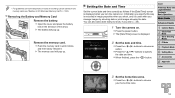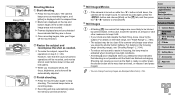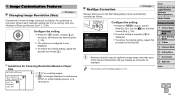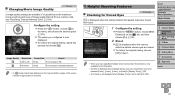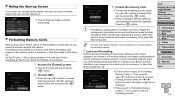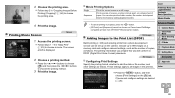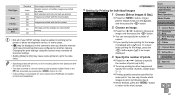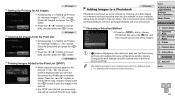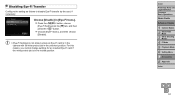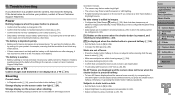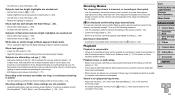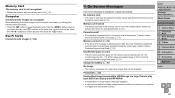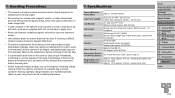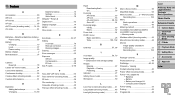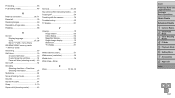Canon PowerShot A2500 Support Question
Find answers below for this question about Canon PowerShot A2500.Need a Canon PowerShot A2500 manual? We have 1 online manual for this item!
Question posted by bmackay46 on September 19th, 2014
The Screen On My A2500 Says Memory Card Locked. How Do I Unlock It??
The person who posted this question about this Canon product did not include a detailed explanation. Please use the "Request More Information" button to the right if more details would help you to answer this question.
Current Answers
Answer #1: Posted by Odin on September 19th, 2014 11:04 AM
Go to this Canon page and link to the article listed second.
Hope this is useful. Please don't forget to click the Accept This Answer button if you do accept it. My aim is to provide reliable helpful answers, not just a lot of them. See https://www.helpowl.com/profile/Odin.
Related Canon PowerShot A2500 Manual Pages
Similar Questions
Why Format A Memory Card For The Powershot A2500 Camera?
(Posted by miltonharris126 10 years ago)
How To Format For The Most Pictures On The Memory Card
(Posted by kbstewart47 10 years ago)
Memory Card Locked Error
I have a problem with my camera Canon Power Shot A3300 IS. It writes memory card locked on the top o...
I have a problem with my camera Canon Power Shot A3300 IS. It writes memory card locked on the top o...
(Posted by rsumaili78 11 years ago)