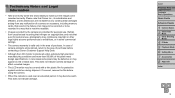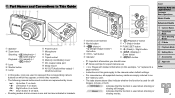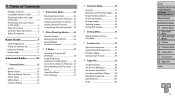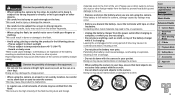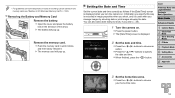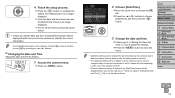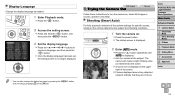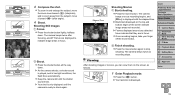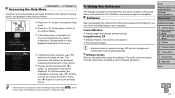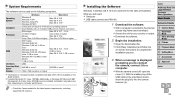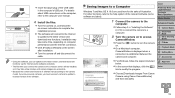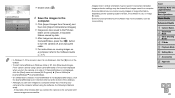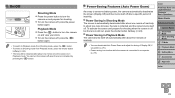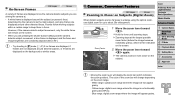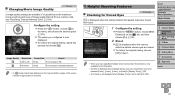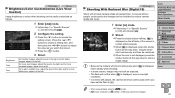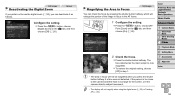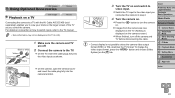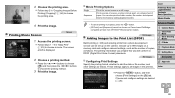Canon PowerShot A2500 Support Question
Find answers below for this question about Canon PowerShot A2500.Need a Canon PowerShot A2500 manual? We have 1 online manual for this item!
Question posted by charorv on July 28th, 2013
Camera Screen Is Black.
unable to view subject we want to take picture of.. camera was working fine.. it was just purchased a month ago
Current Answers
Related Canon PowerShot A2500 Manual Pages
Similar Questions
Canon Powershot Sx 230 How To Delete Pictures Form Camera
(Posted by garyviola 10 years ago)
Why Format A Memory Card For The Powershot A2500 Camera?
(Posted by miltonharris126 10 years ago)
How To View All The Pictures On The Camera? We Can View Only The Last Picture
(Posted by wadescott 10 years ago)
How Do I Attach The Strap On The Canon Powershot A2500 Camera?
Do not know where to hook the strap
Do not know where to hook the strap
(Posted by sistervirginia 10 years ago)
I Have A Black Screen Problem With My Powershot S2 Is Camera.
This is a major defect with this camera and I believe Canon has been repairing them at no cost. Need...
This is a major defect with this camera and I believe Canon has been repairing them at no cost. Need...
(Posted by forlanial 13 years ago)