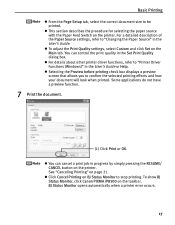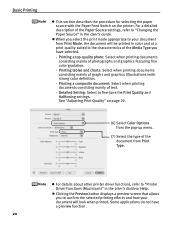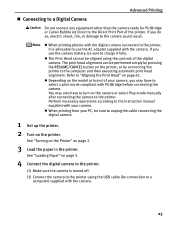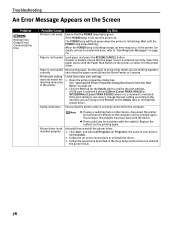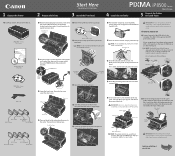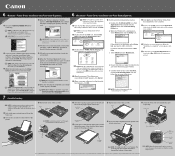Canon PIXMA iP8500 Support Question
Find answers below for this question about Canon PIXMA iP8500.Need a Canon PIXMA iP8500 manual? We have 2 online manuals for this item!
Question posted by dowLF on August 18th, 2014
Somehow My Print Settings Are Where It Prints About 200 %. Only Prints Top Left
When i try to print, usually from pdf's, it prints HUGE. It does print the test page correctlt. I can't figure out how to change the layout settings. Someone suggested it might be a problem with the pdf software, but I can't find it. I am running Linux
Current Answers
Related Canon PIXMA iP8500 Manual Pages
Similar Questions
How To Clean The Canon Pixma Ip 8500 Printer Waste Ink Absorber?
(Posted by dduged 9 years ago)
Printer Says The Print Head Error And To Change The Settings?
(Posted by albetina 10 years ago)
Canon Printer Pixma 2120 Series - Told Cd Not Necessary For Install?
purchased canon printer pixma 2120 last night at walmarts. i toldkid working there my laptop didn't ...
purchased canon printer pixma 2120 last night at walmarts. i toldkid working there my laptop didn't ...
(Posted by safrn5 11 years ago)
Canon Pixma I8500 Will Not Print. I Get 5 Yellow Blinks And 1 Green Blink.
Do I need a new printhead and are they available?
Do I need a new printhead and are they available?
(Posted by karentuckerkuykendall 11 years ago)
I Need Printer Software To Run Mac Os X Classic Enviroment For A Pixma Mp280
i need printer software to run mac os x classic enviroment for a pixma mp280
i need printer software to run mac os x classic enviroment for a pixma mp280
(Posted by dynamiccleaningsystems 12 years ago)