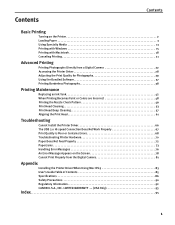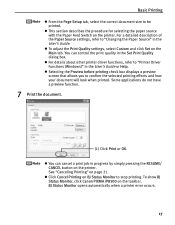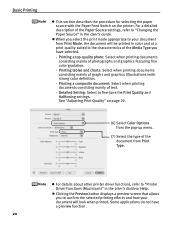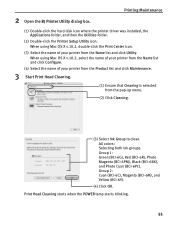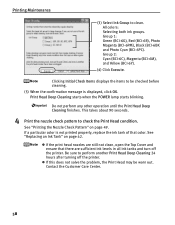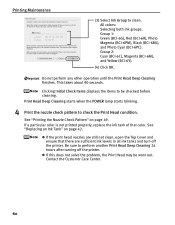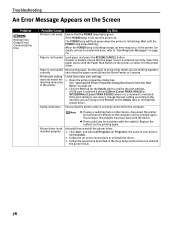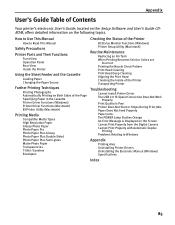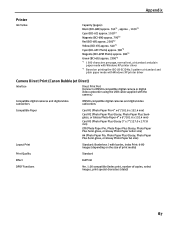Canon PIXMA iP8500 Support Question
Find answers below for this question about Canon PIXMA iP8500.Need a Canon PIXMA iP8500 manual? We have 2 online manuals for this item!
Question posted by karentuckerkuykendall on September 6th, 2012
Canon Pixma I8500 Will Not Print. I Get 5 Yellow Blinks And 1 Green Blink.
Do I need a new printhead and are they available?
Current Answers
Related Canon PIXMA iP8500 Manual Pages
Similar Questions
Somehow My Print Settings Are Where It Prints About 200 %. Only Prints Top Left
When i try to print, usually from pdf's, it prints HUGE. It does print the test page correctlt. I ca...
When i try to print, usually from pdf's, it prints HUGE. It does print the test page correctlt. I ca...
(Posted by dowLF 9 years ago)
How To Clean The Canon Pixma Ip 8500 Printer Waste Ink Absorber?
(Posted by dduged 9 years ago)
Printer Keeps Printing In Yellow
My canon mg3122 keeps printing in light yellow ink, it has a brand new black ink cartridge. But when...
My canon mg3122 keeps printing in light yellow ink, it has a brand new black ink cartridge. But when...
(Posted by KaylaTrammell2012 10 years ago)
Purchased New Yellow Cartridge But It Still Won't Print Any Yellow.
It recognizes the cartridge but when I print color images from my pc they are only hues of blue or r...
It recognizes the cartridge but when I print color images from my pc they are only hues of blue or r...
(Posted by suekhancock 10 years ago)
My I250 Will Not Print. Flashing Yellow And Green Light Will Not Go Off.
I have tried everything including deleting and reinstalling the printer. I keep getting a message th...
I have tried everything including deleting and reinstalling the printer. I keep getting a message th...
(Posted by Anonymous-40393 12 years ago)