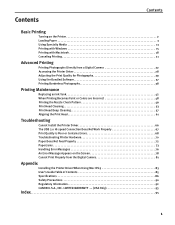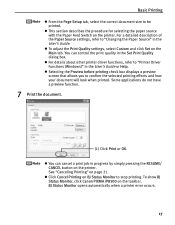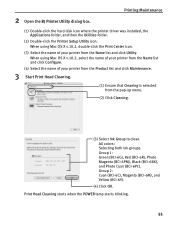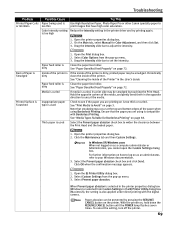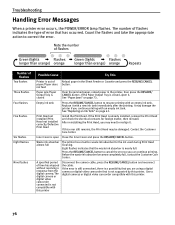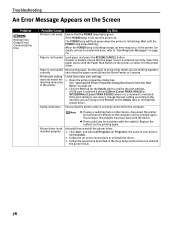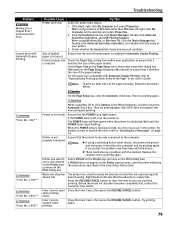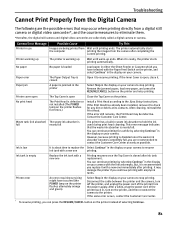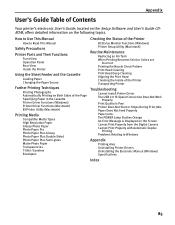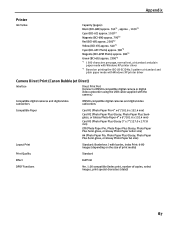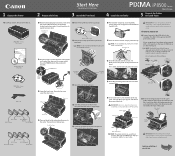Canon PIXMA iP8500 Support Question
Find answers below for this question about Canon PIXMA iP8500.Need a Canon PIXMA iP8500 manual? We have 2 online manuals for this item!
Question posted by dduged on June 8th, 2014
How To Clean The Canon Pixma Ip 8500 Printer Waste Ink Absorber?
The person who posted this question about this Canon product did not include a detailed explanation. Please use the "Request More Information" button to the right if more details would help you to answer this question.
Current Answers
Related Canon PIXMA iP8500 Manual Pages
Similar Questions
Replace Waste Ink Absorber On My Ip6210d Printer
ip6210d can i replace waste ink absorber ???
ip6210d can i replace waste ink absorber ???
(Posted by brb73542 8 years ago)
Where Is The Waste Ink Absorber And How Do I Clean It?
Where is the waste ink absorber on my Canon PIXMA 150 and how do I empty/clean it?
Where is the waste ink absorber on my Canon PIXMA 150 and how do I empty/clean it?
(Posted by valstolton 9 years ago)
Waste Ink Absorber Almost Full.
Solution?
How do I remove, clean and replace waste ink absorber?
How do I remove, clean and replace waste ink absorber?
(Posted by alwyn1 10 years ago)
Canon Pixma I8500 Will Not Print. I Get 5 Yellow Blinks And 1 Green Blink.
Do I need a new printhead and are they available?
Do I need a new printhead and are they available?
(Posted by karentuckerkuykendall 11 years ago)