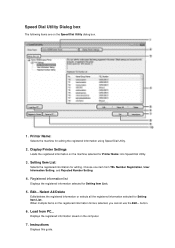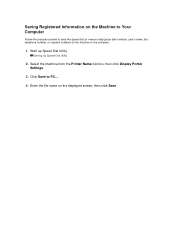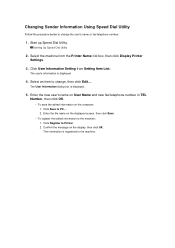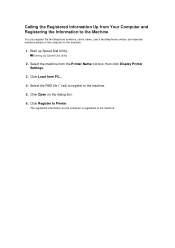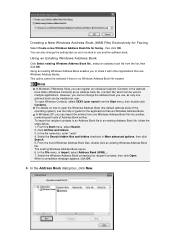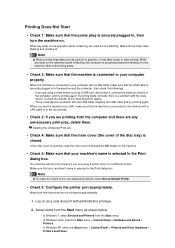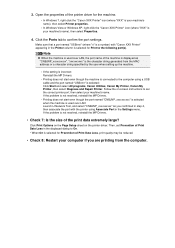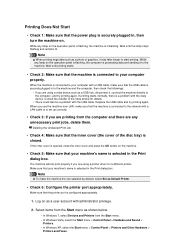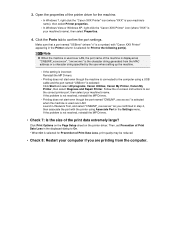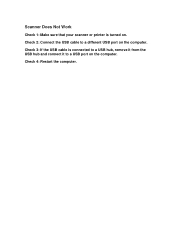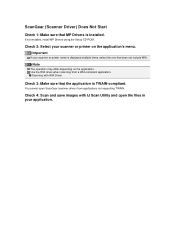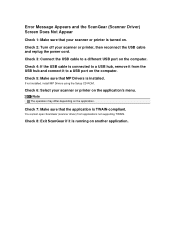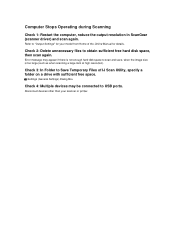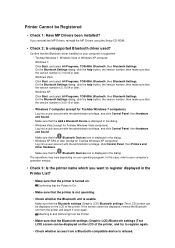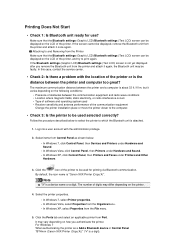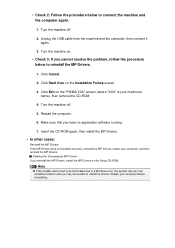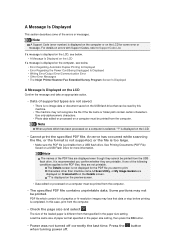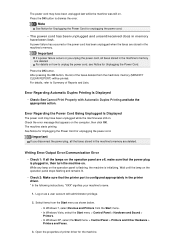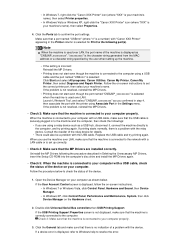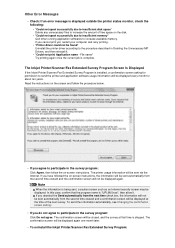Canon PIXMA MX922 Support Question
Find answers below for this question about Canon PIXMA MX922.Need a Canon PIXMA MX922 manual? We have 3 online manuals for this item!
Question posted by care07628 on August 25th, 2014
User Guide For Scanner
How do you scann from Computer and I need Software for Mac Book Pro Scanner Need user guide how to use printer
Current Answers
Answer #1: Posted by Odin on August 25th, 2014 6:05 PM
All three of your questions are answered at Canon's website. Go to this Canon page—instructions for scanning with your Macbook are provided in any of the three articles listed first. The user guide is available at this page. Follow the link on that page (near the top) to Drivers & Software, for any related software.
Hope this is useful. Please don't forget to click the Accept This Answer button if you do accept it. My aim is to provide reliable helpful answers, not just a lot of them. See https://www.helpowl.com/profile/Odin.
Related Canon PIXMA MX922 Manual Pages
Similar Questions
Please Advice Me On How To Use This Printer. Do I Need To Load Some Sototcb How
Canon mx922. Do I need to load some software in the computer first. If so, where I do get the softwa...
Canon mx922. Do I need to load some software in the computer first. If so, where I do get the softwa...
(Posted by engineering80207 8 years ago)
Is The Canon Mx922 Compatible With A Mac Os 10.5.8 System?
While trying to download the canon MX922 instuction disc, a notification appeared saying the softwar...
While trying to download the canon MX922 instuction disc, a notification appeared saying the softwar...
(Posted by harenv 8 years ago)
How To Get Wireless Canon Pixma Mx432 Connected To Asus Mac Book
(Posted by doriaMikeAl 9 years ago)
Scan Function Set-up For Canon Pixma Mx922
how do i get this machine to scan a document?
how do i get this machine to scan a document?
(Posted by floyd1647 10 years ago)
Hooking Up Printer To Mac Book Pro
I had this printer hooked up and running before but now when I connect it I get an erro 1 7 coming u...
I had this printer hooked up and running before but now when I connect it I get an erro 1 7 coming u...
(Posted by davewestrider 10 years ago)