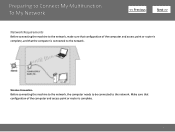Canon PIXMA MG3120 Support Question
Find answers below for this question about Canon PIXMA MG3120.Need a Canon PIXMA MG3120 manual? We have 5 online manuals for this item!
Question posted by davewestrider on November 22nd, 2013
Hooking Up Printer To Mac Book Pro
Current Answers
Answer #1: Posted by SoCalWoman on November 22nd, 2013 5:41 PM
The following link is a list of error codes specifically on your device
Scroll down to Error 17 for a possible resolution. However, if this does not resolve your issue then please refer to the 'Service and Support' link for additional assistance
Please note: The link above takes you directly to Canon's Support Site for your Printer Model, including information for MAC users.
Hope this helps
Much appreciation to those who acknowledge our members for their contribution toward finding a solution.
~It always seems impossible until it is done~
Nelson Mandela
Related Canon PIXMA MG3120 Manual Pages
Similar Questions
i don't come to connct canon printer to mac book pro