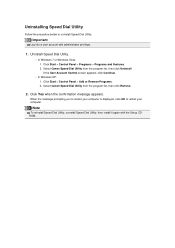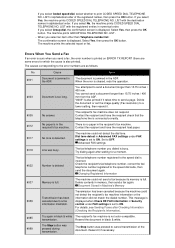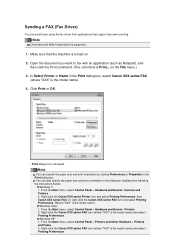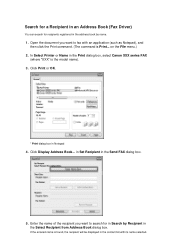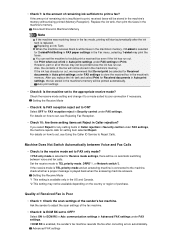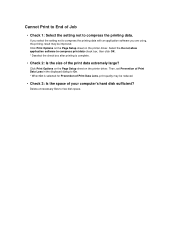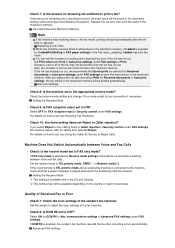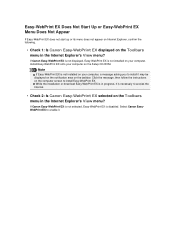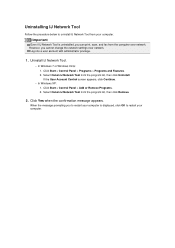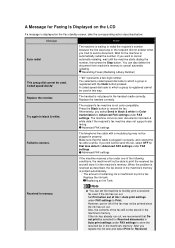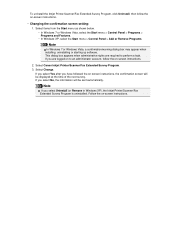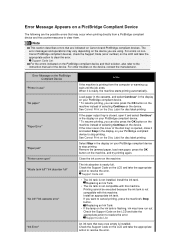Canon PIXMA MX922 Support Question
Find answers below for this question about Canon PIXMA MX922.Need a Canon PIXMA MX922 manual? We have 3 online manuals for this item!
Question posted by brownpam on January 15th, 2016
No Toner Message While Ink Supply Is Full
I just replaced the Magenta with OEM cartridge and since then have been unable to print from my laptop via wireless. I CAN copy. When I select the Canon MX922 printer as the document destination I get a "no toner" message. How can I get back to being able to print documents from my computer?
Current Answers
Answer #1: Posted by TechSupport101 on January 15th, 2016 6:46 AM
Hi. If you have already tried rebooting both computer, printer and router; then download and reinstall the drivers.
Related Canon PIXMA MX922 Manual Pages
Similar Questions
Can You Scan Without Having Ink In Printer?
can you scan without having ink in printer
can you scan without having ink in printer
(Posted by Anonymous-160624 7 years ago)
Can I Use All Black Ink Cartridges Instead Of Color
(Posted by ACRICKET67 8 years ago)
Low Ink Error Message Prevents Printing Despite New Cartridges
I installed new ink tanks, but my OS X Yosemite printer icon continues to show "low ink" and my prin...
I installed new ink tanks, but my OS X Yosemite printer icon continues to show "low ink" and my prin...
(Posted by patleith 9 years ago)
How To Reset The Ink Supply Level On Canon Pixma Mx410
(Posted by yyngriric 10 years ago)