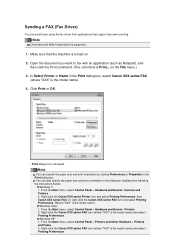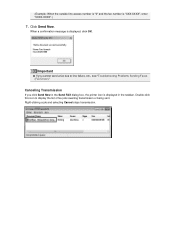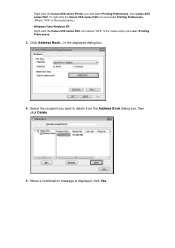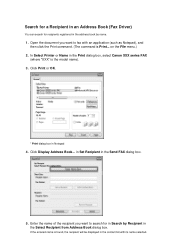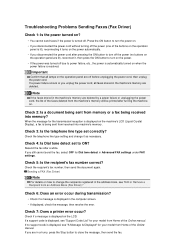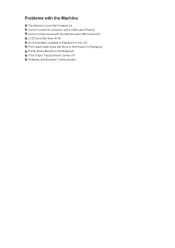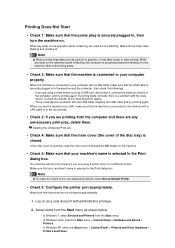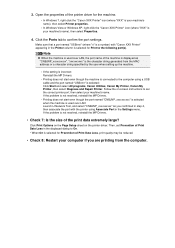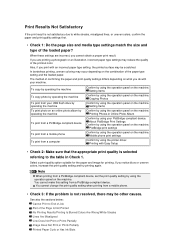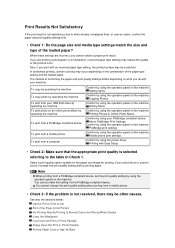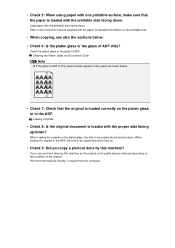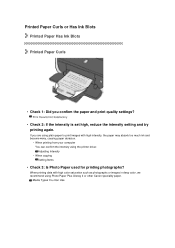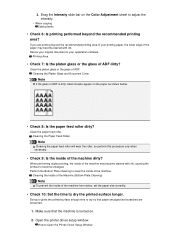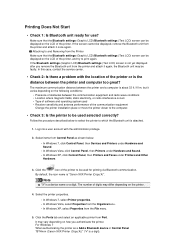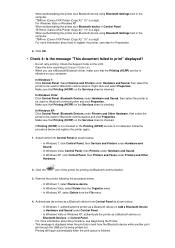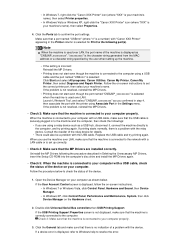Canon PIXMA MX922 Support Question
Find answers below for this question about Canon PIXMA MX922.Need a Canon PIXMA MX922 manual? We have 3 online manuals for this item!
Question posted by hberzon on June 3rd, 2013
How To Print Copy Single Side? Double Side?
The person who posted this question about this Canon product did not include a detailed explanation. Please use the "Request More Information" button to the right if more details would help you to answer this question.
Current Answers
Related Canon PIXMA MX922 Manual Pages
Similar Questions
Date On Printed Copies
Printer does not print date on copies. How do I set that up for printer to include date?
Printer does not print date on copies. How do I set that up for printer to include date?
(Posted by pwong8550 7 years ago)
Canon Pixma Mx922 User Manual Troubleshooting The Screen Says 2700 Time Out Er
the screen says 2700 time out error has occurred support code 2700
the screen says 2700 time out error has occurred support code 2700
(Posted by oledee1965 7 years ago)
Printing A Document Canon Printer Pixma Mx410 Can Text Size Be Changed
(Posted by tammybroacolombi 10 years ago)