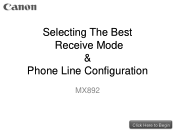Canon PIXMA MX892 Support Question
Find answers below for this question about Canon PIXMA MX892.Need a Canon PIXMA MX892 manual? We have 11 online manuals for this item!
Question posted by kimberlyvalentine on May 22nd, 2017
What Is Error Code C000?
Current Answers
Answer #1: Posted by waelsaidani1 on May 22nd, 2017 12:59 PM
1. Open the printer's front cover, and then open and close the print head lock lever (do not remove the print head).
2. Make sure all ink tanks are seated properly.
3. Make sure all packing materials have been removed.
4. Make sure no paper is jammed in the printer.
5. Disconnect the printer cable from the printer.
6. Close the front cover and turn the printer off.
7. Unplug the printer from the power source, and then plug it back in after five minutes.
8. Power on the printer.
Answer #2: Posted by Vshawjon on May 22nd, 2017 4:50 PM
1. Open the printer's front cover, and then open and close the print head lock lever (do not remove the print head).
2. Make sure all ink tanks are seated properly.
3. Make sure all packing materials have been removed.
4. Make sure no paper is jammed in the printer.
5. Disconnect the printer cable from the printer.
6. Close the front cover and turn the printer off.
7. Unplug the printer from the power source, and then plug it back in after five minutes.
8. Power on the printer.
If the error returns, the printer will require service options. Please contact a technical support representative who can provide you with your service options. They can be reached by calling between the hours of 10AM and 10PM EST, Monday through Friday.
Related Canon PIXMA MX892 Manual Pages
Similar Questions
purchased canon printer pixma 2120 last night at walmarts. i toldkid working there my laptop didn't ...